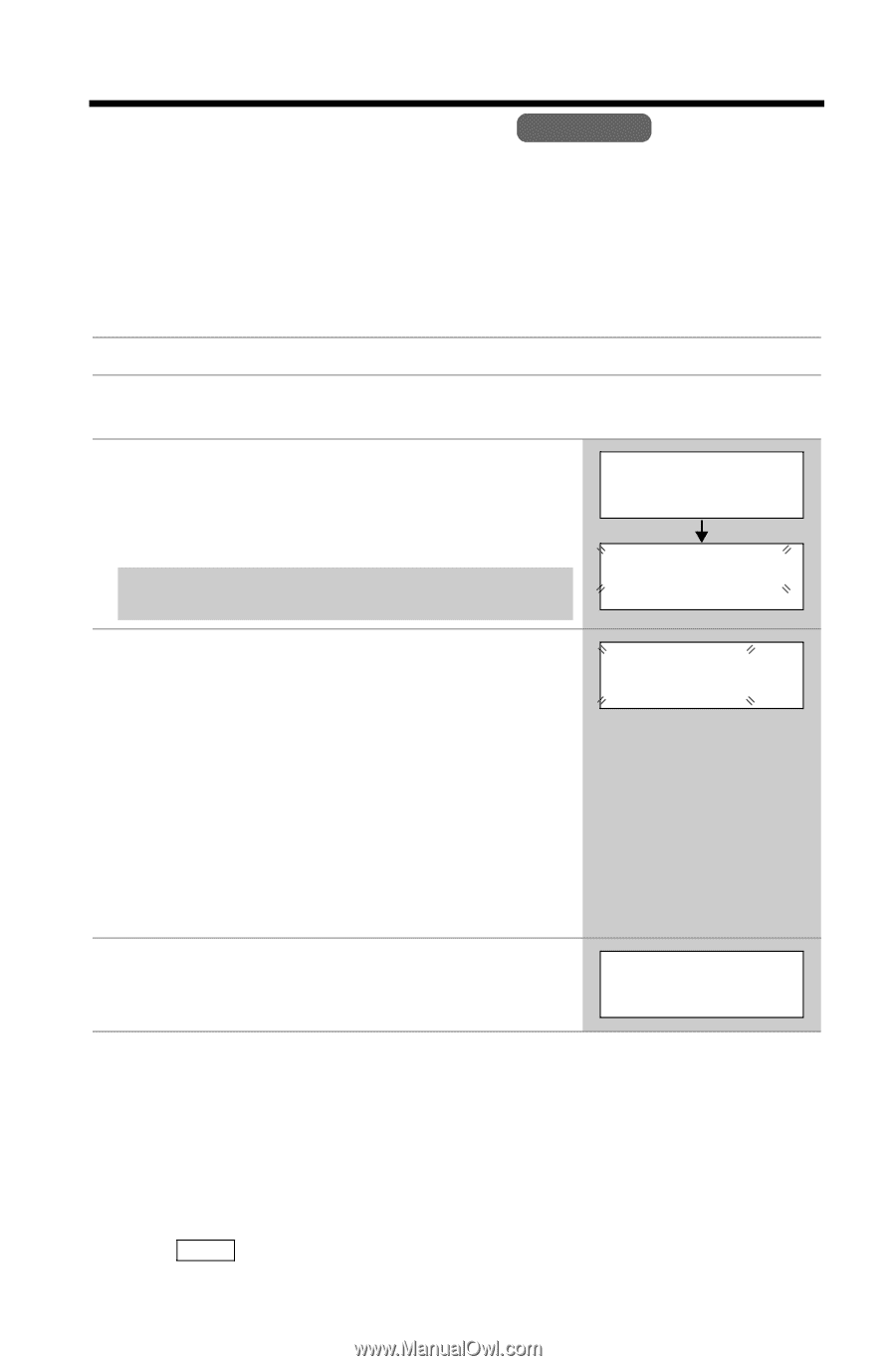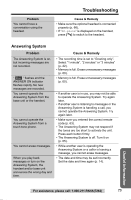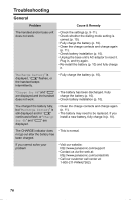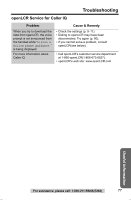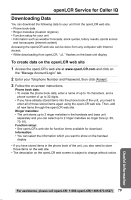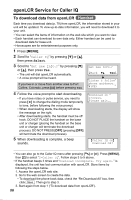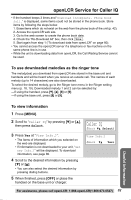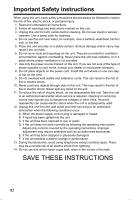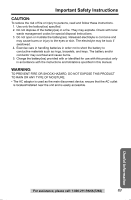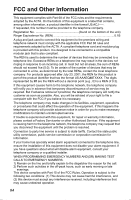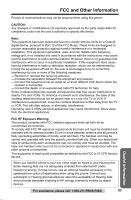Panasonic KXTG2357 2.4ghz Cdl Tot 2 H/s - Page 80
To download data from openLCR
 |
View all Panasonic KXTG2357 manuals
Add to My Manuals
Save this manual to your list of manuals |
Page 80 highlights
openLCR Service for Caller IQ To download data from openLCR Handset Each time you download data (p. 79) from openLCR, the information stored in your unit will be updated. To view up-to-date information, you will need to download it to your unit. • You can select the items of information on the web site which you want to view. • Each handset can download its own data only. Either handset can be used to download data for base unit. • Horoscopes are for entertainment purposes only. 1 Press [MENU]. 2 Scroll to "Caller IQ" by pressing [d] or [B], then press Select. 3 Scroll to "Get new Info.?" by pressing [d] or [B], then press Yes. • The unit will dial openLCR automatically. • A voice prompt will be heard. If you live in or move from another area to Fort Collins, Colorado, press [#] before pressing Yes. Get new Info.? KBack dB YesL Listen & follow phone guidance. K(VE) 4 Follow the voice prompt to start downloading. • If you have rotary or pulse service, you need to press [*] to change the dialing mode temporarily to tone, before following the voice prompt. • When downloading starts, the display will show the message on the right. • After downloading starts, the handset must be off hook. DO NOT PLACE the handset on the base unit or charger (placing the handset on the base unit or charger will terminate the download process). DO NOT PRESS [OFF] (pressing [OFF] will terminate the download process). 5 When downloading is complete, a beep sounds. Download in process. Please wait. [Caller IQ on] Download OK! • You can also go to the Caller IQ menu after pressing [C] or [s]. Press [MENU], then [2] to select "2=Caller IQ". Follow steps 3 to 5 above. • If the handset beeps 3 times and "Download incomplete. Try again." is displayed, the unit has lost communication with openLCR. Store items by following the steps below. 1. Access the openLCR web site. 2. Go to the web screen to create the data. • To download the phone book data, check the "Re-Download All" box, then click Save . Then go to step 3. 3. Start again from step 1 ("To download data from openLCR"). 80