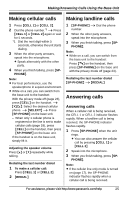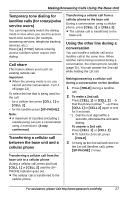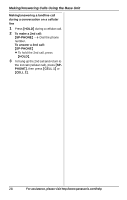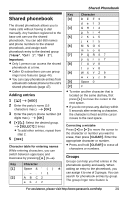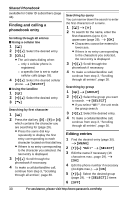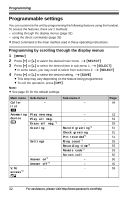Panasonic KXTG6582 KXTG6582 User Guide - Page 30
Finding and calling a, phonebook entry, Editing entries, Shared Phonebook
 |
View all Panasonic KXTG6582 manuals
Add to My Manuals
Save this manual to your list of manuals |
Page 30 highlights
Shared Phonebook available for Caller ID subscribers (page 44). Finding and calling a phonebook entry Scrolling through all entries ■ Using a cellular line 1 {C} 2 {V}/{^}: Select the desired entry. 3 {CELL} L The unit starts dialing when: - only 1 cellular phone is registered. - a specific line is set to make cellular calls (page 18). 4 {V}/{^}: Select the desired cellular phone. i {SELECT} ■ Using the landline 1 {C} 2 {V}/{^}: Select the desired entry. 3 {C} Searching by first character 1 {C} 2 Press the dial key ({0} - {9} or {#}) which contains the character you are searching for (page 29). L Press the same dial key repeatedly to display the first entry corresponding to each character located on that dial key. L If there is no entry corresponding to the character you selected, the next entry is displayed. 3 {V}/{^}: Scroll through the phonebook if necessary. 4 To make a cellular/landline call, continue from step 3, "Scrolling through all entries", page 30. Searching by query You can narrow down the search to enter the first characters of a name. 1 {C} i {*} 2 To search for the name, enter the first characters (up to 4) in uppercase (page 29). i {OK} L Characters cannot be entered in lowercase. L If there is no entry corresponding to the characters you selected, the next entry is displayed. 3 {V}/{^}: Scroll through the phonebook if necessary. 4 To make a cellular/landline call, continue from step 3, "Scrolling through all entries", page 30. Searching by group 1 {C} i {GROUP} 2 {V}/{^}: Select the group you want to search. i {SELECT} L If you select "All", the unit ends the group search. 3 {V}/{^}: Select the desired entry. 4 To make a cellular/landline call, continue from step 3, "Scrolling through all entries", page 30. Editing entries 1 Find the desired entry (page 30). i {MENU} 2 {V}/{^}: "Edit" i {SELECT} 3 Edit the name if necessary (16 characters max.; page 29). i {OK} 4 Edit the phone number if necessary (24 digits max.). i {OK} 5 {V}/{^}: Select the desired group (page 29). i {SELECT} 2 times 6 {OFF} 30 For assistance, please visit http://www.panasonic.com/help