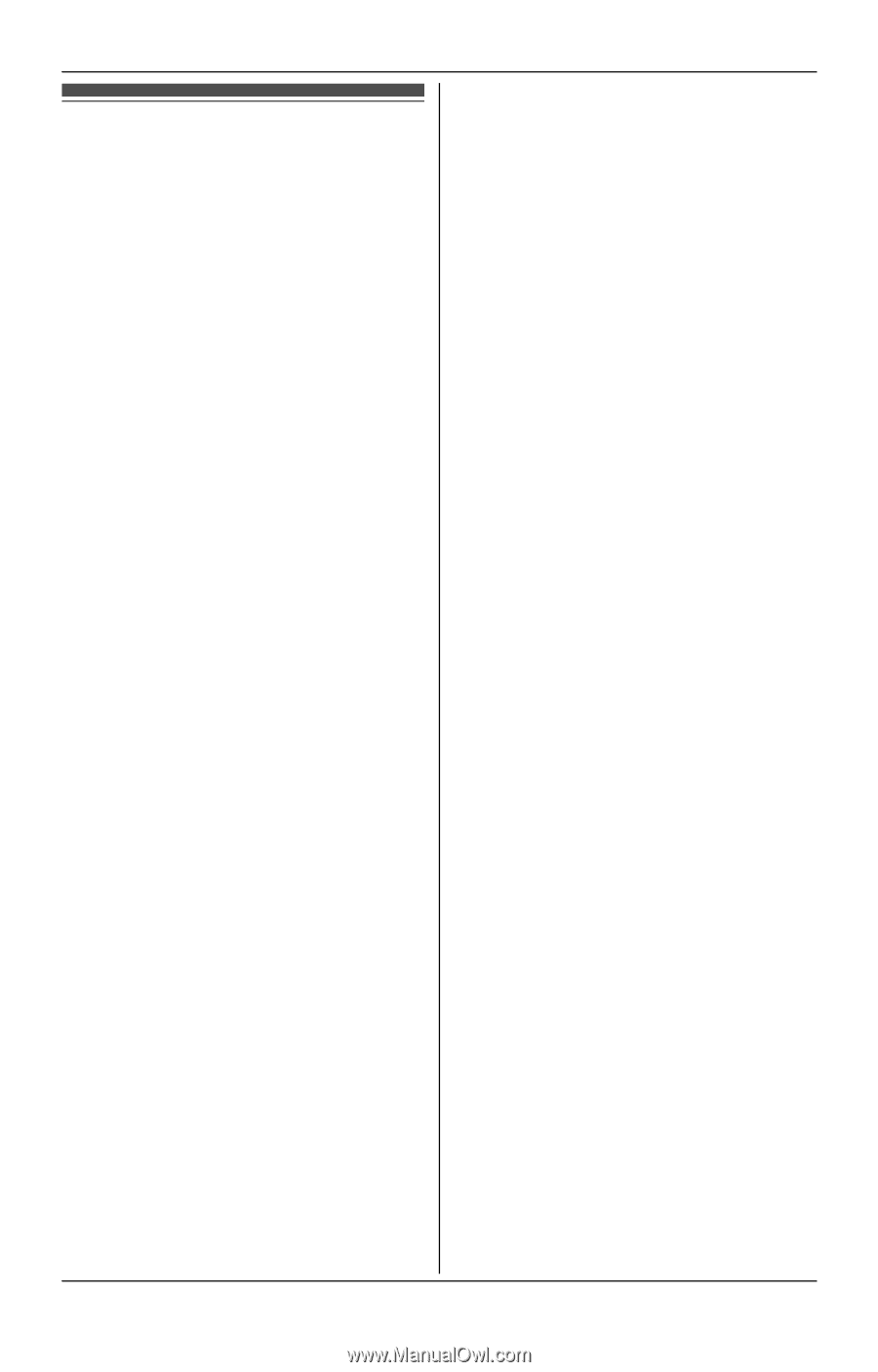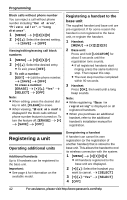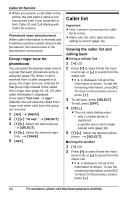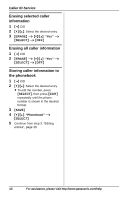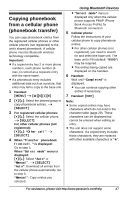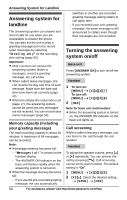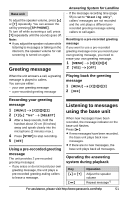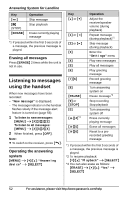Panasonic KXTG6582 KXTG6582 User Guide - Page 47
Using Bluetooth Devices, Copying phonebook from a cellular phone (phonebook transfer)
 |
View all Panasonic KXTG6582 manuals
Add to My Manuals
Save this manual to your list of manuals |
Page 47 highlights
Copying phonebook from a cellular phone (phonebook transfer) You can copy phonebook entries from the registered cellular phones or other cellular phones (not registered) to the unit's shared phonebook. A cellular phone must be Bluetooth wireless technology compatible. Important: L If a copied entry has 2 or more phone numbers, each phone number (6 max.) is stored as a separate entry with the same name. L If a phonebook entry includes additional data such as a picture, that entry may fail to copy to the base unit. 1 Handset: {MENU} i {#}{6}{1}{8} 2 {V}/{^}: Select the desired group to copy phonebook entries. i {SELECT} 3 For registered cellular phones: {V}/{^}: Select the cellular phone. i {SELECT} For other cellular phones (not registered): {V}/{^}: "Other cell" i {SELECT} 4 When "Transfer phonebook from cell." is displayed: Go to step 5. When "Select mode" menu is displayed: {V}/{^}: Select "Auto" or "Manual". i {SELECT} "Auto": Download all entries from the cellular phone automatically. Go to step 6. "Manual": Copy entries you selected. Using Bluetooth Devices L "Select mode" menu is displayed only when the cellular phone supports PBAP (Phone Book Access Profile) for Bluetooth connection. 5 Cellular phone: Follow the instructions of your cellular phone to copy phonebook entries. L For other cellular phones (not registered), you need to search for and select the base unit. The base unit's PIN (default: "0000") may be required. L The entries being copied are displayed on the handset. 6 Handset: Wait until "Completed" is displayed. L You can continue copying other entries if necessary. 7 Handset: {OFF} Note: L Some copied entries may have characters which do not exist in the character table (page 29). These characters can be displayed but cannot be entered when editing an entry. L The unit does not support some characters. If a copied entry includes those characters, they are replaced with other available characters or ";". For assistance, please visit http://www.panasonic.com/help 47