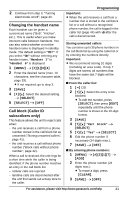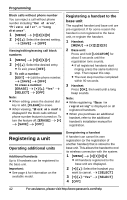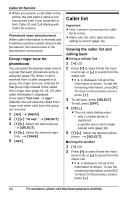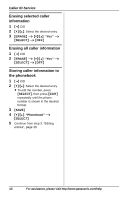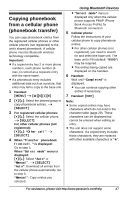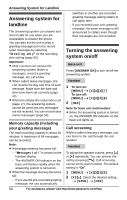Panasonic KXTG6582 KXTG6582 User Guide - Page 45
Editing a caller's phone, number before calling back, Caller ID number auto edit, feature - review
 |
View all Panasonic KXTG6582 manuals
Add to My Manuals
Save this manual to your list of manuals |
Page 45 highlights
3 To call back, press {SELECT}, then press {C}. To exit, press {OFF}. Note: L If the entry has already been viewed or answered, "Q" is displayed, even if it was viewed or answered using another handset. L u or v indicates the caller information was received from the cellular line. Editing a caller's phone number before calling back You can edit a phone number in the caller list by removing its area code and/or the long distance code "1". 1 { is displayed, not all of the information is shown. To see the remaining information, press {>}. To return to the previous screen, press {

Caller ID Service
45
For assistance, please visit http://www.panasonic.com/help
3
To call back, press
{
SELECT
}
, then
press
{C}
.
To exit, press
{
OFF
}
.
Note:
L
If the entry has already been viewed
or answered, “
Q
” is displayed, even if
it was viewed or answered using
another handset.
L
u
or
v
indicates the caller
information was received from the
cellular line.
Editing a caller’s phone
number before calling back
You can edit a phone number in the
caller list by removing its area code
and/or the long distance code “1”.
1
{
<
}
CID
2
{V}
/
{^}
: Select the desired entry.
L
If
>
is displayed, not all of the
information is shown. To see the
remaining information, press
{
>
}
.
To return to the previous screen,
press
{
<
}
.
3
Press
{
SELECT
}
, then press
{
EDIT
}
repeatedly until the phone
number is shown in the desired
format.
4
Using a cellular line:
To make a cellular call, continue
from step 4, “Viewing the caller list
and calling back”, page 44.
Using the landline:
To make a landline call, press
{C}
.
Caller ID number auto edit
feature
Once you call back an edited number,
the handset which was used to call back
remembers the area code and format of
the edited number. The next time
someone calls from the same area code,
caller information is customized by the
handset as follows:
–
When the call is being received, the
Caller ID number is displayed in the
same format as the edited number.
–
After the call has ended, the caller’s
phone number is displayed in the
same format as the edited number,
when reviewed from the caller list.
For example, you can use this feature to
set the handset to ignore the area code
of callers in your area, so that you can
call these local numbers using caller
information without dialing the area
code.
To activate this feature, you must edit an
entry in the caller list, then call that
number. After that, phone numbers from
that caller’s area code are edited
automatically.
This feature can be set for each handset
(page 35). The default setting is
“
On
”
.
Note:
L
Phone numbers from the 4 most
recently edited area codes are
automatically edited.
L
If you move to another area, you can
turn this feature off to erase previously
edited area codes. To use this feature
again, turn it on and reprogram the
area codes you want to edit once
again.
1
Local phone number
Example:
321-5555
2
Area code – Local phone number
Example:
555-321-5555
3
1 – Area code – Local phone
number
Example:
1-555-321-5555