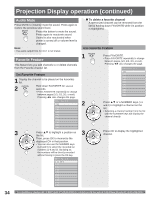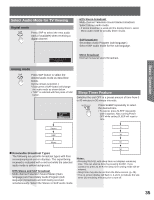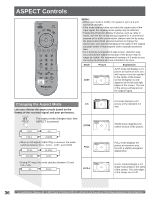Panasonic PT52LCX16 PT52LCX16 User Guide - Page 31
Edit Add, Preview CH, Edit Favorite, Press to select Yes
 |
View all Panasonic PT52LCX16 manuals
Add to My Manuals
Save this manual to your list of manuals |
Page 31 highlights
2 3 4 5 6 Edit (Favorite) 1 Press to select "Caption detail". Press to display the Caption input screen. Press to move cursor to "Caption". Press to enter input field. Caption detail Apply Caption - - - Press to select the character to input/ change. Press to move to the character to input/ change. Press to enter you selection. 2 Press to select "Favorite". Press to select Favorite number. Favorite Favorite ◄ Apply 12 ► 3 Press to move cursor to "Apply". Press to enter Favorite and return to Edit screen. Edit (Add) Setting of register/delete in Program channel. Press to select "Yes" or "No". Preview (CH) You can display a program by selecting it in the small window at the top left of the screen. • This preview only appears if a channel was added by selecting "Yes." Press to move cursor to "Apply". Press to enter the 6 Caption. 7 Press to enter the Favorite screen. Press to display the selected program. Press to move cursor to "Apply". Edit Apply CH Caption Favorite Add 1 - - - - - - No 2 ABC 2 Yes 3 - - - - - - No 4 - - - - - - No 5 - - - - - - No 6 - - - - - - No 7 - - - - - - No 8 - - - - - - No 9 - - - - - - No 10 - - - - - - No Press to enter your program. 31 Basic Operation