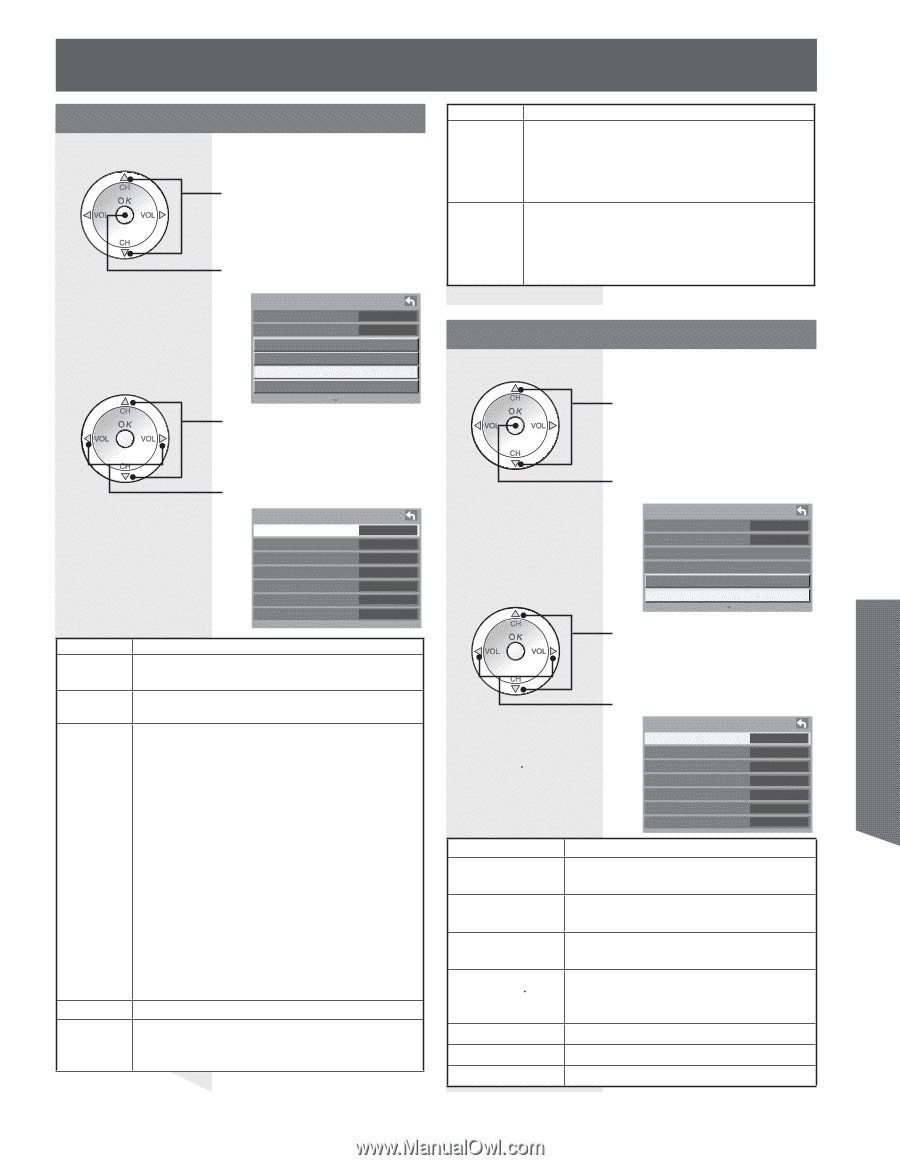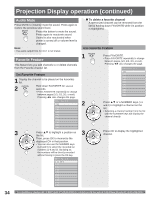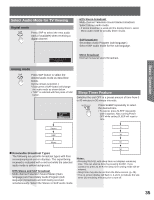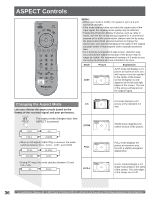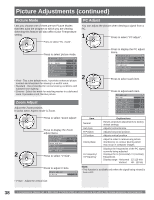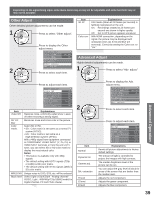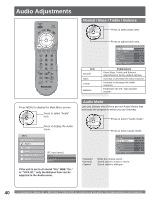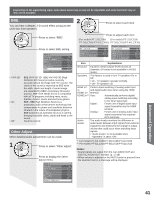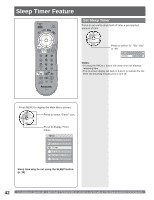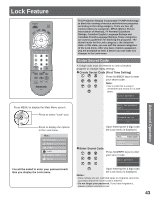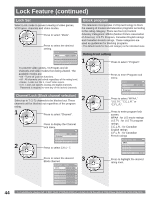Panasonic PT52LCX16 PT52LCX16 User Guide - Page 39
Advanced Operation, Advanced Adjust, Other Adjust
 |
View all Panasonic PT52LCX16 manuals
Add to My Manuals
Save this manual to your list of manuals |
Page 39 highlights
Depending on the signal being input, some menu items may or may not be adjustable and some functions may or may not be available. Other Adjust Other detailed picture adjustments can be made. 1 Press to select "Other adjust". Press to display the Other adjust menu. Picture 2/2 Color temp Normal Color mng. On Zoom adjust PC adjust Other adjust Adv. adjust 2 Press to select each item. Item 3D I/P Color corr. Explanations Film media (taken at 24 frames per second) is faithfully reproduced on the unit. On: Recordings created at 24 frames per second are shown in higher quality. Off: Set to Off if picture appears unnatural. With HDMI connection, depending on the signal, the picture may be displayed with unnatural colors (as if red and blue are reversed). Correct by setting the Color corr. to "On." Advanced Adjust Highly-detailed adjustments can be made. 1 Press to select "Adv. adjust." Advanced Operation Press to adjust each item. Other adjust Video NR 3D Y/C filter Color matrix MPEG NR Black level 3D I/P Color corr. On On SD On Light On On Item Video NR Explanations Reduces noise, commonly called snow. Leave off when receiving a strong signal. 3D Y/C filter Color matrix Minimizes noise and cross-color in the picture. Select SD or HD. • SD : Color matrix is set same as a normal TV system (NTSC). • HD : Color matrix is set same as a High-Definition system (ATSC). With a 480p signal from equipment connected to COMPONENT VIDEO INPUT (Y, PB, PR) or HDMI INPUT terminals or from the unit's DTV tuner, you can select SD or HD color matrix to display the most natural color. Notes: • This feature is available only with 480p signals. • The default setting with HDTV signals (720p or 1080i) is HD color matrix. • The default setting with NTSC signals (480i) is SD color matrix. MPEG NR Black level Unique noise to DVD, STB, etc. will be reduced. Select Light or Dark [Dark : Analog channel/ VIDEO, Light : 480i/480p/720p/1080i] Invalid for Digital channel, PC and Photo Viewer. 2 Item Normal Dynamic iris Gamma adj. Blk. extension R level G level B level Press to display the Adv. adjust menu. Picture 2/2 Color temp Color mng. Zoom adjust PC adjust Other adjust Adv. adjust Normal On Press to select each item. Press to adjust each item. Adv. adjust Normal Dynamic iris Gamma adj. Blk. extension R level G level B level No On Full +10 +10 +10 +10 Explanations Resets all picture adjustments to factory default settings. The amount of light is controlled to project the images with high contrast. The median brightness level of the picture can be set. You can adjust the gray level of black for areas of the screen that are darker than the median level. Adjusts the red component. Adjusts the green component. Adjusts the blue component. 39