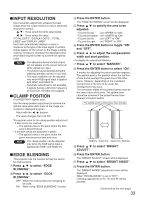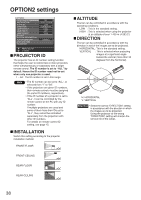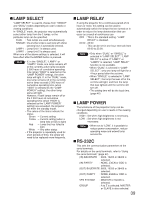Panasonic PTDW5100 User Manual - Page 34
Changing the display language
 |
View all Panasonic PTDW5100 manuals
Add to My Manuals
Save this manual to your list of manuals |
Page 34 highlights
How to use ADVANCED MENU Press to select an item, and press to adjust the setting. Once adjustment is complete, press the MENU button to return to "BRIGHT ADJUST". Press to select the part of "UPPER", "LOWER", "RIGHT", "LEFT". Use to adjust the width for correcting the "BRIGHT INSIDE" setting (0 to 255). Press to select "BRIGHT OUTSIDE". Press the ENTER button. The "BRIGHT OUTSIDE" adjustment screen will be displayed. When "INTERLOCKED" is set to "OFF", individual adjustment of "R", "G" and "B" will be possible. Press to select an item, and press to adjust the setting. Projection range Edge blending width (right) BRIGHT adjustment (right) RASTER POSITION When the whole area where the input picture can be displayed is not used, the picture can be moved to any position inside the display area. : These adjust the value in the horizontal direction. : These adjust the value in the vertical direction. XGA MODE This mode takes effect only when XGA (RGB) signals are input. XGA : This is the standard setting. WXGA : Select this mode when WXGA signals are input. SXGA MODE This mode takes effect only when SXGA (RGB) signals are input. SXGA : This is the standard setting. SXGA+: Select this when the screen is cut off. Marker Changing the display language 34 BRIGHT INSIDE BRIGHT OUTSIDE Note • The "BRIGHT ADJUST" is a function for making the brightening of the bright level in those areas where the pictures overlap less conspicuous when multiscreens have been configured using "EDGE BLENDING". The optimal point is where, after the "BRIGHT INSIDE" has been adjusted, the compensation amount is the same for the bright levels in the areas where the pictures overlap and where the pictures do not overlap. If, after the "BRIGHT INSIDE" adjustment, only the vicinity of the borders of the areas where the pictures overlap and where the pictures do not overlap becomes bright, proceed to adjust the top, bottom, left and right widths. Alternatively, if only the vicinity of the borders has darkened as a result of the width adjustments, proceed with the "BRIGHT OUTSIDE" adjustment. • When a rear screen or screen with a high gain is used, the joints may appear to be discontinuous depending on the viewing position. • When any setting other than "OFF" has been selected for "EDGE BLENDING", the "AI" is not adjustable. DISPLAY LANGUAGE ENGLISH DEUTSCH FRANÇAIS ESPAÑOL ITALIANO SELECT SET Menus, setting items, adjustment screens, and control button names will be displayed in the language the user chooses. The available languages are: ENGLISH, DEUTSCH, FRANÇAIS, ESPAÑOL, ITALIANO, , , , . Note • The projector's on-screen display is set to the English language by default.