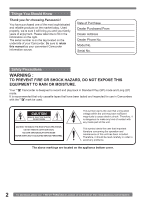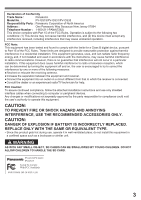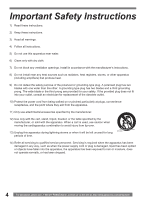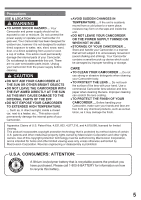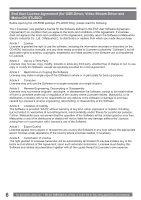Panasonic PV GS31 Digital Video Camera
Panasonic PV GS31 - MiniDV Camcorder w/26x Optical Zoom Manual
 |
UPC - 037988978007
View all Panasonic PV GS31 manuals
Add to My Manuals
Save this manual to your list of manuals |
Panasonic PV GS31 manual content summary:
- Panasonic PV GS31 | Digital Video Camera - Page 1
Digital Video Camcorder Operating Instructions Models No. PV-GS19 PV-GS31 PV-GS35 (PV-GS35 Shown) Before attempting to connect, operate or adjust this product, please read these instructions thoroughly. Spanish Quick Use Guide is included. Guía para rápida consulta en español está incluida. For - Panasonic PV GS31 | Digital Video Camera - Page 2
for choosing Panasonic! You to retain this manual as your convenient Camcorder information source. Date of Purchase Dealer Purchased From Dealer Address Dealer Phone No. Model , it should be read carefully in order to avoid any problems. The above markings are located on the appliance bottom cover. - Panasonic PV GS31 | Digital Video Camera - Page 3
Panasonic Model No. : PV-GS19/PV-GS31/PV-GS35 Responsibility Party : Panasonic Corporation of North America Address : One Panasonic with the limits for a Class B digital device, pursuant to Part 15 of the attached installation instructions and use only shielded interface cables when connecting - Panasonic PV GS31 | Digital Video Camera - Page 4
ventilation openings. Install in accordance with the manufacturer's instructions. 8) Do not install near any heat sources such for long periods of time. 14) Refer all servicing to qualified service personnel. Servicing is required when the apparatus has been damaged in www.panasonic.com/contactinfo - Panasonic PV GS31 | Digital Video Camera - Page 5
coffee. This action could permanently damage the internal parts of your Camcorder. Do not attempt to disassemble this unit. There are no user serviceable parts inside. Unplug your Camcorder from the power supply before cleaning. CAUTION ●DO NOT AIM YOUR CAMCORDER AT THE SUN OR OTHER BRIGHT OBJECTS - Panasonic PV GS31 | Digital Video Camera - Page 6
License Agreement (for USB Driver, Video Stream Driver and MotionDV STUDIO) Before opening the CD-ROM package (PV-GS35 Only), please the information recorded or described on the CD-ROM, instruction manuals, and any other media provided to Licensee (collectively : http://www.panasonic.com/contactinfo - Panasonic PV GS31 | Digital Video Camera - Page 7
Model Number Battery Pack (Supplied) CD-ROM PV-GS19 CGR-DU06 (640 mAh) - PV-GS31 CGR-DU06 (640 mAh) - PV-GS35 CGA-DU12 (1 150 mAh) Supplied (LSFT0618) Remote Control - - Supplied (LSSQ0992) USB Cable - - Supplied (K1HA05CD0010) Lens Digital Zoom Magnification Viewfinder f2.1-50.4 mm, F1 - Panasonic PV GS31 | Digital Video Camera - Page 8
Guide 10 Standard Accessories 12 Parts Identification and Handling 12 The Remote Control (PV PV-GS31/PV-GS35 27 Quick Start 28 Self-timer Recording 28 Zoom In/Out Functions 28 Digital Balance Manually 32 Manual Shutter Speed Adjustment 33 Manual Iris Adjustment (F Number 34 Manual Focus - Panasonic PV GS31 | Digital Video Camera - Page 9
a VCR (Dubbing 42 Using the DV Cable for Recording (Digital Dubbing 42 PC Connection With DV Interface Cable ........43 With a PC Using Camcorder with a PC 44 Using the USB Driver 44 To disconnect USB cable safely 46 Using as a Web Camera 47 Using MotionDV STUDIO (PV-GS35 Only) ....52 If you - Panasonic PV GS31 | Digital Video Camera - Page 10
Guide Using the Battery 1 Attach the Battery to the AC Adaptor and charge it. Inserting a Card 1 Place your Thumb on the [OPEN▼] 1 Knob and pull the LCD Monitor 2 out in the direction of the arrow. 2 • Before use, fully charge the Battery. • Since the Battery will not be charged when the DC Cable - Panasonic PV GS31 | Digital Video Camera - Page 11
Before Using 2 Set the Mode Dial to Tape Recording Mode. 3 Move the Joystick Control [◄] 3 to rewind the tape. 3 3 Press the Recording Start/Stop Button. • Recording starts. 4 Move the Joystick Control [▲] 4 to start playback. 4 4 Press the Recording Start/Stop Button again to pause the - Panasonic PV GS31 | Digital Video Camera - Page 12
K2GJ2DC00011 K2CA2CA00025 1 2) 3) CGA-DU12 CGR-DU06 (PV-GS35 Only) (For PV-GS19/ PV-GS31) 4) K2KC4CB00020 5) LSSQ0992 (PV-GS35 Only) 6) CR2025 LSFC0018 K1HA05CD0010 LSFT0618 (PV-GS35 Only) (PV-GS35 Only) 1) AC Adaptor, DC Cable and AC Cable (p. 15) CAUTION: This unit will operate on - Panasonic PV GS31 | Digital Video Camera - Page 13
Cable to this jack activates the Camcorder's built-in speaker. • When connecting the pin plug of the AV Cable USB Jack [ ] (pp. 46, 49, 54) 21 DV Input/Output Terminal (pp. 42, 43, 54) • Connect this to the digital video equipment. 22 Built-in LED Light (For PV-GS31/PV [AUTO/MANUAL/FOCUS] Instructions - Panasonic PV GS31 | Digital Video Camera - Page 14
correctly when inserting the button-type battery. WARNING ●Replace Battery with Panasonic or Lixing type CR2025 only. Use of another battery may present recharge, disassemble or dispose of in fire. Using the Remote Control (PV-GS35 Only) 1 Direct the Remote Control at the Remote Control Sensor 15 - Panasonic PV GS31 | Digital Video Camera - Page 15
Before use, fully charge the Battery. • We recommend using a Panasonic Battery. • We cannot guarantee the quality of this Camcorder when batteries Using the AC Adaptor • Since the Battery will not be charged when the DC Cable is connected to the AC Adaptor, disconnect it from the AC Adaptor. • - Panasonic PV GS31 | Digital Video Camera - Page 16
repeated.) • "1 h 40 min." indicates 1 hour and 40 minutes. • Battery CGR-DU06 (PV-GS19/PV-GS31) or CGA-DU12 (PV-GS35) is supplied. • The times shown in the table are approximate times. The numbers indicate the 1-800-211-PANA(7262) or, contact us via the web at: http://www.panasonic.com/contactinfo - Panasonic PV GS31 | Digital Video Camera - Page 17
DVC Tapes for more information please contact your local dealer or visit www.panasonic.com. • For your reference if you travel frequently you should also purchase a Panasonic head cleaning tape AY-DVMCLA and use when HEAD CLOG message appears on the LCD/EVF of your Camcorder. 4 Only after the - Panasonic PV GS31 | Digital Video Camera - Page 18
still pictures. • Use a genuine SD Memory Card or MultiMediaCard manufactured by Panasonic only. Before inserting or removing a Card, be sure to turn off saving important data on a personal computer by using a USB Cable, PC Card Adaptor, or USB Reader/ Writer. „ SD Memory Card • The memory capacity - Panasonic PV GS31 | Digital Video Camera - Page 19
Use this mode when playing back the recorded still picture on a card. : PC Mode Use this mode when you want to connect the Camcorder to your Personal the lower right of the screen. „ Tape Recording Mode • When the [AUTO/MANUAL/FOCUS] Switch is set to [AUTO]. One-Touch Navigation icon OFF 1/2 2/2 - Panasonic PV GS31 | Digital Video Camera - Page 20
Adjust by turning the Eyepiece Corrector Knob 24 . 24 ► 1/2 ▼ Backlight compensation Soft Skin Mode ▼ 2/2 ◄ Manual Mode (White Balance, Shutter Speed, Iris, Focus) Adjust + ► Adjust - „ Tape Playback Mode One-Touch -PANA(7262) or, contact us via the web at: http://www.panasonic.com/contactinfo - Panasonic PV GS31 | Digital Video Camera - Page 21
Before Using Adjusting Brightness and Color Level When [ LCD SET] or [ EVF SET] on the [ SETUP] Sub-Menu is set to [YES], the following items are displayed. LCD SET EVF SET SET SETUP ENTER EXIT SET ENTER EXIT [ LCD SET] LCD Brightness [ ] Adjusts the brightness of the image on the LCD - Panasonic PV GS31 | Digital Video Camera - Page 22
DV LANGUAGE SETUP ENTER EXIT SETUP ENTER EXIT [ BASIC] Basic Setup Sub-Menu [ DATE/TIME] Date and Time Indication (p. 58) [ USB FUNCTION] (PV-GS35 Only) USB Functions Mode (pp. 49, 54) 22 For assistance, please call : 1-800-211-PANA(7262) or, contact us via the web at: http://www.panasonic - Panasonic PV GS31 | Digital Video Camera - Page 23
SETUP] Setup Sub-Menu [ 12bit AUDIO] Audio Selector (pp. 35, 41) [ AUDIO OUT] Audio Output Mode (p. 62) [ DISPLAY] Display Mode (p. 58) [ REMOTE] (PV-GS35 Only) Remote Control Mode (p. 15) [ LCD SET] LCD Adjustment (p. 21) [ EVF SET] Viewfinder Adjustment (p. 21) [ POWER SAVE] Power Save Mode (p. 58 - Panasonic PV GS31 | Digital Video Camera - Page 24
In order to fully exhibit the performances of the LP mode, we recommend using Panasonic cassettes marked LP mode. • Audio dubbing is not possible with LP Mode. on other digital video equipment or on digital video equipment without the LP mode - Playback of the image on other digital video equipment - Panasonic PV GS31 | Digital Video Camera - Page 25
Dial 34 to Card Recording Mode [ ]. When recording with the [AUTO/MANUAL/ FOCUS] Switch 26 set to [AUTO], the Camcorder automatically adjusts the Balance. In some cases, they cannot be adjusted automatically and need to be adjusted manually. (pp. 32, 34) 26 • Before turning on the power, remove the - Panasonic PV GS31 | Digital Video Camera - Page 26
the Camcorder. • You can record stable pictures without hand shaking by using a tripod and the Remote Control. (PV-GS35 only) „ On-screen display in the Card Recording Mode 1) 12:34:56AM JAN 2 2005 100 1) 1-800-211-PANA(7262) or, contact us via the web at: http://www.panasonic.com/contactinfo - Panasonic PV GS31 | Digital Video Camera - Page 27
while viewing the LCD Monitor. You can record persons in front of the camera while showing them the image. The image is horizontally flipped as if you the Joystick Control. Recording with the Built-in LED Video Light (For PV-GS31/PV-GS35) To brighten the natural colors in a scene. Gain Up mode - Panasonic PV GS31 | Digital Video Camera - Page 28
picture by recording objects close by or with wide-angle shot. You can zoom in up to 24× (PV-GS19) / 26× (PV-GS31) / 30× (PV-GS35) optically. • Set to Tape/Card Recording Mode. 1 For wide-angle shots (zoom out) : -211-PANA(7262) or, contact us via the web at: http://www.panasonic.com/contactinfo - Panasonic PV GS31 | Digital Video Camera - Page 29
>> [ON]. 35 30 • The [ ] Indication appears. SP 3h59m59s29f R2:00 • The [ ] Indication appears. 50× Digital zooming to 50× 800× Digital zooming to 800× (PV-GS19 Only) 1000× Digital zooming to 1000× (For PV-GS31/PV-GS35) SP 3h59m59s29f R2:00 12:34:56AM JAN 2 2005 2 Push the [W/T] Lever 14 towards - Panasonic PV GS31 | Digital Video Camera - Page 30
notes concerning this item, see page 61. 30 For assistance, please call : 1-800-211-PANA(7262) or, contact us via the web at: http://www.panasonic.com/contactinfo - Panasonic PV GS31 | Digital Video Camera - Page 31
Mode) You can select optimal scene mode under specific recording situations. • Set to Tape/Card Recording Mode. 1 Set the [AUTO/MANUAL/FOCUS] Switch 26 to [MANUAL]. 26 • The [ ] Indication and the One-Touch Navigation icon appears. 2 Set [ BASIC] >> [ SCENE MODE] >> a desired mode or [ ]). 35 30 - Panasonic PV GS31 | Digital Video Camera - Page 32
may not be able to bring out natural colors. In this case, the white balance can be adjusted manually. When the Camcorder is turned on with the Lens Cap on, the Automatic White Balance Adjustment may not call : 1-800-211-PANA(7262) or, contact us via the web at: http://www.panasonic.com/contactinfo - Panasonic PV GS31 | Digital Video Camera - Page 33
] Indication stops flashing. „ To Resume Automatic Adjustment Move the Joystick Control [◄] or [►] 35 until the [ ] Indication appears. Or, set the [AUTO/ MANUAL/FOCUS] Switch to [AUTO]. About White Balance Sensor The White Balance Sensor 15 determines the nature of the light source during recording - Panasonic PV GS31 | Digital Video Camera - Page 34
MANUAL/FOCUS] Switch 26 to [MANUAL]. [One-Touch Navigation icon] 3/3 26 2 Slide the [AUTO/MANUAL/FOCUS] Switch 26 to [FOCUS]. 26 • The [►MF] Indication (Manual MANUAL MANUAL/FOCUS] Switch to [AUTO] or [FOCUS]. Manual Focus Adjustment Focus can be adjusted manually MANUAL/FOCUS] Switch 26 to [MANUAL - Panasonic PV GS31 | Digital Video Camera - Page 35
closer to [+], the higher the volume.) 14 On the Remote Control, press the [T] Button to increase the volume or the [W] Button to decrease it. (PV-GS35 only) • When the adjustment is completed, the volume indication [ ] will disappear. • If you do not hear the sound, check the settings of [ SETUP - Panasonic PV GS31 | Digital Video Camera - Page 36
displayed. • The Variable Speed Search function is not available when the Repeat Playback is active. Slow Motion Playback (PV-GS35 Only) This Camcorder can play back at a slow speed. • Set to Tape Playback Mode. • -211-PANA(7262) or, contact us via the web at: http://www.panasonic.com/contactinfo - Panasonic PV GS31 | Digital Video Camera - Page 37
Playback Mode Playing Back a Memory Card It plays back files recorded on a Card. 1 Set the [OFF/ON] Switch 28 to [ON]. • The [POWER] Lamp 32 lights up. 28 32 2 Set the Mode Dial 34 to Picture Playback Mode. • The One-Touch Navigation icon is displayed on the lower right of the screen. [One-Touch - Panasonic PV GS31 | Digital Video Camera - Page 38
DPOF Settings), such as the number of images to be printed, can be written to the Card. "DPOF" means Digital Print Order Format. • Set to Picture Playback Mode. • The One-Touch Navigation icon is displayed on the lower 211-PANA(7262) or, contact us via the web at: http://www.panasonic.com/contactinfo - Panasonic PV GS31 | Digital Video Camera - Page 39
is completed. „ About the DPOF DPOF stands for Digital Print Order Format. This enables the printing information to so that it can be used on a system supporting DPOF. • For other notes concerning this item, sure that valuable pictures are stored on your PC before proceeding. • Normally, it is not - Panasonic PV GS31 | Digital Video Camera - Page 40
42 on the Remote Control. (PV-GS35 only) • Press the PV-GS35 Only) MIC A/V • Connect to the TV with the AV Cable 1 . If the TV has an S-Video Jack, connect the S-Video Cable (not supplied) 2 , too (PV-GS35 Only). • When plugging the pin plug of the AV cable operating instructions for the TV.) 40 - Panasonic PV GS31 | Digital Video Camera - Page 41
the scene you wish to record, and press the [PHOTO SHOT] Button 25 . 25 • For other notes concerning this item, see page 63. Audio Dubbing (PV-GS35 Only) You can add music or narration to the recorded Cassette. • If the tape recorded in the [16bit] Mode is dubbed with the Audio - Panasonic PV GS31 | Digital Video Camera - Page 42
media. Refer to the instructions for the recorder. • DV Interface Cable PV-DDC9 (optional) 1 , high quality images and sounds can be dubbed in the digital mode. • Set to Tape Playback Mode (Player/Recorder) 1 Connect the Camcorder and digital video equipment with the DV cable panasonic.com/contactinfo - Panasonic PV GS31 | Digital Video Camera - Page 43
copyright infringement. • For other notes concerning this item, see page 63. PC Connection With DV Interface Cable A video clip can be transferred directly to your PC (Personal Computer) via a DV Interface Cable (Optional) using products and software from a number of video editing software companies - Panasonic PV GS31 | Digital Video Camera - Page 44
when the CD-ROM drive is drive D.) Software Installation (For Windows) (For PV-GS19/PV-GS31) • If you have direct dial-up connection capability to the Internet, please download the USB Driver and Video Stream Driver. „ USB Driver (p. 45) : The USB driver to be installed is the dedicated Mass Storage - Panasonic PV GS31 | Digital Video Camera - Page 45
the installation. For PV-GS19/PV-GS31 • If you have direct dial-up connection capability to the Internet, please download the USB Driver. • Please install USB Driver first before connecting the Camcorder to your personal computer with the USB Cable (not supplied) only if you have Windows 98SE OS - Panasonic PV GS31 | Digital Video Camera - Page 46
Insert the Memory Card into the Camcorder. 2 Set the Camcorder to PC Mode. • After the USB Driver is installed and USB Connection Cable is connected to the Camcorder, open [My Computer] or [Windows Explorer] to check that the drive is displayed as a removable disk drive (only when card is inserted - Panasonic PV GS31 | Digital Video Camera - Page 47
Card is removed. • You can safely disconnect the cable. Note on the driver name displayed The driver name displayed will differ depending on your OS, operating environment and the mode of the Camcorder. Windows XP/2000: • When the Camcorder is in PC Mode: [USB Mass Storage Device] or [Matshita DVC - Panasonic PV GS31 | Digital Video Camera - Page 48
download and installation instructions, please refer to Help on the Home Page.) • If you are connected to the Internet through a firewall or a router, proper communication will not be possible. Installing the Video Stream Driver PV-GS35 Only • When DirectX9.0 is installed, applications supported - Panasonic PV GS31 | Digital Video Camera - Page 49
With a PC For PV-GS19/PV-GS31 • For Windows XP users, the USB equipment operates with the driver installed as standard in OS. • If you have direct dial-up connection capability to the Internet, please download the Video Stream Driver. 1 In order to download and install the Video Stream Driver, go - Panasonic PV GS31 | Digital Video Camera - Page 50
With a PC „ Windows 98SE/Me Users The following messages may be displayed when connecting this Camcorder and your personal computer via USB Cable. 1) The message "The file 'kstvtune.ax' on [Unknown] cannot be found..." is displayed. • Enter "C:\Windows\system" for Windows 98SE. Enter "C:\Windows\ - Panasonic PV GS31 | Digital Video Camera - Page 51
With a PC 5 After the setup is completed, sign in and start the Windows Messenger. Setting up the MSN Windows Messenger, please refer to Help. • When access is finished, close Windows Messenger, then turn off the Camcorder. Finally, disconnect the USB Cable. • If the Camcorder is used as Web Camera - Panasonic PV GS31 | Digital Video Camera - Page 52
with the DV Cable. When the OS is Windows XP/2000, the Camcorder can be connected to the personal computer with the USB Cable, however, Video Stream Driver must be installed. • Do not connect the USB Cable until the Video Stream Driver is installed. Operating environment OS: IBM PC/AT compatible - Panasonic PV GS31 | Digital Video Camera - Page 53
PC 5 After the Video Stream Driver to instructions. 4 USB Cable and then use MotionDV STUDIO on Windows XP (SP1 or later) or Windows 2000 (SP4 or later), check the driver of the USB host controller. • It is required to use the driver for which [Microsoft] is displayed on [Driver Provider] in [Driver - Panasonic PV GS31 | Digital Video Camera - Page 54
)] >> [Panasonic] >> [MotionDV STUDIO 5.3E LE for DV] >> [MotionDV STUDIO LE for DV]. • Using the MotionDV STUDIO for Windows, a variety of visual effects can be added and titles can be created. • You cannot record a video edited by the PC onto the Tape in the Camcorder. „ With DV Cable (optional - Panasonic PV GS31 | Digital Video Camera - Page 55
are shown in English for the sake of example, other languages are supported as well. • In this Manual, the Panasonic make digital video camera with USB Jack is referred to as Camcorder. • These instructions do not cover the basic operations of the personal computer or define any terms. For - Panasonic PV GS31 | Digital Video Camera - Page 56
With a PC About the compatibility of the card files Data files recorded on an "SD Memory Card" by this Camcorder conform with DCF (Design rule for Camera File system) established by JEITA (Japan Electronics : 1-800-211-PANA(7262) or, contact us via the web at: http://www.panasonic.com/contactinfo - Panasonic PV GS31 | Digital Video Camera - Page 57
Playback Mode (p. 37) : PC Mode (p. 46) : Cinema Mode (p. 31) : Digital Zoom (p. 29) SP 12 bit, 16 bit : Audio Recording Mode (p. 24) MF: Manual Focus (p. 34) : Back Light Mode (p. 30) : Sports up (p. 27) : Web Camera Mode (Recording) (p. 49) : Web Camera Mode (Playback) (p. 49) - Panasonic PV GS31 | Digital Video Camera - Page 58
DATE/TIME] Button on the Remote Control (PV-GS35 only). „ To Change the Display Mode Tape Recording Mode • Digital Zoom [ ] • USB Cable or the DV Cable with the Camcorder or when the Camcorder is in the PC (p. 70). This may solve the problem. LOW BATTERY: The Battery is low panasonic.com/contactinfo - Panasonic PV GS31 | Digital Video Camera - Page 59
on a Tape/Card with the USB Cable connected to the Camcorder. PC DOES NOT SUPPORT USB2.0: The Camcorder is connected to a personal computer that does not support USB2.0. CAN NOT USE USB: You are connecting the USB Cable with the DV Cable connected in MotionDV Mode. CHANGE TO MANUAL MODE: You are - Panasonic PV GS31 | Digital Video Camera - Page 60
shutter speed manually to 1/ on a PC, and PV-GS19) / 4.3 feet (1.3 meters) (PV-GS31/PV-GS35) or further from the Camcorder. • When the zoom speed is high, the subject may not be focused easily. 60 For assistance, please call : 1-800-211-PANA(7262) or, contact us via the web at: http://www.panasonic - Panasonic PV GS31 | Digital Video Camera - Page 61
(PV-GS35 Only). „ Digital Zoom Functions • The larger the digital -lapse-like manner. • Adjust the Focus manually. • The Progressive Photoshot Function is automatically connected. Please refer to the operating instructions for your TV. • This this mode helps diminish camera shake. • During normal - Panasonic PV GS31 | Digital Video Camera - Page 62
PV-GS19) / 26× (PV-GS31) / 30× (PV-GS35) • When you display a Menu • When you use the MagicPix Mode About flashing of the [ ] Indication: When the manual OFF].) • When you set [ USB FUNCTION] >> [WEB CAM] and then connect the USB Cable, the Repeat Playback Mode is canceled panasonic.com/contactinfo - Panasonic PV GS31 | Digital Video Camera - Page 63
case of importing data recorded with Audio Dubbing to a PC using the PC's software, only the original sound (ST1) may be imported, depending on the software. „ Using the DV Cable for Recording (Digital Dubbing) • Do not plug or unplug the DV Cable during dubbing, or the dubbing may not be completed - Panasonic PV GS31 | Digital Video Camera - Page 64
case lined with soft pads so as to prevent the coating on the camera body from being worn. After use, be sure to take the Cassette However, this is normal. • After use, be sure to pull out the AC Cable from the AC Jack. (If they are left connected, a minute amount of www.panasonic.com/contactinfo - Panasonic PV GS31 | Digital Video Camera - Page 65
and high-humidity environment • Damaged tape • Long operating hours Using Panasonic cleaning cassette (AY-DVMCLA) 1 Set the Mode Dial to Tape • Wrap it with a soft cloth to prevent dust from getting into the Camera. • Do not leave the Camcorder in places that expose it to high temperature - Panasonic PV GS31 | Digital Video Camera - Page 66
Viewfinder screen featuring a total of approximately 67,000 pixels (PV-GS19/ 113,000 pixels (PV-GS31/PV-GS35). The result is more than 99.99 % may become dark (vignetting). For details, please refer to the operating instructions of your accessories. 66 For assistance, please call : 1-800-211-PANA - Panasonic PV GS31 | Digital Video Camera - Page 67
Others Before Requesting Service (Problems and Solutions) Power/Body The Camcorder power cannot be turned occurred? Wait until the condensation indication disappears. (p. 64) The Remote Control does not function (PV-GS35 Only). • Has the button-type battery of the Remote Control run out? Replace it - Panasonic PV GS31 | Digital Video Camera - Page 68
, use the manual focus mode to focusing shifts into the manual mode. Indications A Audio dubbing cannot be performed (PV-GS35 Only). • Is the audio dubbing was performed (PV-GS35 Only). • If [ 12bit AUDIO] >> [ST1]. (PV-GS35 Only) (p. 41) • Is . (PV-GS35 digital the operating instructions of your - Panasonic PV GS31 | Digital Video Camera - Page 69
PC. • To disconnect the USB cable safely, double-click the [ ] icon in the task tray and follow the instructions on the screen. The Camcorder malfunctions on editing, dubbing from digital video equipment, or using "MotionDV STUDIO 5.3E LE for DV is operated in the Web Camera mode. • Did you press - Panasonic PV GS31 | Digital Video Camera - Page 70
Digital Video System In a digital video system, images and sounds are converted into digital signals and recorded on a tape. This complete digital or under the following recording conditions. Please use the Manual Focus Mode instead. 1) Recording a subject whose one end www.panasonic.com/contactinfo - Panasonic PV GS31 | Digital Video Camera - Page 71
(Line): 316 mV, 600 ohm Mic Input: (PV-GS35 Only) Mic sensitivity -50 dB (0 dB=1 V/Pa, 1 kHz) (Stereo mini jack) USB: Card reader/writer function, USB 2.0 compliant (HI-Speed) (Full-Speed) No copyright protection support Digital Interface: DV Input/Output Jack (IEEE1394, 4-pin) Dimensions: Approx - Panasonic PV GS31 | Digital Video Camera - Page 72
Price PV-DAC14 AC Adaptor with AC Cable and DC Cables Call For Pricing CGR-DU06A/1B CGA-DU12A/1B CGA-DU21A/1B PV-DDC9 DV Interface Cable (i.LINK) (4-pin to 4-pin) 1 GB SD Memory Card 512 MB SD Memory Card 256 MB SD Memory Card 128 MB SD Memory Card 64 MB SD Memory Card 32 MB SD Memory Card USB - Panasonic PV GS31 | Digital Video Camera - Page 73
ACCESSORIES YOU CAN DO ANY OF THE FOLLOWING: VISIT YOUR LOCAL PANASONIC DEALER OR CALL PANASONIC'S ACCESSORY ORDER LINE AT 1-800-332-5368 [6 AM-5 PM M-F, 6 AM-10:30 AM SAT, PACIFIC TIME] OR MAIL THIS ORDER TO: PANASONIC SERVICES COMPANY ACCESSORY ORDER OFFICE 20421 84th Avenue South Kent, WA. 98032 - Panasonic PV GS31 | Digital Video Camera - Page 74
wrong with the unit and any symptom it is exhibiting. Mail this completed form and your Proof of Purchase along with your unit to: Panasonic Services Company 1705 N. Randall Road Elgin, IL. 60123-7847 Attn: Camcorder Repair 74 For assistance, please call : 1-800-211-PANA(7262) or, contact us via - Panasonic PV GS31 | Digital Video Camera - Page 75
visit Panasonic Web Site: http://www.panasonic.com For assistance in Puerto Rico call Panasonic Sales Company (787)-750-4300 or fax (787)-768-2910. In-Home service, which vary from state to state. If a problem with this product develops during or after the warranty period, you may contact your dealer - Panasonic PV GS31 | Digital Video Camera - Page 76
, please ship or carry in to location below ("Service in Puerto Rico"). Service in Puerto Rico Panasonic Puerto Rico, Inc. Panasonic Sales Company Factory Servicenter: Ave. 65 de Infantería, Km. 9.5, San Gabriel Industrial Park, Carolina, Puerto Rico 00985 Phone (787)750-4300, Fax (787)768-2910 As - Panasonic PV GS31 | Digital Video Camera - Page 77
Others Spanish Quick Use Guide/Guía Para Uso Rápido Precauciones para su seguridad ADVERTENCIA: Para evitar la conformidad continua del FCC, utilice solamente el cable de interfaz blindado cuando conecte una cámara de video digital a una computadora de acuerdo con las instrucciones incluidas - Panasonic PV GS31 | Digital Video Camera - Page 78
Antes de usar, cargue completamente la batería. • Debido a que la batería no se cargará cuando el cable de entrada de cc esté conectado al adaptador de ca desconéctelo del adaptador de ca • El indicador [ call : 1-800-211-PANA(7262) or, contact us via the web at: http://www.panasonic.com/contactinfo - Panasonic PV GS31 | Digital Video Camera - Page 79
Others 2 Ajuste el selector de modo en modo de grabación de cinta. 3 Mueva el joystick [◄] 3 para rebobinar el cassette. 3 3 Presione el botón de inicio/parada de grabación. • Comienza la grabación. 4 Mueva el joystick [▲] 4 para iniciar la reproducción. 4 4 Presione el botón de inicio/parada - Panasonic PV GS31 | Digital Video Camera - Page 80
Accessory System 72 Charging the Battery 15 Cinema Mode 31 Condensation 64 Cue Playback 35 Customer Services Directory 76 D Date/Time Indication 58 Date/Time Setting 24 Digital Zoom 29 DPOF Setting 38 Dubbing 42 E Erasure Prevention Slider .....18 F Fade 29 Formatting a Card 39

Before attempting to connect, operate or adjust this product, please
read these instructions thoroughly.
LSQT0886 A
PV-GS19
PV-GS31
PV-GS35
Digital Video Camcorder
Operating Instructions
Models No.
Spanish Quick Use Guide is included.
Guía para rápida consulta en español está incluida.
For assistance, please call : 1-800-211-PANA(7262) or, contact us via the web at: http://www.panasonic.com/contactinfo
(PV-GS35 Shown)