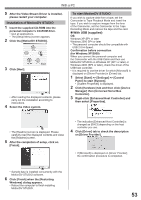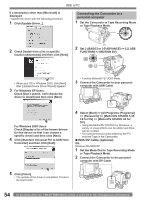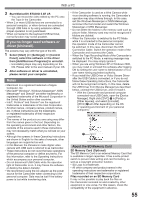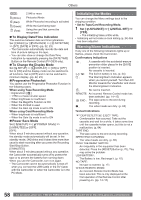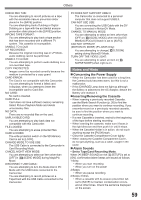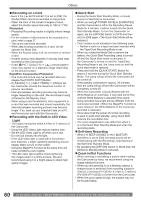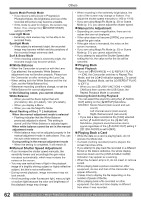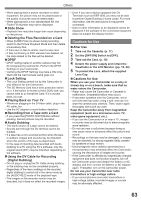Panasonic PV GS31 Digital Video Camera - Page 58
INITIALIZING THE MODES, WARNING / ALARM INDICATIONS, To Display, Date/Time Indication - problems
 |
UPC - 037988978007
View all Panasonic PV GS31 manuals
Add to My Manuals
Save this manual to your list of manuals |
Page 58 highlights
Others QXGA : 2 048 or more (White): Photoshot Mode (Red): While Photoshot recording is activated (Green): (Red): While the Card being read Using the card that cannot be recognized „ To Display Date/Time Indication This switches between date and time indications. Set [ BASIC] or [ ADVANCE] >> [ DATE/TIME] >> [D/T], [DATE] or [OFF]. (pp. 22, 23) • The Camcorder automatically records the date and time of picture taking on the tape. • You can also show or change the Date/Time Indication by repeatedly pressing the [DATE/TIME] Button on the Remote Control (PV-GS35 only). „ To Change the Display Mode Set [ SETUP] >> [ DISPLAY] >> [ON] or [OFF]. Set to [ON] and the display mode can be switched to all functions. Set to [OFF] and it can be switched to minimum display. (pp. 22, 23) „ Progressive Photoshot You cannot use the Progressive Photoshot Function in the following cases. When using Tape Recording Mode • Digital Zoom [ ] • 1/750 s or faster shutter speed • When brightness is insufficient • When the MagicPix Function is ON • When the Portrait is used • When the Gain Up mode is set to ON When using Card Recording Mode • When brightness is insufficient • When the Gain Up mode is set to ON „ Power Save Mode Set [ SETUP] >> [ POWER SAVE] >> [5 MINUTES] or [OFF]. [OFF]: When about 5 minutes passed without any operation, the standby mode automatically will be set. In the standby mode, [ ] blinks and it takes time more than usual to start recording after you press the Recording Start/Stop Button. [5 MINUTES]: When about 5 minutes passed without any operation, the Camcorder automatically turns off to protect the tape or to prevent the battery from running down. When you use the Camcorder, turn it on again. • The Camcorder cannot be automatically turned off when you connect the USB Cable or the DV Cable with the Camcorder or when the Camcorder is in the PC Mode. Initializing the Modes You can change the Menu settings back to the shipping condition. • Set to Tape/Card Recording Mode. 1 Set [ ADVANCE] >> [ INITIAL SET] >> [YES]. • The initializing takes a little while. • Initializing will not erase a clock setting (p. 24) that has been adjusted. Warning/Alarm Indications If any one of the following indications lights up or flashes, please check the Camcorder. Confirmatory Indications : [--] / : : A cassette with the accidental erasure prevention slider placed in the [SAVE] position is inserted. No cassette is inserted. The built-in battery is low. (p. 24) The Warning/Alarm Indication appears when you record yourself. Turn the LCD Monitor towards the Viewfinder and check the Warning/Alarm Indication. : No card is inserted. REMOTE: An incorrect Remote Control mode has been selected. (pp. 14~15) END : The tape came to the end during recording. : The video heads are dirty. (p. 65) Textual Indications DEW DETECT/ EJECT TAPE: Condensation has occurred. Take out the cassette and wait for a while. It takes some time until the cassette holder opens, but this is not a malfunction. (p. 64) TAPE END: The tape came to the end during recording. NEED HEAD CLEANING: The video heads are dirty. (p. 65) PUSH THE RESET SWITCH: An irregularity in the equipment has been detected. Press the [RESET] Button (p. 70). This may solve the problem. LOW BATTERY: The Battery is low. Recharge it. (p. 15) NO TAPE: No tape is inserted. (p. 17) CHECK REMOTE MODE: An incorrect Remote Control Mode has been selected. This is only displayed at the first operation of the Remote Control after powering-on. (pp. 14~15) 58 For assistance, please call : 1-800-211-PANA(7262) or, contact us via the web at: http://www.panasonic.com/contactinfo