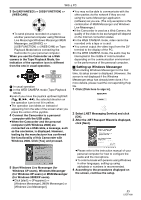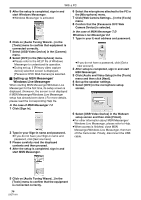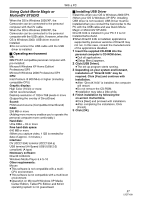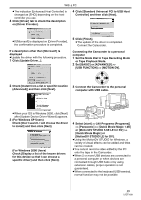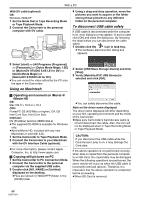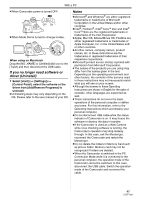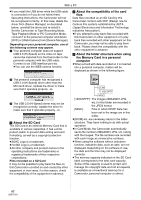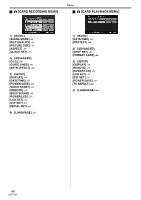Panasonic PV GS320 Digital Video Camcor-english/spanish - Page 60
USING ON MACINTOSH, TO DISCONNECT USB CABLE SAFELY, Operating environment on iMovie 4, iMovie HD
 |
UPC - 037988980277
View all Panasonic PV GS320 manuals
Add to My Manuals
Save this manual to your list of manuals |
Page 60 highlights
With a PC With DV cable (optional) OS: Windows 2000/XP 1 Set the Mode Dial to Tape Recording Mode or Tape Playback Mode. 2 Connect the Camcorder to the personal computer with DV cable. 4 Using a drag-and-drop operation, move the pictures you want to acquire or the folder storing those pictures to any different folder on the personal computer. To disconnect USB cable safely If USB cable is disconnected while the computer is on, error dialog box may appear. In such a case click [OK] and close the dialog box. By following the steps below you can disconnect the cable safely. 1 Double click the icon in task tray. ≥The hardware disconnection dialog box appears. 3 Select [start] >> [All Programs (Programs)] >> [Panasonic] >> [Quick Movie Magic 1.0E] or [MotionDV STUDIO 5.6E LE for DV] >> [Quick Movie Magic] or [MotionDV STUDIO LE for DV]. ≥You can record the video edited by the PC onto the tape in the Camcorder. Using on Macintosh ª Operating environment on iMovie 4/ iMovie HD OS: Mac OS X v 10.3 to v 10.4 CPU: PowerPC G3 (400 MHz or higher), G4, G5 Intel Core Duo, Intel Core Solo Interface: DV (FireWire) terminal (IEEE1394.a) ≥The supplied CD-ROM is available for Windows only. ≥iMovie/iMovie HD, included with any new Macintosh or sold with iLife. 1 Set the Camcorder to Tape Playback Mode. 2 Connect the Camcorder to your Macintosh with the DV Interface Cable (optional). ≥For more information, please contact Apple Computer, Inc. at http://www.apple.com. ª Copying still pictures on PC 1 Set the Camcorder to PC Connection Mode. 2 Connect the Camcorder to the personal computer via the supplied USB cable. 3 Double-click [NO_NAME] or [Untitled] displayed on the desktop. ≥Files are stored in [100CDPFP] folder in the [DCIM] folder. 2 Select [USB Mass Storage Device] and click [Stop]. 3 Verify [Matshita DVC USB Device] is selected and click [OK]. ≥You can safely disconnect the cable. Note on the driver name displayed The driver name displayed will differ depending on your OS, operating environment and the mode of the Camcorder. ≥Make sure Camcorder's Card Access Lamp is off and disconnect the cable. Also, the icon will not be displayed when in Tape Recording Mode or Tape Playback Mode. CAUTION: If you disconnect the USB cable while the Card Access Lamp is on, it may damage the Card data. If the above operation is not performed correctly, when data is copied from the personal computer to an SD Card, the copied data may be damaged. When the following operations are performed, the same results will occur as when the USB cable is incorrectly removed (above). Therefore, it is imperative that the above operation is completed before proceeding. ≥When SD Card is removed. 60 LSQT1091