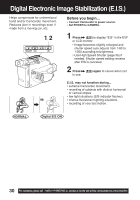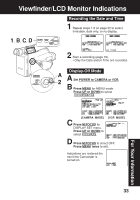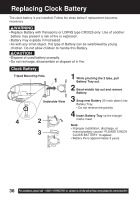Panasonic PV-L454 Vhs-c Camcorder - Page 31
Motionsensor
 |
UPC - 037988977505
View all Panasonic PV-L454 manuals
Add to My Manuals
Save this manual to your list of manuals |
Page 31 highlights
MotionSensor Recording starts automatically if motion is detected. Before you begin... • Connect Camcorder to power source. Use AC Adaptor for longer recordings. • Insert cassette with record tab (page 12). • Set POWER to CAMERA. • Securely position and aim Camcorder. Special Features 1, 2, 3, 4 MotionSensor may mistakenly start when: • background is plain, like a white wall, or has distinct vertical, horizontal, or slanted stripes, like a venetian blind. • brightness suddenly changes. MotionSensor may not start when: • motion is very slow or fast. • moving object is very small. • motion occurs only in 1 corner of viewing area. • in poor lighting (in this case, MOTIONSENSOR flashes). • background is plain, like a white wall, or has distinct horizontal or vertical stripes. 1 Press MENU for MENU mode. Press UP or DOWN to select DIGITAL EFFECTS . 2 Press M.FOCUS for DIGITAL EFFECTS menu. Press UP or DOWN to select MOTIONSENSOR . 3 Press M.FOCUS to select ON. 4 Press MENU twice for MotionSensor stand-by mode. (If cassette is not inserted, " " will flash.) • Recording will start about 3 seconds after motion is detected. • Date and time are recorded if displayed in EVF or LCD monitor (page 16). • Recording stops about 30 seconds after motion ceases. To cancel MotionSensor Mode, set POWER to OFF. Note: • MotionSensor recording starts if Camcorder is bumped or repositioned. • This feature is not available during normal recording. • While in MotionSensor stand-by, the following functions are not available: Record/ Pause, Stand-by mode, Digital E.I.S., Video Effects (Auto/Digital Fade). 31