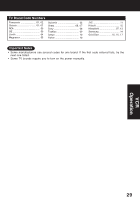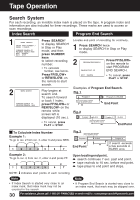Panasonic PVD4743 PVD4743 User Guide - Page 28
Multi-brand Control Feature
 |
View all Panasonic PVD4743 manuals
Add to My Manuals
Save this manual to your list of manuals |
Page 28 highlights
Multi-Brand Control Feature Multi-Brand Control Setup The Remote Control can be set to control some TV functions. 1 Find your TV Brand Code Number on the following page. 2 Set up for TV control, ➛ hold down TV button, ➛ enter code with NUMBER keys. • If code number is 100 or greater, ➛ e.g., press 1 - 0 - 2 for 102. 3 Confirm code entry, ➛ press POWER to turn selected unit on or off. • See table below for controllable functions in each mode. Notes • Repeat setup after remote battery replacement. • Remote will not control every TV made by the manufacturer listed. If you get no response, your particular unit cannot be controlled. There are NO additional codes for the products listed. If your product is not listed, then the remote is not compatible with that product. POWER TV NUMBER keys DVD VCR ENTER Using Multi-Brand Control After remote is set up, you can select VCR, DVD, or TV for the desired function. Press VCR, DVD, or TV on the remote. (Table below shows available remote buttons for each mode.) Unit Mode DVD/VCR TV DVD/VCR All VOL +/- TV EJECT/OPEN/CLOSE *, DISPLAY, PLAY, STOP, FF/SLOW+, REW/SLOW-, POWER, INPUT, NUMBER keys, ENTER, CH / , VOL +/- VCR/TV, PAUSE/STILL, SKIP, AUDIO, CM/ZERO, TAPE POSITION, COUNTER RESET, SPEED, REC * Bold: VCR Function Italic: DVD Function Bold Italic: VCR and DVD Functions Normal: TV Notes • Not all functions listed may be controllable. • In TV mode, it may be necessary to press ENTER after pressing NUMBER keys for channel selection. 28 For assistance, please call : 1-800-211-PANA(7262) or send e-mail to : [email protected]