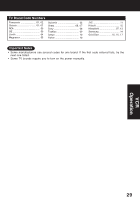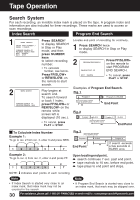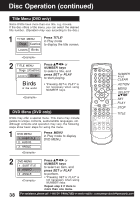Panasonic PVD4743 PVD4743 User Guide - Page 34
Special VCR Features continued
 |
View all Panasonic PVD4743 manuals
Add to My Manuals
Save this manual to your list of manuals |
Page 34 highlights
Special VCR Features (continued) Remote Warning Feature *Important: If a remote control button does not work when pressed, press the VCR button If Multi-brand feature is used (p. 28), and this feature is on the remote and try the button again. set to on, a warning appears whenever an invalid key is pressed in TV mode. 1 Press ACTION* to display MENU. INPUT 2 MENU SET UP VCR SET CLOCK SET UP CHANNEL IDIOMA/LANGUE : ENGLISH VCR'S OUTPUT CH:3 SELECT : SET : SET EXIT : ACTION Press to select "SET UP VCR," and press SET. ACTION SELECT 3 SET UP VCR REPEAT PLAY REMOTE WARN I NG AUTO SHUT-OFF AUTO VCR/TV : OFF : ON : OFF : OFF SELECT : SET: SET EXIT : ACT I ON Press to select "REMOTE WARNING," and press SET to set "ON" or "OFF." • If "OFF," remote warning will not appear when invalid key is pressed. 4 Press ACTION twice to return to normal screen. SET STOP PAUSE/ STILL Tape Position REC Tape Position and Tape Status Feature To find out the present tape position and amount of tape remaining. Tape position is displayed for VHS-C type Cassettes, tapes under 30 minute long, and some other tapes, but the position is not correct. 1 Press TAPE POS. to detect current tape position. DETECTING TAPE POSITION • "DETECTING TAPE POSITION" is displayed only when a cassette is first inserted, and it takes several seconds for correct tape position to appear. • The present tape position indication and SP amount of tape remaining (according to tape speed) is displayed. BEG I N R 120 MI N. • Tape remaining time display may not be precise. END 2 Press TAPE POS. to return to normal screen. Note This function cannot display exact amount of tape remaining for tapes 30 minutes or less, or for tapes over 120 minutes in length. 34 For assistance, please call : 1-800-211-PANA(7262) or send e-mail to : [email protected]