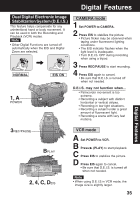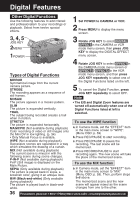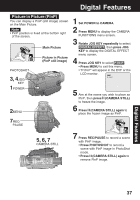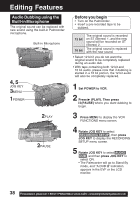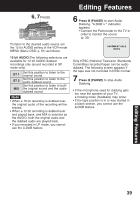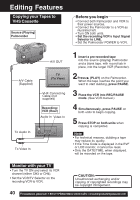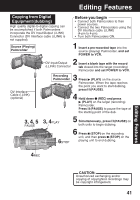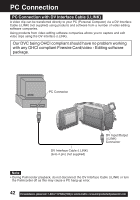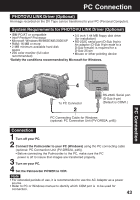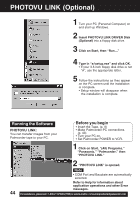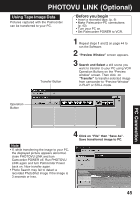Panasonic PVDV53 PVDV53 User Guide - Page 40
Copying your Tapes to, VHS Cassette, Monitor with your TV
 |
View all Panasonic PVDV53 manuals
Add to My Manuals
Save this manual to your list of manuals |
Page 40 highlights
Editing Features Copying your Tapes to VHS Cassette Source (Playing) Palmcorder Before you begin • Connect both Palmcorder and VCR to their power sources. • Connect the Palmcorder to a VCR as illustrated left. • Turn ON both units. • Set the recording VCR's Input Signal Selector to LINE. • Set the Palmcorder POWER to VCR. A/V Cable (Supplied) To Audio In To Video In A/V OUT TV (To View) VHF Connecting Cable (not supplied) Recording: VCR (Rear) Audio In Video In 1 Insert a pre-recorded tape into the source (playing) Palmcorder and a blank tape, with record tab in place, into the target VCR (Recorder). 2Press (PLAY) on the Palmcorder. When the tape reaches the point you want to start dubbing, press PAUSE. 3 Place the VCR into REC/PAUSE mode. (See VCR manual.) 4 Simultaneously, press PAUSE on both units to begin copying. 5 Press STOP on both units when copying is completed. Note • For technical reasons, dubbing a tape may reduce its quality. • If the Time Code is displayed in the EVF or LCD monitor, it cannot be reset. • Only the DATE/TIME, when displayed, will be recorded on the tape. Monitor with your TV • Turn the TV ON and select its VCR channel (either CH3 or CH4). • Set the VCR/TV Selector on the recording VCR to VCR. CAUTION: Unauthorized exchanging and/or copying of copyrighted recordings may be copyright infringement. 40 Forassistance, pleasecall: 1-800-211-PANA(7262)orsende-mailto:[email protected]