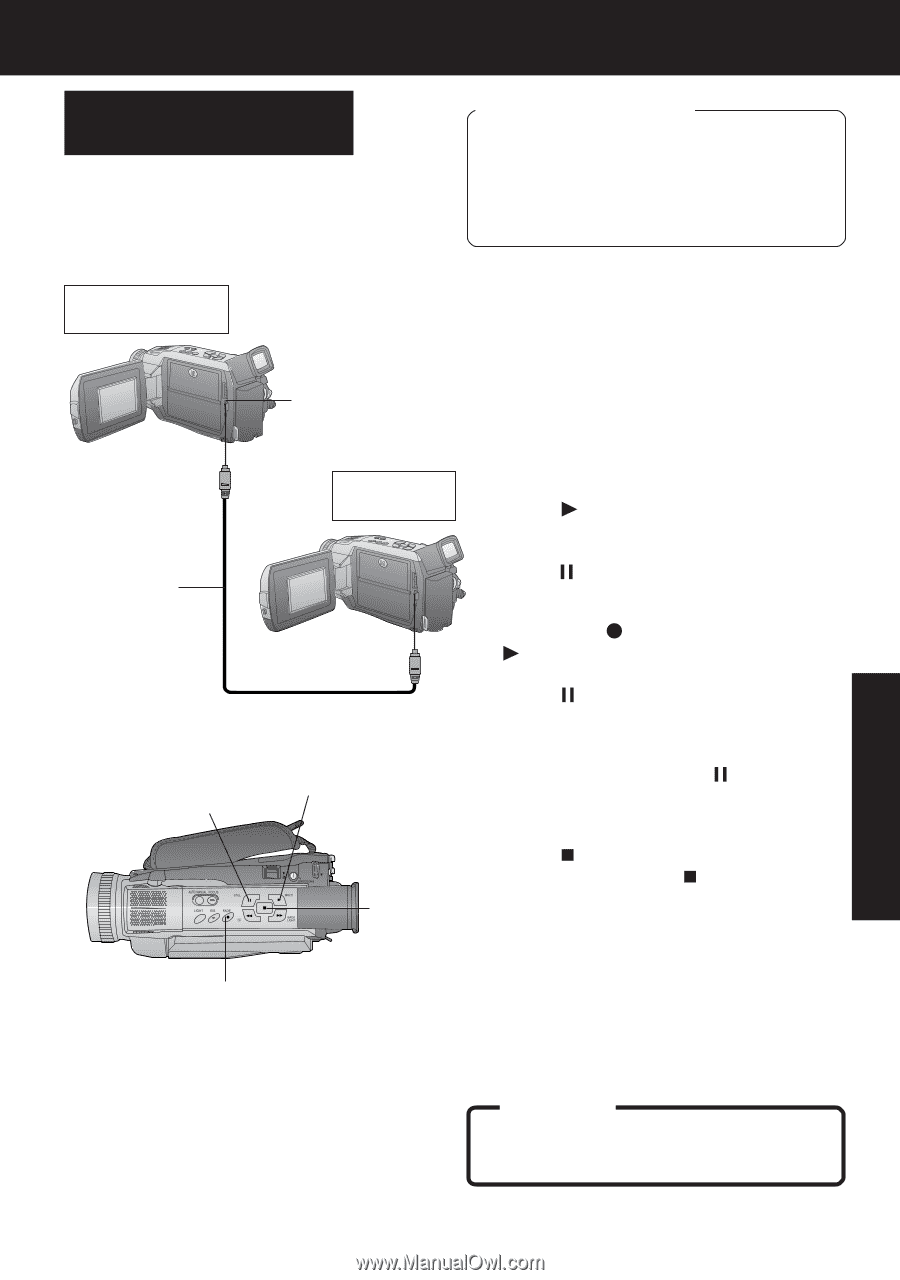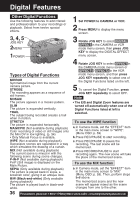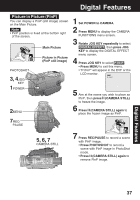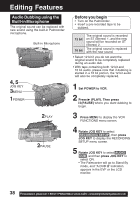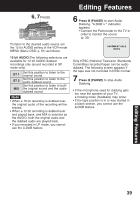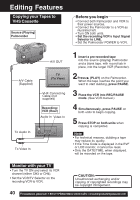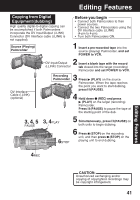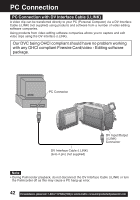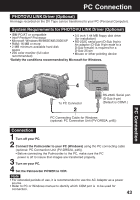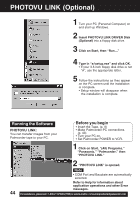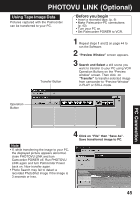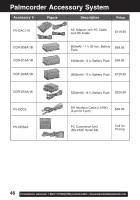Panasonic PVDV53 PVDV53 User Guide - Page 41
Copying from Digital, Equipment dubbing
 |
View all Panasonic PVDV53 manuals
Add to My Manuals
Save this manual to your list of manuals |
Page 41 highlights
Editing Features Copying from Digital Equipment (dubbing) High quality digital-to-digital copying can be accomplished if both Palmcorders incorporate the DV Input/Output (i.LINK) Connector (DV Interface cable (i.LINK) is not supplied). Source (Playing) Palmcorder Before you begin • Connect both Palmcorders to their power sources. • Connect the two Palmcorders using the DV Interface cable (i.LINK) (4-pin to 4-pin). • Turn both Palmcorders ON. 1 Insert a pre-recorded tape into the source (playing) Palmcorder, and set POWER to VCR. 2 DV Input/Output Insert a blank tape with the record (i.LINK) Connector tab closed into the target (recording) Palmcorder and set POWER to VCR. DV Interface Cable (i.LINK) (optional) Recording Palmcorder 3 Press (PLAY) on the source Palmcorder. When the tape reaches the point you want to start dubbing, press (PAUSE). 4 Hold down (REC) and press (PLAY) on the target (recording) Palmcorder. Press (PAUSE) to pause the tape at the starting point of the dub. 3, 4, 5 PAUSE 3, 4PLAY 5 Simultaneously, press (PAUSE) on both units to begin dubbing. 6STOP 6 Press (STOP) on the recording unit, and then press (STOP) on the playing unit to end dubbing. 4REC Editing Features CAUTION: Unauthorized exchanging and/or copying of copyrighted recordings may be copyright infringement. 41