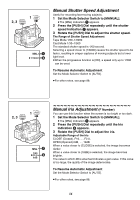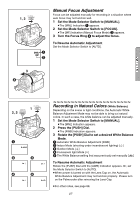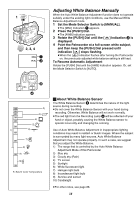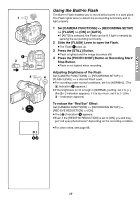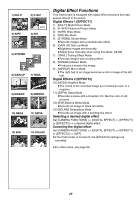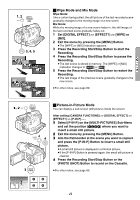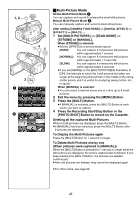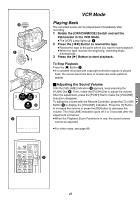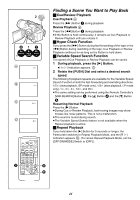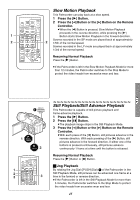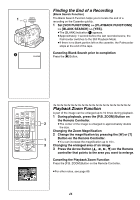Panasonic PVGS70D PVGS70D User Guide - Page 41
Wipe Mode and Mix Mode, Picture-in-Picture Mode, Press the Recording Start/Stop Button to restart
 |
View all Panasonic PVGS70D manuals
Add to My Manuals
Save this manual to your list of manuals |
Page 41 highlights
1, 2 MENU WB/SHUTTER IRIS/MF/VOL/JOG PUSH 3, 4, 5 WIPE WIPE WIPE MIX MIX MIX ª Wipe Mode and Mix Mode Wipe Mode: Like a curtain being pulled, the still picture of the last recorded scene gradually changes to the moving image of a new scene. Mix Mode: While the moving image of a new scene fades in, the still image of the last recorded scene gradually fades out. 1 Set [DIGITAL EFFECT] >> [EFFECT1] >> [WIPE] or [MIX]. 2 Exit the menu by pressing the [MENU] Button. ≥The [WIPE] or [MIX] Indication appears. 3 Press the Recording Start/Stop Button to start the Recording. 4 Press the Recording Start/Stop Button to pause the Recording. ≥The last scene is stored in memory. The [WIPE] or [MIX] Indication changes to [B] or [C]. 5 Press the Recording Start/Stop Button to restart the Recording. ≥The last image of the previous scene gradually changes to the new scene. ≥For other notes, see page 89. 1, 2 MENU WB/SHUTTER IRIS/MF/VOL/JOG PUSH 4 PHOTO SHOT 4 3 MULTI/ P-IN-P 12 34 ª Picture-in-Picture Mode You can display a sub-screen (still picture) inside the screen. After setting [CAMERA FUNCTIONS] >> [DIGITAL EFFECT] >> [EFFECT1] >> [P-IN-P]...... 1 Select [P-IN-P] on the [MULTI-PICTURES] Sub-Menu and set the position (1234) where you want to insert a small still picture. 2 Exit the menu by pressing the [MENU] Button. 3 Aim the Palmcorder at the scene you want to capture and press the [P-IN-P] Button to insert a small still picture. ≥A small still picture is displayed in a Normal picture. ≥If the [P-IN-P] Button is pressed again, the small still picture is cleared. 4 Press the Recording Start/Stop Button or the [PHOTO SHOT] Button to record on the Cassette. ≥For other notes, see page 89. 41