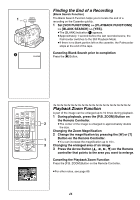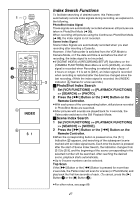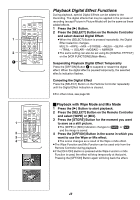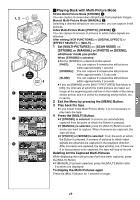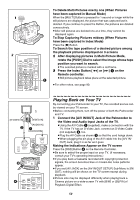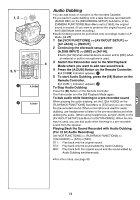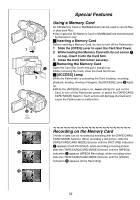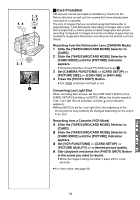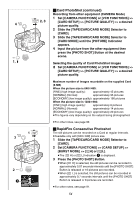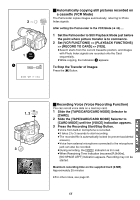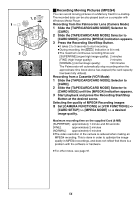Panasonic PVGS70D PVGS70D User Guide - Page 51
Audio Dubbing, Set [vcr Functions] >> [av In/out Setup] >>
 |
View all Panasonic PVGS70D manuals
Add to My Manuals
Save this manual to your list of manuals |
Page 51 highlights
Audio Dubbing 1, 2 MENU WB/SHUTTER IRIS/MF/VOL/JOG PUSH You can add music or narration to the recorded Cassette. ≥If you perform audio dubbing onto a tape that was recorded with [AUDIO REC] on the [RECORDING SETUP] Sub-Menu of the [CAMERA FUNCTIONS] Main-Menu set to [16bit], the original sound is erased. (If you want to preserve the original sound, use the [12bit] Mode when recording.) ≥Audio Dubbing cannot be performed onto recordings made in LP Mode. (l 27) 1 Set [VCR FUNCTIONS] >> [AV IN/OUT SETUP] >> [AV JACK] >> [IN/OUT]. 2 Continuing the aforesaid setup, select [A.DUB INPUT] >> [MIC] or [AV IN]. START/ DATE/ PHOTO STOP OSD TIME SHOT ≥Set to [AV IN] when external device is used, and to [MIC] when COUNTER RESET TITLE ZOOM an external or built-in microphone is used. 3, 5 T MULTI/ P-IN-P ¥REC A.DUB sVOL r V/REW PLAY FF/W 61 5 STILL ADV PAUSE STILL ADV E ; D INDEX STOP INDEX K ∫ L SELECT VAR. SEARCH W P.B. ZOOM 4 3 Switch the Palmcorder over to the Still Playback Mode where you want to add new sound track. 4 Press the [A.DUB] Button on the Remote Controller. ≥[A.DUB;] Indication appears. 1 5 To start Audio Dubbing, press the [;] Button on the Remote Controller. 1 A.DUB; ≥[A.DUB!] Indication appears. 2 To Stop Audio Dubbing Press the [;] Button on the Remote Controller. The Palmcorder is in the Still Playback Mode again. To dub audio while listening to a pre-recorded sound 2 A.DUB! When pausing the audio dubbing, set the [12bit AUDIO] on the [PLAYBACK FUNCTIONS] Sub-Menu to [ST2] and you can check the pre-recorded sound. When a microphone is used for audio dubbing, use headphones to listen to the pre-recorded sound while dubbing the audio. (When using headphones, set [AV JACK] on the [AV IN/OUT SETUP] Sub-Menu to [OUT/PHONES].) When the line input is used, you can dub audio while listening to a pre-recorded sound from the speaker. Playing Back the Sound Recorded with Audio Dubbing (For 12 bit Audio Recording) Set [VCR FUNCTIONS] >> [PLAYBACK FUNCTIONS] >> [12bit AUDIO] >> [ST2] or [MIX]. ST1: Play back only the original sound. ST2: Play back only the sound added by Audio Dubbing. MIX: Play back both the original sound and the sound added by Audio Dubbing simultaneously. ≥For other notes, see page 90. 51