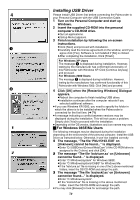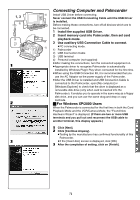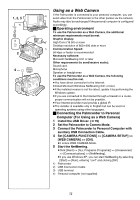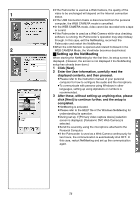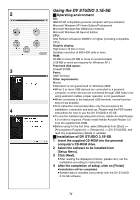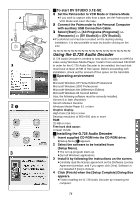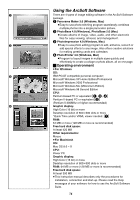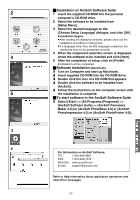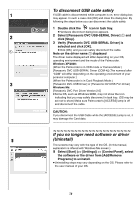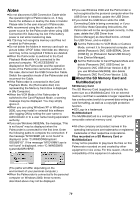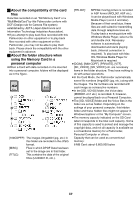Panasonic PVGS70D PVGS70D User Guide - Page 75
USING THE G.726 AUDIO DECODER, To start DV STUDIO 3.1E-SE, Operating environment
 |
View all Panasonic PVGS70D manuals
Add to My Manuals
Save this manual to your list of manuals |
Page 75 highlights
2 1 3 2 1 3 ª To start DV STUDIO 3.1E-SE 1 Set the Palmcorder to VCR Mode or Camera Mode. ≥If you wish to capture stills from a tape, set the Palmcorder to VCR Mode and insert the tape. 2 Connect the Palmcorder to the Personal Computer with auxiliary USB Connection Cable. 3 Select [Start] >> [All Programs (Programs)] >> [Panasonic] >> [DV Studio3]>> [DV Studio3]. ≥If a shortcut icon has been created on the desktop during installation, it is also possible to start by double-clicking on the icon. Using the G.726 Audio Decoder G.726 Audio Decoder is needed to hear audio recorded on MPEG4 video using Windows Media Player. Install it from enclosed CD-ROM. In order for the G.726 Audio Decoder to be installed, the hard disk must have at least 16 MB of free space. Before proceeding with installation, check out the amount of free space on the hard disk. ª Operating environment OS: Microsoft Windows XP Home Edition/Professional Microsoft Windows 2000 Professional Microsoft Windows Me (Millennium Edition) Microsoft Windows 98 Second Edition Also, the following software must be correctly installed. DirectX 6 or later (Runtime) DirectX Media 6 Runtime Windows Media Player 6.1 or later Graphic display: High Color (16 bit) or more Desktop resolution of 800k600 dots or more RAM: 32 MB or more Free hard disk space: At least 16 MB ª Installing the G.726 Audio Decoder 1 Insert supplied CD-ROM into the CD-ROM drive. ≥[Setup Menu] 1 appears. 2 Select the software to be installed from [Setup Menu]. ≥The set up program starts up. ≥Quit all Windows applications. 3 Install it by following the instructions on the screen. ≥Carefully read the license agreement on the [Software License Agreement] window, and if you agree click [Yes]. Software is not installed if [No] is clicked. 4 Click [Finish] when the [Setup Complete] Dialog Box appears. ≥Finish installing the G.726 Audio Decoder by restarting the computer. 75