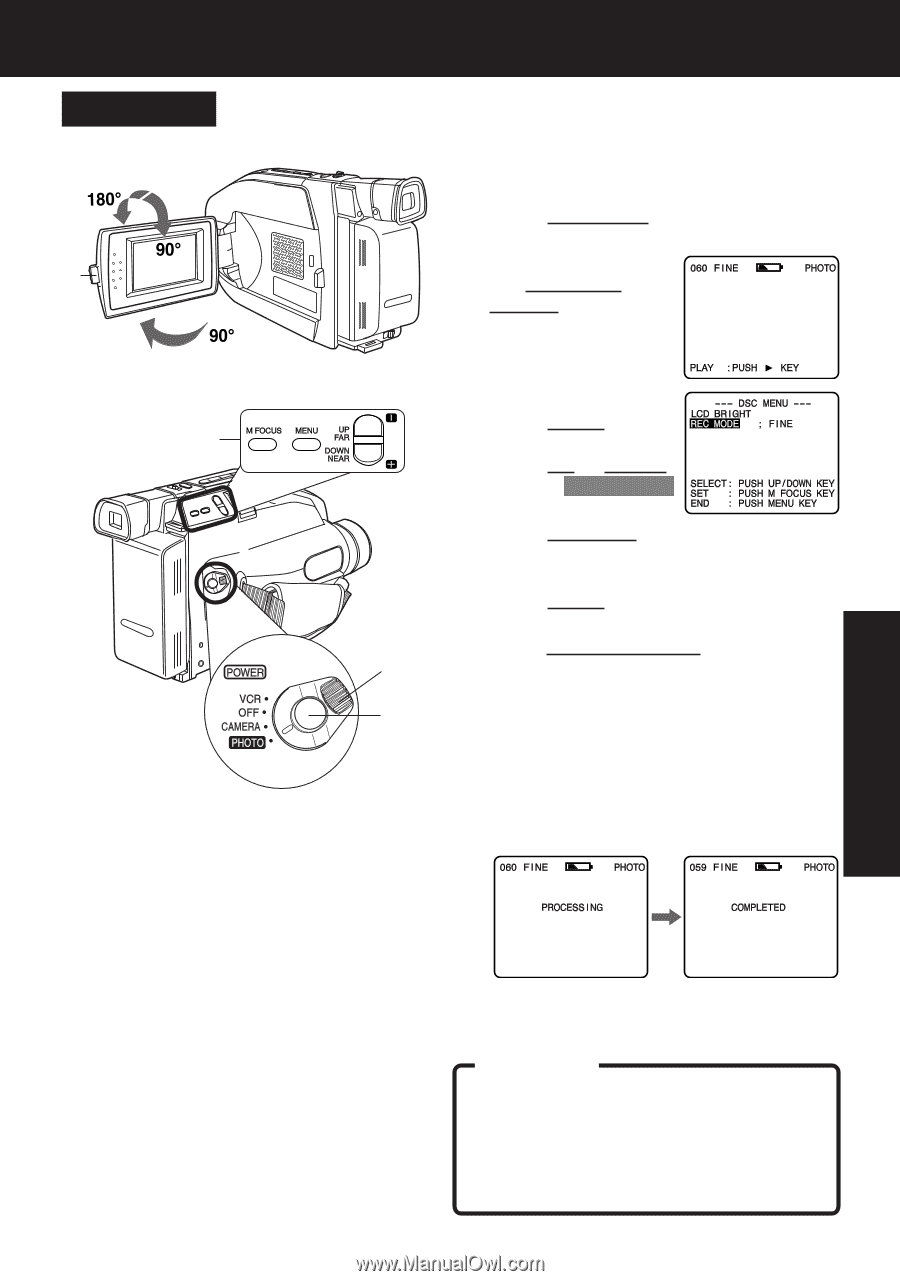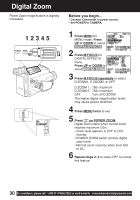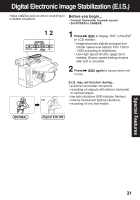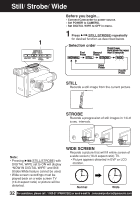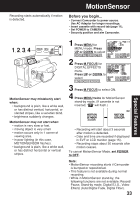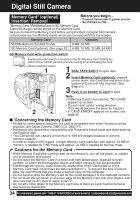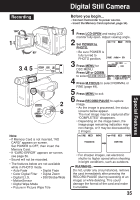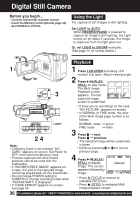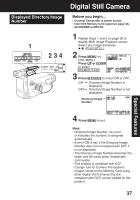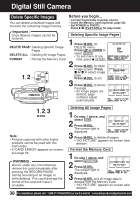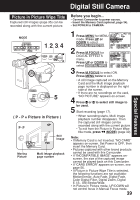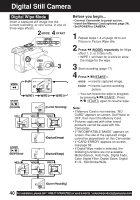Panasonic PVL453D PVL453 User Guide - Page 35
Special Features, Recording
 |
View all Panasonic PVL453D manuals
Add to My Manuals
Save this manual to your list of manuals |
Page 35 highlights
Digital Still Camera Special Features Recording 1 3, 4, 5 2 6 Note: • If Memory Card is not inserted, "NO CARD" appears on-screen. Set POWER to OFF, then insert the Memory Card. • If "CARD ERROR" appears on-screen, see page 56. • Sound will not be recorded. • The features below are not available while in PHOTO mode. • Auto Fade • Digital Fade • Color Digital Filter • Digital Zoom • Digital E.I.S. • Still/Strobe/Wide • MotionSensor • Digital Wipe Mode • Picture in Picture Wipe Title Before you begin... • Connect Camcorder to power source. • Insert the Memory Card (optional, page 34). 1 Press LCD-OPEN and swing LCD monitor fully open. Adjust viewing angle. 2 Set POWER to PHOTO. • Be sure POWER is fully turned to PHOTO position. 3 Press MENU for DSC MENU. Press UP or DOWN to select REC MODE . 4 Press M.FOCUS to select NORMAL or FINE (page 49). 5 Press MENU to exit. 6 Press RECORD/PAUSE to capture image. • As the image is processed, the status screens below appear. The next image may be captured after "COMPLETED" disappears. • Depending on the image taken, the image page remaining indication may not change, or it may be decreased by 2 images. • For sharper images, set electronic shutter to higher speed when shooting in bright conditions, such as outdoors. WARNING: Do not, under any circumstances, remove the card immediately after pressing the RECORD/PAUSE (during recording of an image) or while deleting. This could damage the format of the card and make it unusable. 35