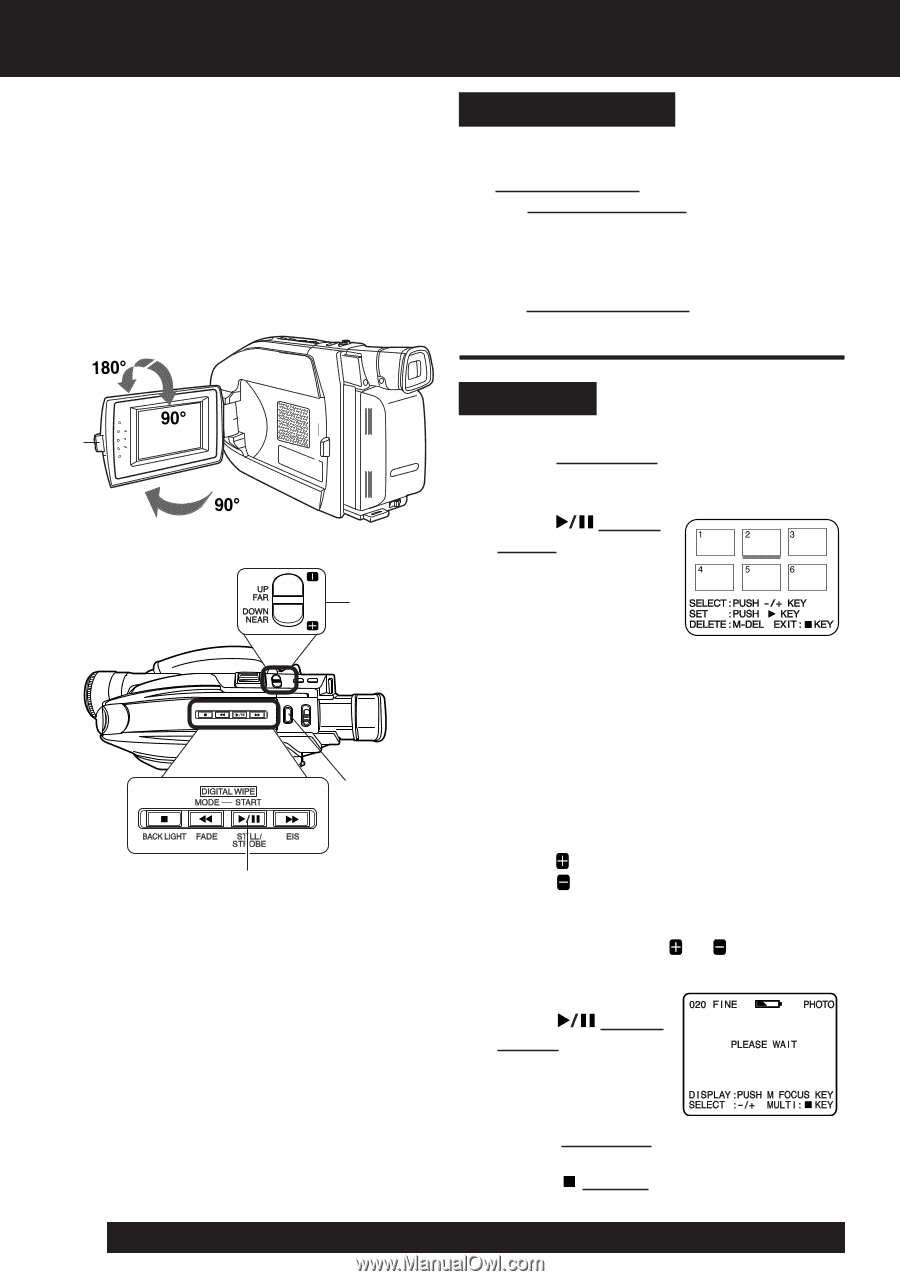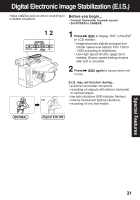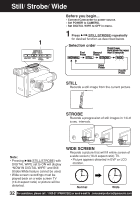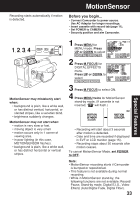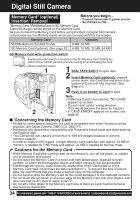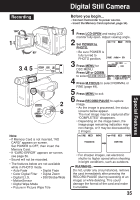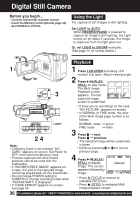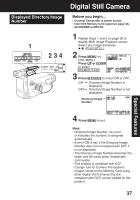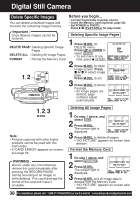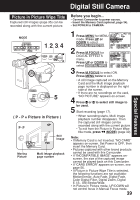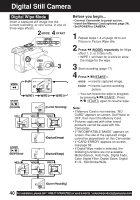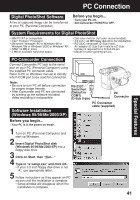Panasonic PVL453D PVL453 User Guide - Page 36
Using the Light, Playback, LIGHT to AUTO., RECORD/PAUSE, Or, set, LIGHT to ON/OFF, Press, LCD-OPEN
 |
View all Panasonic PVL453D manuals
Add to My Manuals
Save this manual to your list of manuals |
Page 36 highlights
Digital Still Camera Before you begin... • Connect Camcorder to power source. • Insert the Memory Card (optional, page 34). • Set POWER to PHOTO. Using the Light For capture of still images in dim lighting. Set LIGHT to AUTO. When RECORD/PAUSE is pressed to capture an image in dim lighting, the Light comes on for about 2 seconds, the image is captured, then the light goes out. Or, set LIGHT to ON/OFF manually. (See page 16 for further details.) Playback 1 1 Press LCD-OPEN and swing LCD monitor fully open. Adjust viewing angle. 2 Press (PLAY/ STILL) for play mode. The Multi Image 3 Playback screen appears. The last captured image screen is underlined. • If there are no recordings on the card, "NO PICTURE" appears on-screen. • In NORMAL or FINE mode, the color of the Multi Image page number is as follows: LIGHT 2, 4 Note: • If Memory Card is not inserted, "NO CARD" appears on-screen. Set Power to OFF, then insert the Memory Card. • Pictures captured with other brand products cannot be used with this Camcorder. • If "INCOMPATIBLE IMAGE" appears onscreen, the size of the captured image cannot be played back on this Camcorder. • Do not change POWER setting to CAMERA or change recording mode while "PLEASE WAIT" is displayed. • If "CARD ERROR" appears on-screen, see page 56. NORMAL mode © green FINE mode © white 3 Press © next. Press © previous. • The selected image will be underlined in green. • Continue pressing or for next or previous page. 4 Press (PLAY/ STILL) to display image. This screen appears followed by image. • Press M.FOCUS to remove or redisplay this screen. • Press (STOP) to redisplay Multi Image playback screen. 36 For assistance, please call : 1-800-211-PANA(7262) or send e-mail to : [email protected]