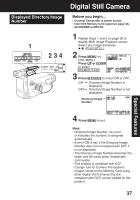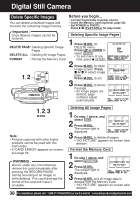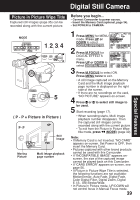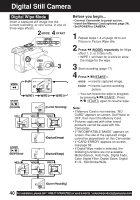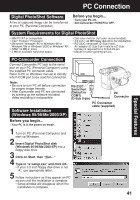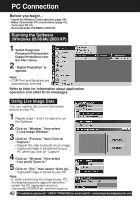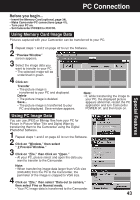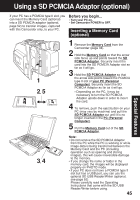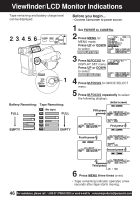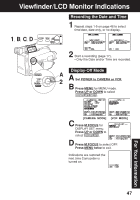Panasonic PVL453D PVL453 User Guide - Page 42
Running the Software, Windows 95/98/Me/2000/XP, Using Live Image Data
 |
View all Panasonic PVL453D manuals
Add to My Manuals
Save this manual to your list of manuals |
Page 42 highlights
PC Connection Before you begin... • Insert the Memory Card (optional, page 34). • Make Camcorder-PC connections (page 41). • Turn your PC on. • Set Camcorder POWER to PHOTO. Running the Software (Windows 95/98/Me/2000/XP) 1 Select Programs/ Panasonic/Palmcorder/ Digital PhotoShot from the Start menu. 2 "Digital PhotoShot" is opened. Note: • COM Port and Baudrate are automatically selected. Refer to Help for information about application operation and other Error messages. Using Live Image Data You can capture the current Camcorder picture to your PC. 1 Repeat steps 1 and 2 on above to run the Software. 2 Click on "Window," then select "1 Live image Window." 3 Click on "Preview," then Click on "Capture." • Repeat this step to decide on an image. • Captured image is transferred to your PC when you click on "Capture". 4 Click on "Window," then select "Live photo Zoom In." 5 Click on "File," then select "Save As." • Captured image is stored to your PC. Note: • If, while transferring the image to your PC, the displayed picture appears abnormal, restart the PC application and turn Camcorder POWER off, and then back on. 42 For assistance, please call : 1-800-211-PANA(7262) or send e-mail to : [email protected]