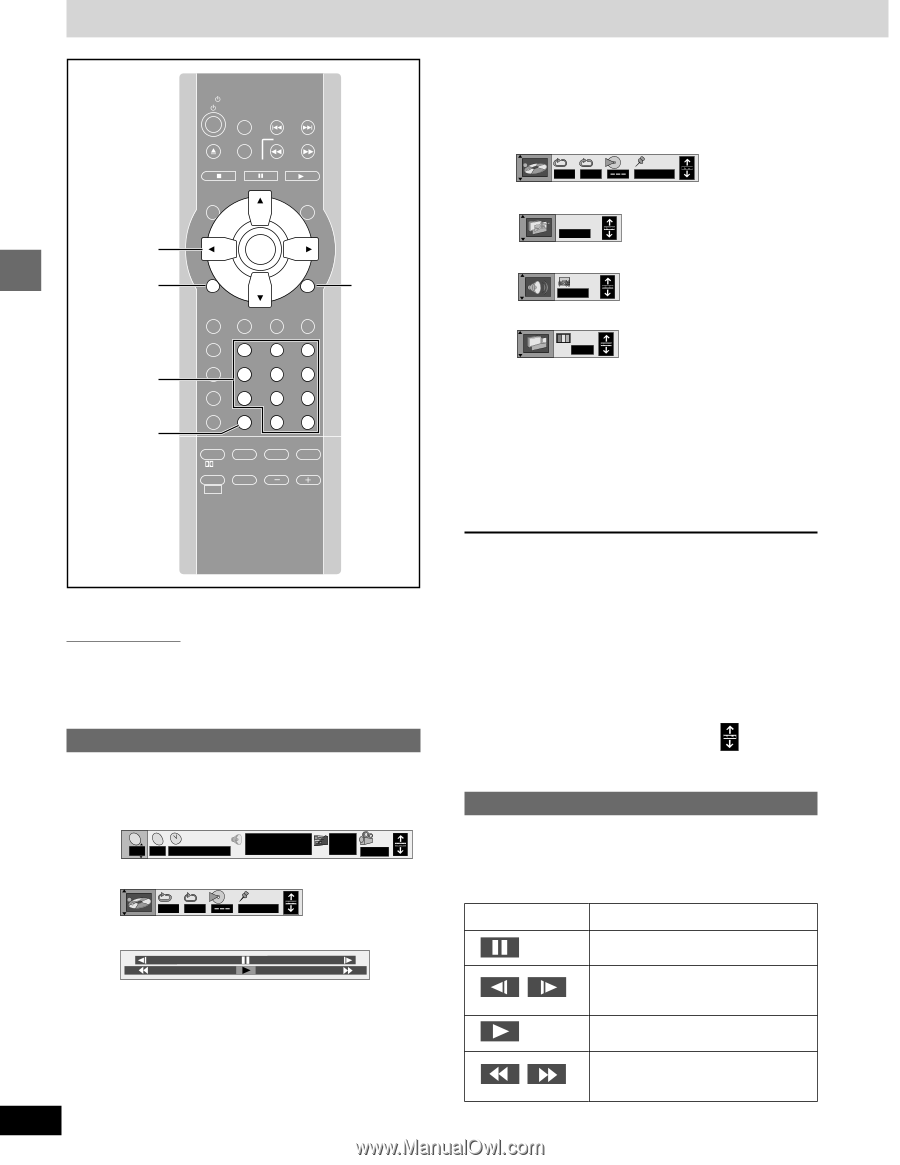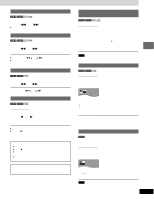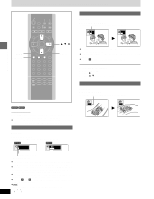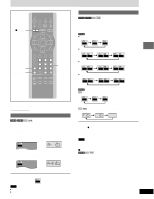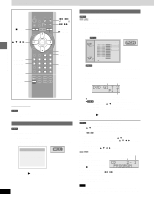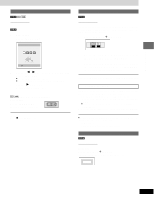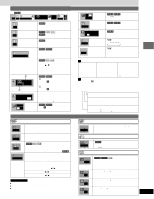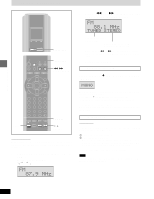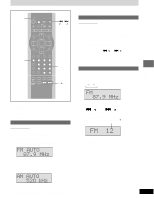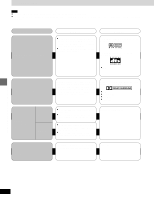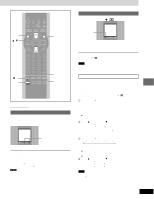Panasonic SADM3 SADM3 User Guide - Page 18
USING ON-SCREEN MENU ICONS, Shuttle screen, Common procedures
 |
View all Panasonic SADM3 manuals
Add to My Manuals
Save this manual to your list of manuals |
Page 18 highlights
Using On-Screen Menu Icons 3, 4, 2, 1 ENTER GUI DISPLAY Numbered buttons CANCEL TV TV/VIDEO X TV CH W TUNER/AUX X SKIP W P.MEMORY SLOW/SEARCH STOP PAUSE DVD/CD TOP MENU MENU TEST CH SELECT ENTER LIGHT ACTION GUI DISPLAY SUBTITLE AUDIO RETURN PAGE GROUP ANGLE SLEEP PROGRAM 1 23 RANDOM 4 56 REPEAT 7 89 A-B REPEAT CANCEL 0 S10 S.SRND EQ CINEMA D.ENH PL SUBWOOFER FM MODE MIX 2CH LEVEL SHIFT MUTING VOLUME RETURN 2 [Unit\information\only] While the leftmost icon is highlighted Press [3, 4] to select the menu. Each time you press the button: [>Play menu l l AB OFF 1 2 3✱✱ l ;: l>Display menu l I P B l OFF l ;: l>Audio menu l l OFF l ;: {>Video menu N 3 Press [2, 1] to select the item. 4 Press [3, 4] to select the setting. ≥Items with "3" or "4" above and below can be changed by [3, 4]. ≥Press [ENTER] if the setting does not change after pressing [3, 4]. ≥Some items require different operations. Read the explanations on the following pages. Disc operations [DVD-A] [DVD-V] [CD] [VCD] Remote control only On-Screen Menu Icons are menus that contain information about the disc or unit. These menus allow you to perform operations by changing this information. Common procedures 1 Press [GUI DISPLAY]. Each time you press the button: [>Disc information l TC l 2 2 1 : 46 : 50 Î Digital 1 ENG 3/2.1 ch l ; l>Unit information (➡ step 2) l l AB OFF 1 2 3✱✱ l ; l>Shuttle screen l l j100 l ; {=Original display ≥The screens depend on disc contents. ON 1 ENG 1 r100 18 RQT6220 For your reference ≥Depending on the condition of the unit (playing, stopped, etc.) and the type of software you are playing, there are some items that you cannot select or change. ≥When numbers are displayed (e.g. title No.), the numbered buttons are also effective for setting. After entering the numbers, press [ENTER] to register the setting. To clear the menus Press [RETURN] until the menus disappear. ∫ To change the position of the menus 1. Press [2, 1] to select the rightmost icon. 2. Press [3, 4] to move the menus. (There are 5 positions.) Shuttle screen There are five speeds for both backward and forward slow-motion and search. The numbers on either side of the shuttle screen indicate the maximum speeds of the search. Icon Pause Content Slow-motion play E: Backward [DVD-A] [DVD-V] D: Forward [DVD-A] [DVD-V] [VCD] Play Search 6: Backward 5: Forward