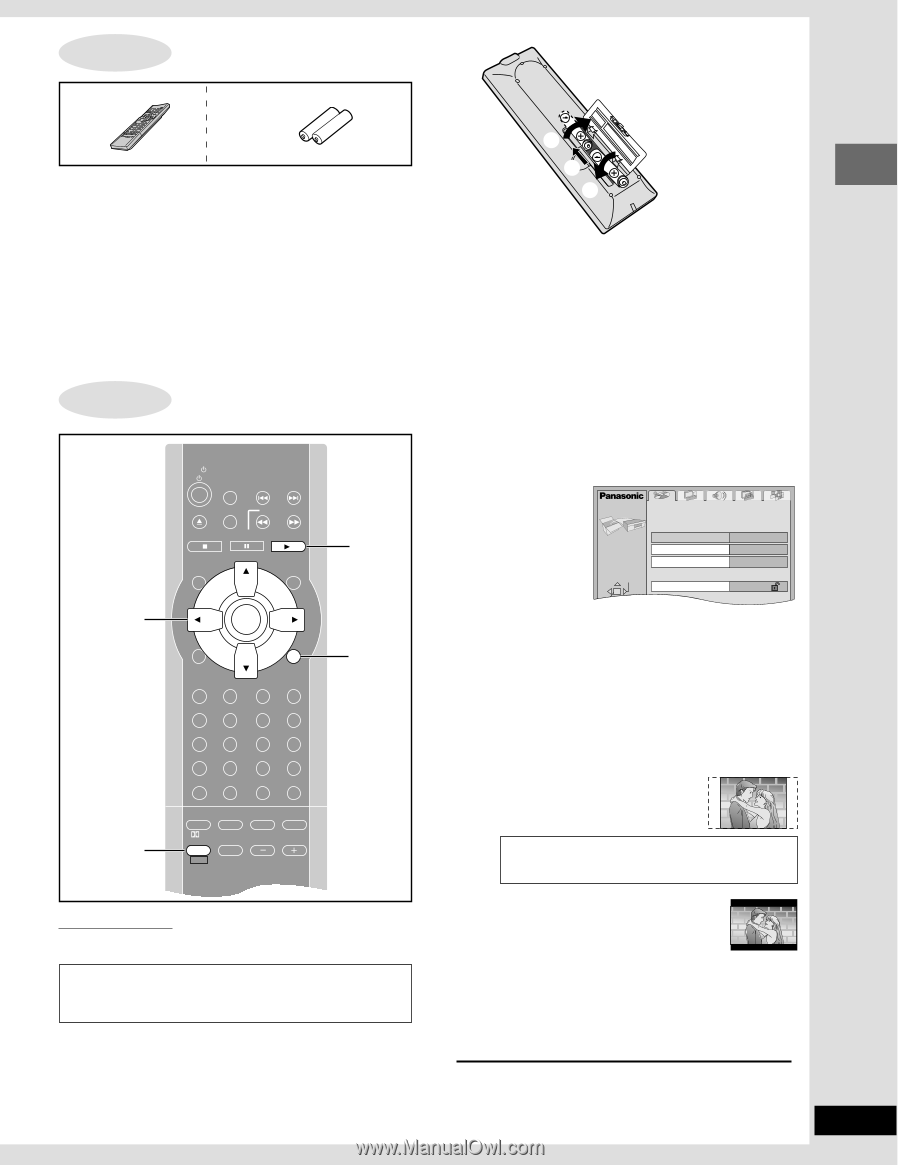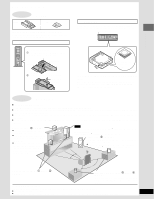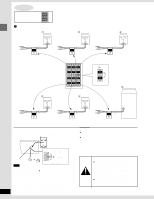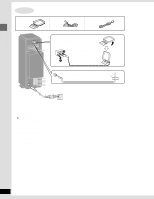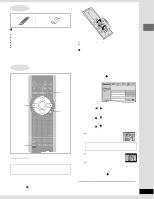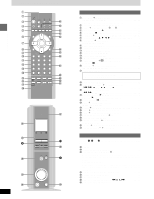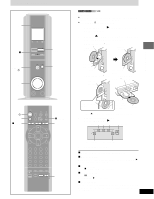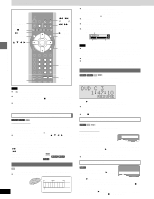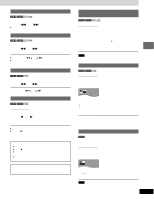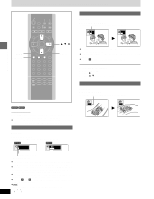Panasonic SADM3 SADM3 User Guide - Page 9
Step 6 The Remote Control, Step 7 Selecting Tv Screen Type
 |
View all Panasonic SADM3 manuals
Add to My Manuals
Save this manual to your list of manuals |
Page 9 highlights
6 STEP The remote control Simple setup Remote control Batteries R6, AA, UM-3 1 ∫ Batteries Do not; ≥mix old and new batteries. ≥use different types at the same time. ≥heat or expose to flame. ≥take apart or short circuit. ≥attempt to recharge alkaline or manganese batteries. ≥use batteries if the covering has been peeled off. Mishandling of batteries can cause electrolyte leakage which can damage items the fluid contacts and may cause a fire. Remove if the remote control is not going to be used for a long period of time. Store in a cool, dark place. 2 3 ≥Insert so the poles (i and j) match those in the remote control. ≥Do not use rechargeable type batteries. ∫ Use Aim at the sensor, avoiding obstacles, at a maximum range of 7 m (23 feet) directly in front of the unit. 7 STEP Selecting TV screen type 3·4·5 2·6 TV TV/VIDEO X TV CH W TUNER/AUX X SKIP W P.MEMORY SLOW/SEARCH STOP PAUSE DVD/CD TOP MENU MENU TEST CH SELECT ENTER LIGHT ACTION GUI DISPLAY SUBTITLE AUDIO RETURN PAGE GROUP ANGLE SLEEP PROGRAM 1 23 RANDOM 4 56 REPEAT 7 89 A-B REPEAT CANCEL 0 S10 S.SRND EQ CINEMA D.ENH PL SUBWOOFER FM MODE MIX 2CH LEVEL SHIFT MUTING VOLUME 1 2·6 Remote control only Change the setting to suit your television. The menu language is set to English, but you can change it to French or Spanish (➡ page 26, Display-Menu Language). English is used in the examples. Preparation Turn on the television and select the appropriate video input on the television to suit the connections for the unit. 1 Press [1 DVD/CD] to turn on the unit. The unit comes on automatically and "DVD/CD" is selected as the source. 2 Press [SHIFT] r [ACTION] to show the menus. ACTION Disc Audio Subtitle Menus SELECT Ratings English Automatic English Level 8 3 Press [2, 1] to select the "Video" tab. 4 Press [3, 4] to select "TV Aspect" and press [ENTER]. 5 Press [3, 4] to select the item and press [ENTER]. ≥4:3 Pan&Scan (Factory preset) Select if you have a regular television and to view 16:9 software in the pan and scan style. 16:9 software prohibited from being shown in the pan and scan style will appear in the letterbox style despite the setting here. ≥4:3 Letterbox Select if you have a regular television and to view 16:9 software in the letterbox style. ≥16:9 Select if you have a widescreen (16:9) television. Use the television's screen modes to change the way the picture is shown. 6 Press [SHIFT] r [ACTION] to end the settings. To return to the previous screen Press [RETURN]. 9 RQT6220