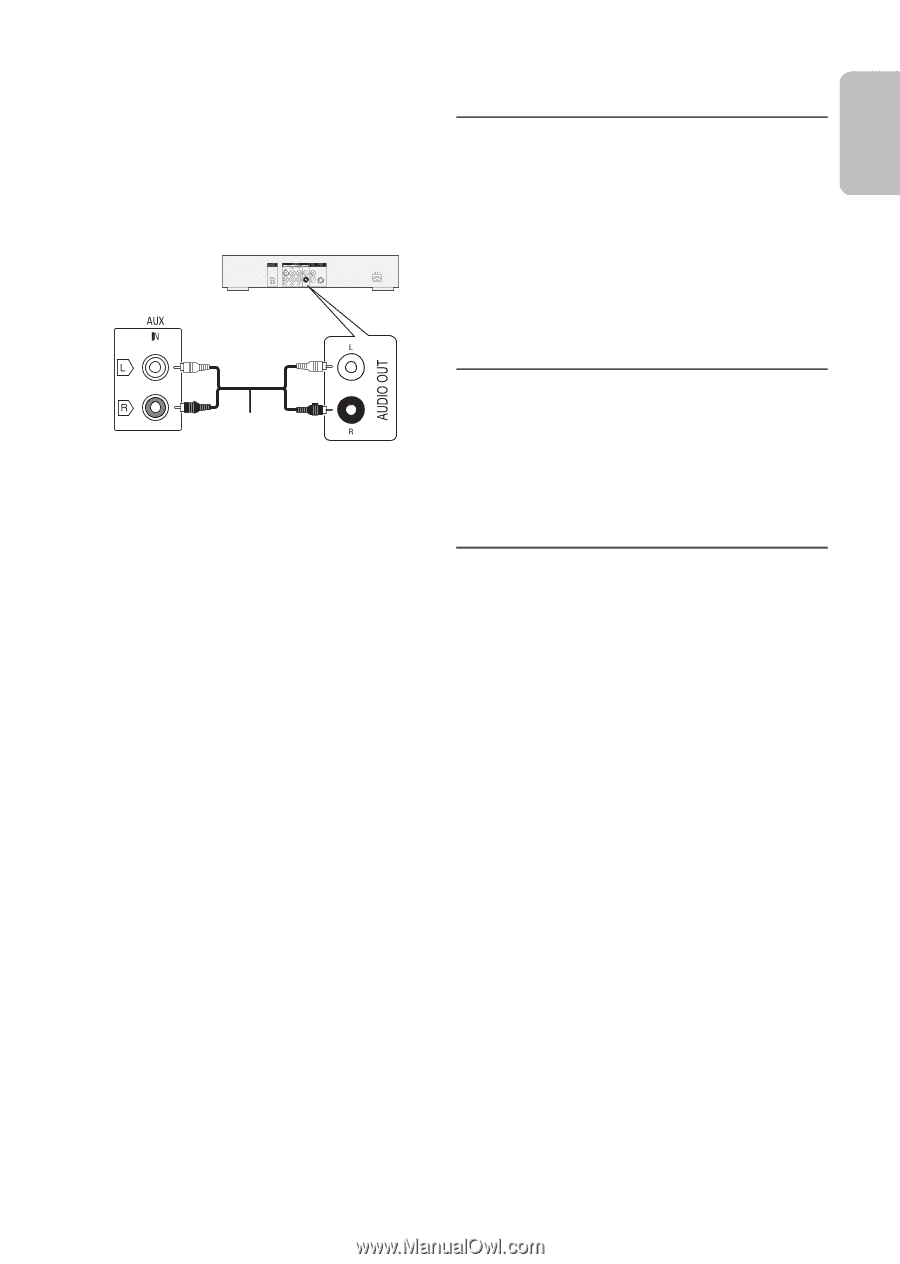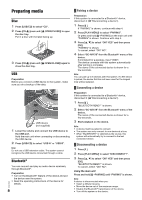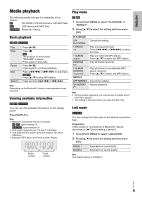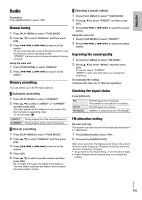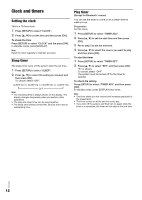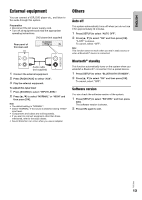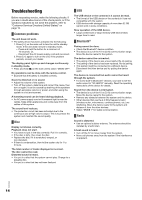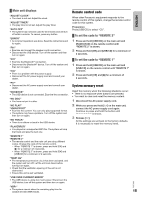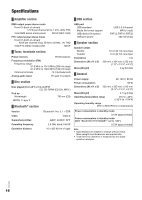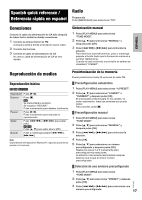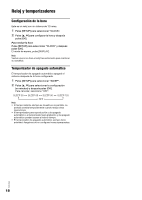Panasonic SC-AKX18 SC-AKX18 Owner's Manual (Multi Language) - Page 13
External equipment, Others, Auto off, Bluetooth, standby, Software version - bluetooth not working
 |
View all Panasonic SC-AKX18 manuals
Add to My Manuals
Save this manual to your list of manuals |
Page 13 highlights
ENGLISH External equipment You can connect a VCR, DVD player etc., and listen to the audio through this system. Preparation • Disconnect the AC power supply cord. • Turn off all equipment and read the appropriate operating instructions. DVD player (not supplied) Rear panel of this main unit Others Auto off This system automatically turns off when you do not use it for approximately 20 minutes. 1 Press [SETUP] to select "AUTO OFF". 2 Press [R, T] to select "ON" and then press [OK]. "A.OFF" is shown. To cancel, select "OFF". Note: This function does not work when you are in radio source or when a Bluetooth® device is connected. Audio cable (not supplied) 1 Connect the external equipment. 2 Press [RADIO/AUX] to select "AUX". 3 Play the external equipment. To adjust the input level 1 Press [SOUND] to select "INPUT LEVEL". 2 Press [R, T] to select "NORMAL" or "HIGH" and then press [OK]. Note: • The default setting is "NORMAL". • Select "NORMAL" if the sound is distorted during "HIGH" input level. • Components and cables are sold separately. • If you want to connect equipment other than those mentioned, refer to the audio dealer. • Sound distortion can occur when you use an adapter. Bluetooth® standby This function automatically turns on the system when you establish a Bluetooth® connection from a paired device. 1 Press [SETUP] to select "BLUETOOTH STANDBY". 2 Press [R, T] to select "ON" and then press [OK]. To cancel, select "OFF". Software version You can check the software version of the system. 1 Press [SETUP] to select "SW VER." and then press [OK]. The software version is shown. 2 Press [OK] again to exit. RQT9899 13