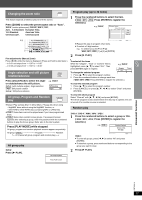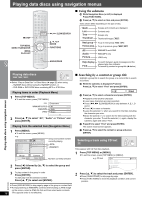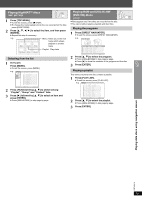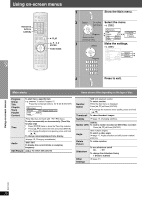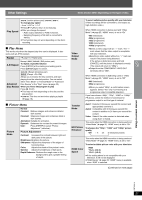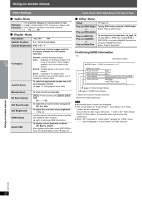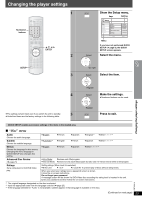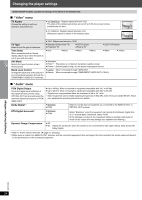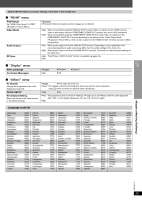Panasonic SCPTX5 SAPTX5 User Guide - Page 20
Using on-screen menus, Main menu
 |
View all Panasonic SCPTX5 manuals
Add to My Manuals
Save this manual to your list of manuals |
Page 20 highlights
Using on-screen menus Numbered buttons CANCEL PLAY , , , ENTER FUNCTIONS 1 Show the Main menu. FUNCTIONS 2 Select Go to the Select the menu. next menu e.g. [DVD-V] Functions Title 1/2 1 English Register Chapter 3/10 2 French Return to the Time Audio 0:24:31 1 English 3 Spanish previous menu Subtitle 3 Spanish Angle 1/2 3 Select Make the settings. e.g. [DVD-V] Register 123 456 789 0 10 Functions Title 1/2 Chapter 3/10 Time 0:24:31 Audio 1 English Subtitle 3 Spanish Angle 1/2 Other Settings 1 English 2 French 3 Spanish 4 Press to exit. FUNCTIONS Main menu Items shown differ depending on the type of disc. Program Group Title Chapter Track Playlist Content Time To start from a specific item e.g. [DVD-VR] To select Program 12 Press the numbered buttons: [1] ➜ [2] ➜ [ENTER] Functions Program Time Audio Subtitle 2/16 Program Search 12 0:34:15 L R On (Time Slip does not work with iR/iRW discs.) To skip incrementally or decrementally (Time Slip for play only) 1 Press [ENTER] twice to show the Time Slip indicator. 2 Press [3, 4] to select the time and press [ENTER]. ≥ To change the steps more quickly, press and hold [3, 4]. To change remaining/elapsed time display (➜ page 16, Changing soundtracks) Audio [WMA] [MP3] To display the current bitrate or sampling frequency Still Picture [DVD-A] To switch still pictures Number Select [VCD] with playback control To select number While the disc menu is displayed Press [3, 4] ➜ Press [ENTER] ≥ To change the numbers more quickly, press and hold [3, 4]. Thumbnail To show thumbnail images Subtitle (➜ page 16, Changing subtitles) [DVD-VR] Marker (VR) To recall a marker recorded on DVD-Video recorders Press [3, 4] ➜ Press [ENTER]. Angle (with multiple angles) To select a video angle (➜ page 17, Angle selection and still picture rotation/ advance) Rotate Picture To rotate a picture Slideshow To turn slideshow on/off On ,------. Off To change the slideshow timing 1 (Fast) to 5 (Slow) Other Settings (➜ page 21) Using on-screen menus RQTX0014 20