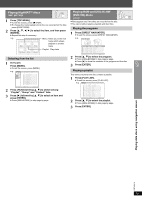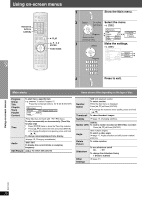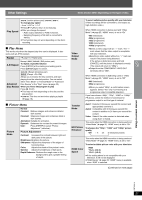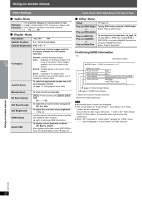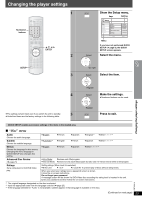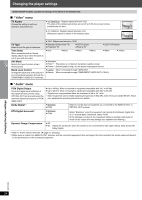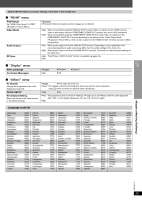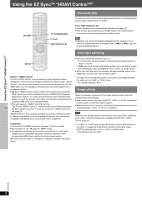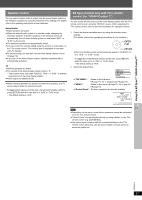Panasonic SCPTX5 SAPTX5 User Guide - Page 24
Video, Audio, TV Aspect, TV Type, Time Delay, Still Mode, Black Level Control, PCM Digital Output
 |
View all Panasonic SCPTX5 manuals
Add to My Manuals
Save this manual to your list of manuals |
Page 24 highlights
Changing the player settings QUICK SETUP enables successive settings of the items in the shaded area. ∫ "Video" menu TV Aspect Choose the setting to suit your television and preference. ≥ 4:3 Pan&Scan: Regular aspect television (4:3) The sides of the widescreen picture are cut off so it fills the screen (unless prohibited by the disc). ≥ 4:3 Letterbox: Regular aspect television (4:3) Widescreen picture is shown in the letterbox style. TV Type Select to suit the type of television. Time Delay When connected with a Plasma display, adjust if you notice the audio is out of sync with the video. Still Mode Specify the type of picture shown when paused. Black Level Control Change the black level of the picture if you connected a television through the COMPONENT VIDEO OUT terminals. ≥ 16:9: Widescreen television (16:9) ≥ Standard (Direct View TV) ≥ Projection TV ≥ CRT Projector ≥ Plasma TV ≥ 0ms ≥ 20ms ≥ 40ms ≥ 60ms ≥ LCD TV/Projector ≥ 80ms ≥ 100ms ≥ Automatic ≥ Field§4: The picture is not blurred, but picture quality is lower. ≥ Frame§4: Overall quality is high, but the picture may appear blurred. ≥ Lighter: When connected through VIDEO OUT. ≥ Darker: When connected through COMPONENT VIDEO OUT (Y/PB/PR). ∫ "Audio" menu PCM Digital Output Check the digital input limitations of the equipment you connect using OPTICAL OUT terminal and select the maximum sampling frequency of PCM digital output. Dolby Digital§5 DTS Digital Surround§5 Dynamic Range Compression ≥ Up to 48 kHz: When connected to equipment compatible with 44.1 or 48 kHz ≥ Up to 96 kHz: When connected to equipment compatible with 88.2 or 96 kHz - Signals from copy-protected discs are converted to 48 or 44.1 kHz. - Some equipment cannot handle sampling frequencies of 88.2 kHz, even if they can handle 96 kHz. Read your equipment's operating instructions for details. ≥ Bitstream ≥ PCM Select to suit the type of equipment you connected to the HDMI AV OUT or OPTICAL OUT terminal. ≥ Bitstream ≥ PCM Select "Bitstream" when the equipment can decode the bitstream (digital form of 5.1 channel data). Otherwise, select "PCM". (If the bitstream is output to the equipment without a decoder, high levels of noise can be output and may damage your speakers and hearing.) ≥ Off ≥ On: Adjusts for clarity even when the volume is low. Convenient for late night viewing. (Only works with Dolby Digital) §4 Refer to "Frame still and field still" (➜ page 37, Glossary). §5 When audio is output from HDMI AV OUT terminal, and the connected equipment does not support the item selected, the actual output will depend on the performance of this connected equipment. Changing the player settings RQTX0014 24