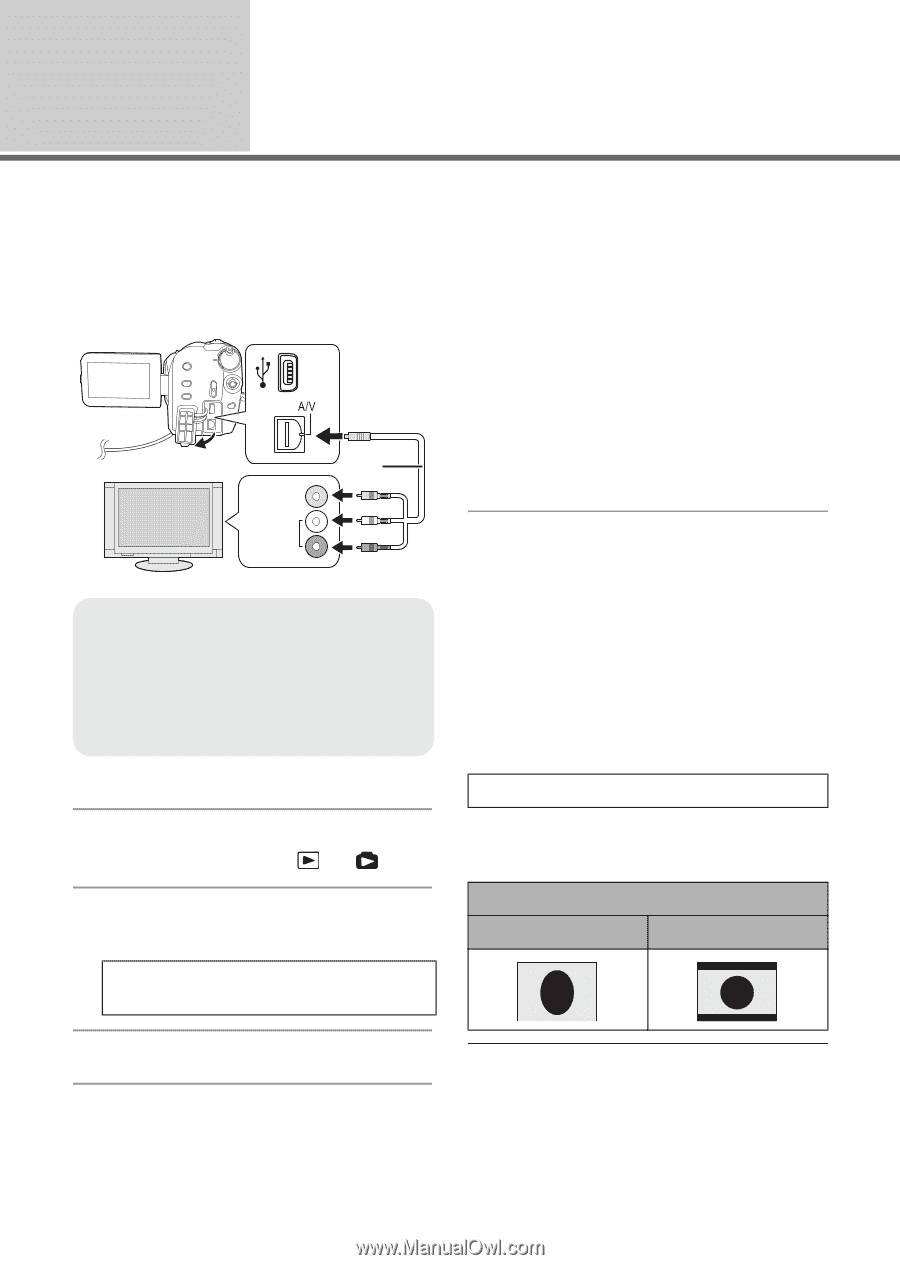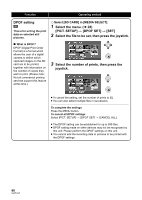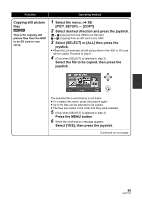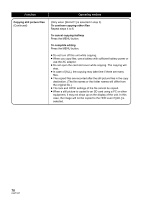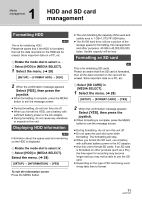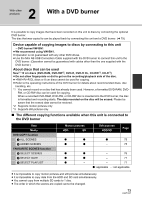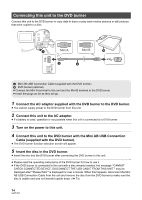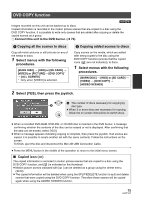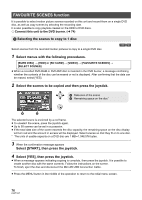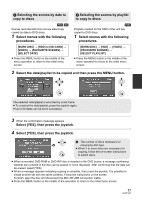Panasonic SDRH40P Sd Video Camera - Multi Language - Page 72
With other products
 |
View all Panasonic SDRH40P manuals
Add to My Manuals
Save this manual to your list of manuals |
Page 72 highlights
With other products 1 Playback on TV [HDD] [SD] The motion pictures and still pictures recorded by this unit can be played back on a TV. ≥ Use the AC adaptor to free you from worrying about the battery running down. ≥ If you have a TV with an SD card slot, the motion pictures and still pictures recorded on an SD card may be played back on the TV. (Refer to the operating instructions of the TV for details about TV compatibility.) ∫ If the image or audio from this unit does not appear on the TV ≥ Check the connections. ≥ Check that the plugs are inserted as far as they 2 go. 1 ≥ Check the TV's input setting (input switch). A (For more information, please read the VIDEO IN operating instructions for the TV.) AUDIO IN ∫ To watch images with a 16:9 aspect ratio on a regular TV (4:3) A AV cable (supplied) ≥ Insert the plugs as far as they will go. ≥ Do not use any other AV cables except the supplied one. ≥ Select the video input on the TV that this unit is connected to. 1 Connect this unit and a TV. If the images are squeezed horizontally on a TV with a 4:3 aspect ratio, change the menu setting to play back the pictures in the original aspect ratio. ≥ If the images are not displayed correctly on a wide-screen TV, adjust the aspect setting on the TV. (Refer to the operating instructions of the TV for details.) Select the menu. (l 28) [SETUP] # [TV ASPECT] # [4:3] 2 Turn on this unit, then rotate the mode dial to select or . Example of images with a 16:9 aspect ratio on a regular TV (4:3) 3 Select the playback medium by the menu. (l 28) [MEDIA SELECT] # [HDD] or [SD CARD] [TV ASPECT] setting [16:9] [4:3] 4 Start playback on this unit. ≥ This function's default setting is [16:9]. ≥ Depending on the TV setting, the pictures may not be displayed correctly. For more information, please read the operating instructions of your TV. 72 LSQT1337