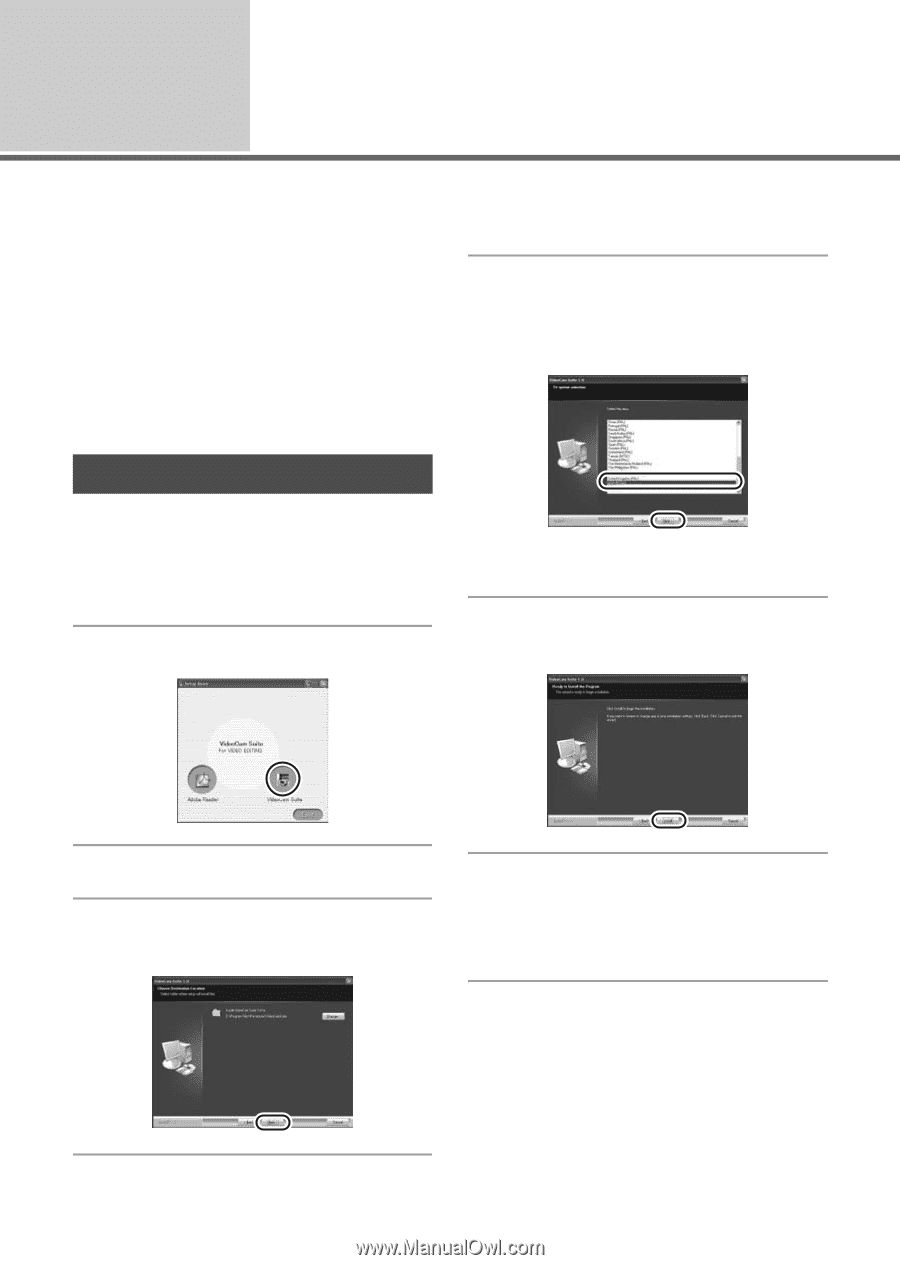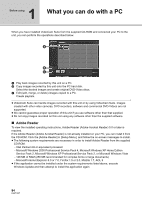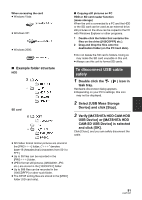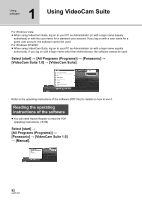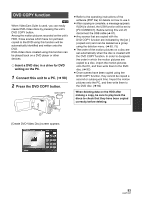Panasonic SDRH40P Sd Video Camera - Multi Language - Page 88
Installation, Installing VideoCam Suite
 |
View all Panasonic SDRH40P manuals
Add to My Manuals
Save this manual to your list of manuals |
Page 88 highlights
Setup 1 Installation When installing the software, log on to your PC as the Administrator (or with a user name with equivalent authorization) or with the user name for a standard user account. (If you do not have authorization to do this, consult your manager.) ≥ Before starting the installation, close any other software applications which are running. ≥ Do not perform any other operations on your PC while the software is being installed. For Windows Vista: If [User Account Control] dialog appears, click [Continue]. Installing VideoCam Suite 1 Insert the CD-ROM into the PC. The [Setup Menu] screen will appear. ≥ If the [Setup Menu] screen does not appear, double-click the CD-ROM drive icon in [My Computer (Computer)]. 2 Click [VideoCam Suite]. 5 Select [Yes] or [No] to create shortcut. 6 Select the country or region where you live, then click [Next]. ≥ If the country or region cannot be selected, select [NTSC Area]. ≥ When the confirmation message appears, click [Yes]. 7 Click [Install] to start the installation process. 3 Click [Next]. 4 Select where the application is to be installed, then click [Next]. 8 When installation is complete, some notes will appear Check the contents, then close the window. 88 LSQT1337