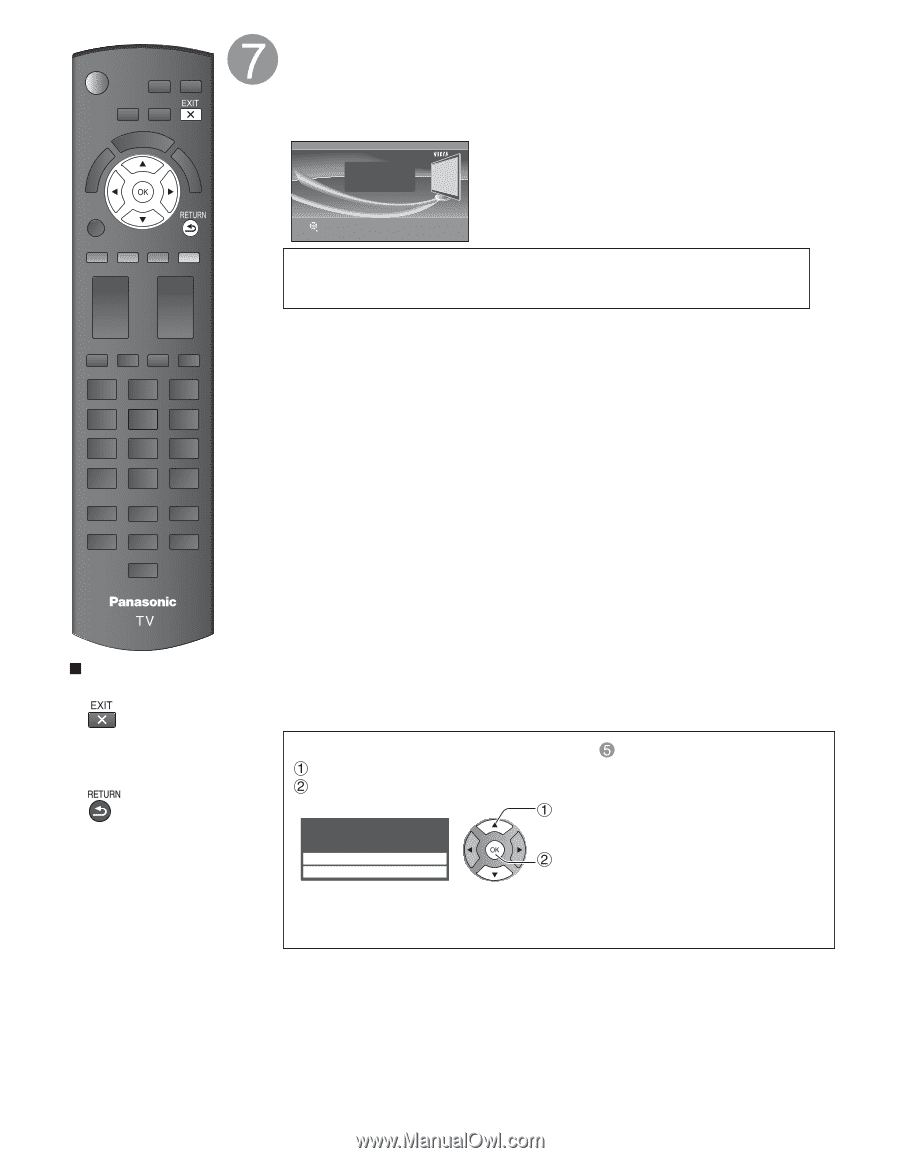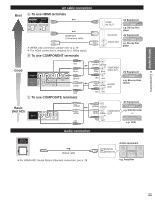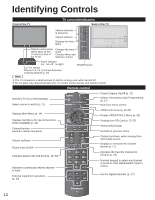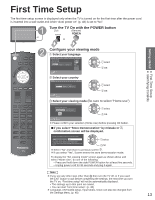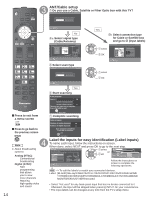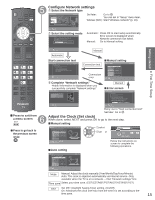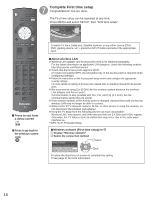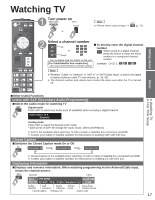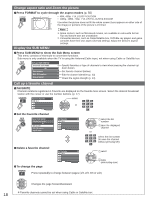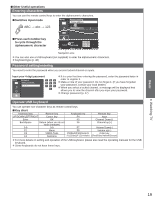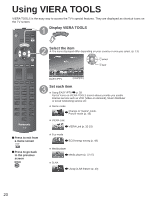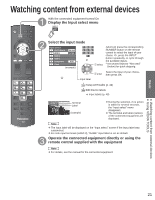Panasonic TCP50S30 TCP42S30 User Guide - Page 17
Complete First time setup, Press to exit from, a menu screen, Press to go back to, the previous screen - wireless adapter
 |
UPC - 885170043558
View all Panasonic TCP50S30 manuals
Add to My Manuals
Save this manual to your list of manuals |
Page 17 highlights
Press to exit from a menu screen ■Press to go back to the previous screen Complete First time setup Congratulations! You are done. The First time setup can be repeated at any time. Press MENU and select SETUP; then "First time setup". Congratulations! Setup is complete. Enjoy your Panasonic VIERA TV. OK RETURN To watch TV via a Cable box, Satellite receiver, or any other source (DVD, DVR, gaming device, etc.), press the INPUT button and select the appropriate input. ■About wireless LAN ● Wireless LAN adapter and Access point need to be obtained separately. For the latest information on applicable LAN adapters, check the following website: http://Panasonic.com/NetConnect ● Check that the Access point supports WPS*. (If it does not support WPS, the encryption key of the Access point is required when configuring settings.) ● Follow the instructions on the Access point setup screen and configure the appropriate security settings. For more details on setting of Access point, please refer to operating manual for the Access point. ● We recommend using 11n (5 GHz) for the wireless system between the wireless LAN adapter and Access point. Communication is also possible with 11a, 11b, and 11g (2.4 GHz), but the communication speed may be slower. ● If the wireless system of the Access point is changed, devices that could connect by wireless LAN may no longer be able to connect. ● When EASY IPTV, Network camera, DLNA, or other device is using the network, do not disconnect the wireless LAN adapter. ● Keep the TV away from the following devices as much as possible: Wireless LAN, microwaves, and other devices that use 2.4 GHz and 5 GHz signals. Otherwise, the TV failures such as malfunction may occur due to the radio wave interference. * WPS: Wi-Fi Protected Setup ■Wireless network (First time setup) in Display "Wireless network" Select the connection method Wireless network select Please choose connection method: Search for wireless networks WPS (Wi-Fi Protected Setup using push button) OK ● Follow the directions on screen to complete the setting. ● See page 37 for more information. 16