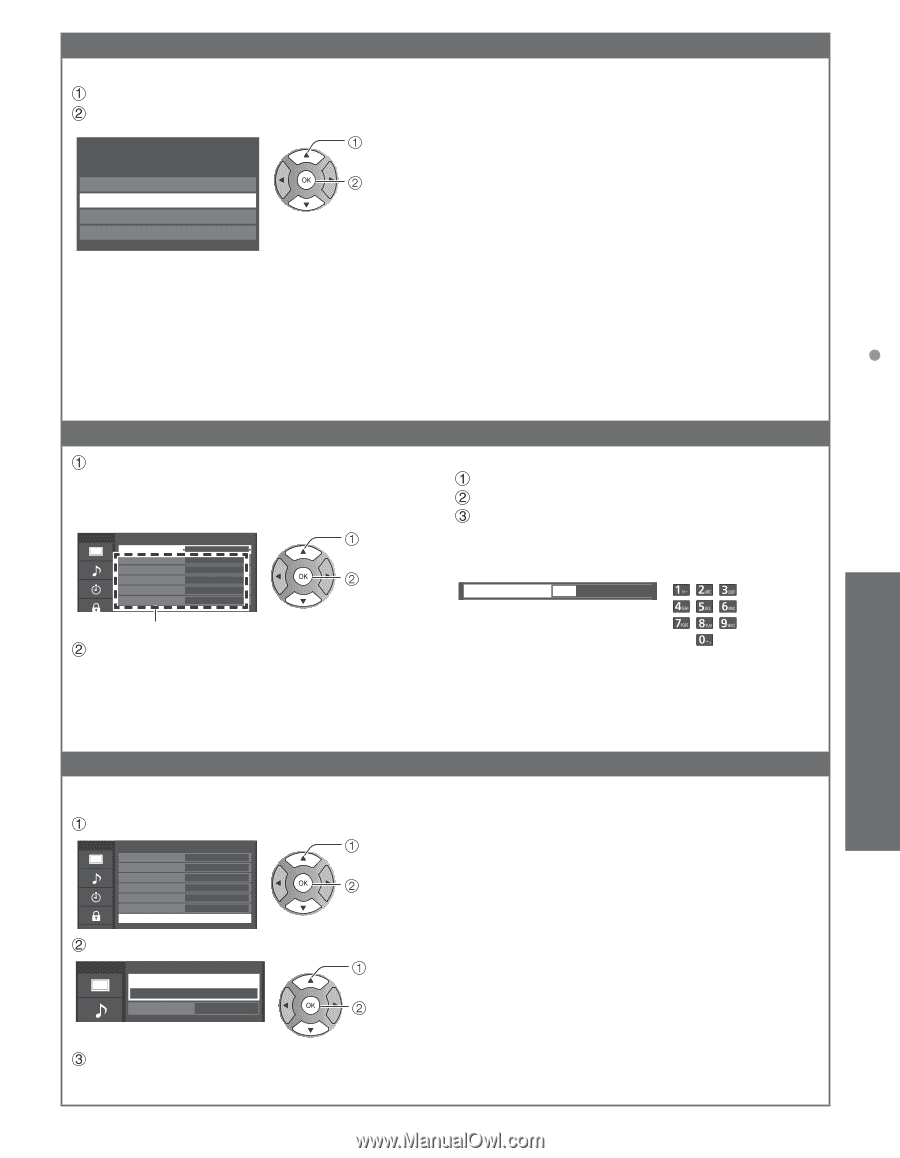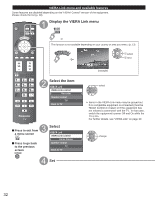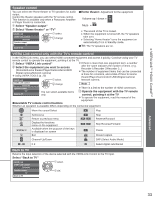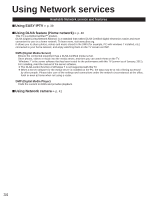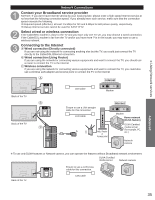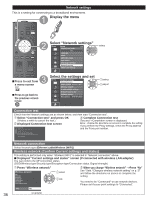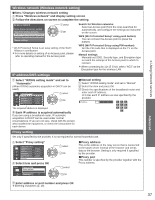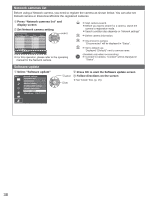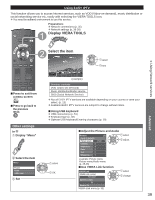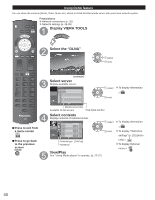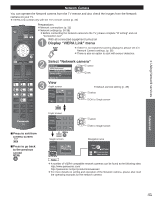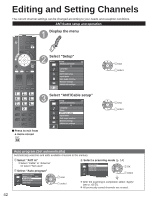Panasonic TCP50S30 TCP42S30 User Guide - Page 38
Wireless network Wireless network setting, IP address/DNS settings, Proxy setting
 |
UPC - 885170043558
View all Panasonic TCP50S30 manuals
Add to My Manuals
Save this manual to your list of manuals |
Page 38 highlights
Using Network services Wireless network (Wireless network setting) ■Sets / Changes wireless network setting Press "Wireless network" and display setting screen Follow the directions on screen to complete the setting Wireless network Please choose connection method: Search for wireless networks WPS (Wi-Fi Protected Setup using push button) WPS (Wi-Fi Protected Setup using PIN number) Manual settings select OK * Wi-Fi Protected Setup is an easy setting of the Wi-Fi Alliance's certification ● For more details on setting of an Access point, please refer to operating manual for the Access point. Search for Wireless networks: Select an Access point from the ones searched for automatically, and configure the settings as instructed on the screen. WPS (Wi-Fi Protected Setup* using push button): You can connect the Access point to press the buttons. WPS (Wi-Fi Protected Setup using PIN number): Set the PIN code that is displayed on the TV on the Access point. Manual settings: Manually set SSID, Security type, and Encryption type to match the settings of the Access point to which to connect. ● When connecting by 11n (5 GHz), select "AES" as the Encryption type for the wireless LAN. IP address/DNS settings Select "IP/DNS setting mode" and set to "Automatic" (When IP/DNS automatic acquisition in DHCP can be used) Menu IP address/DNS settings IP setting mode IP address Subnet mask Default gateway DNS setting mode DNS Automatic 192.168.0.5 255.255.255.0 192.168.0.254 Automatic 192.168.0.20 select OK ■Manual setting Select "IP/DNS setting mode" and set to "Manual" Select the item and press OK Check the specifications of the broadband router and enter each IP address. Or Enter each IP address as was specified by the provider IP address 100I . 0OK. 0 . 0 The acquired address is displayed. Each IP address is acquired automatically If you are using a broadband router, IP automatic acquisition in DHCP can be used under normal circumstances. If you are not sure, check with the person who installed the equipment, or check the instructions for each device. Proxy setting Set only if specified by the provider. It is not required for normal household use. Select "Proxy setting" Menu IP address/DNS settings IP setting mode IP address Subnet mask Default gateway DNS setting mode DNS Proxy setting Automatic 192.168.0.5 255.255.255.0 192.168.0.254 Automatic 192.168.0.20 Select item and press OK Menu Proxy setting Proxy address select OK select ■Proxy address This is the address of the relay server that is connected to the target server instead of the browser and sends data to the browser. Setting is only required if specified by the provider. ■Proxy port This number is specified by the provider together with the Proxy address. Proxy port 0 OK Advanced Enter address or port number and press OK ● Entering characters (p. 19) 37