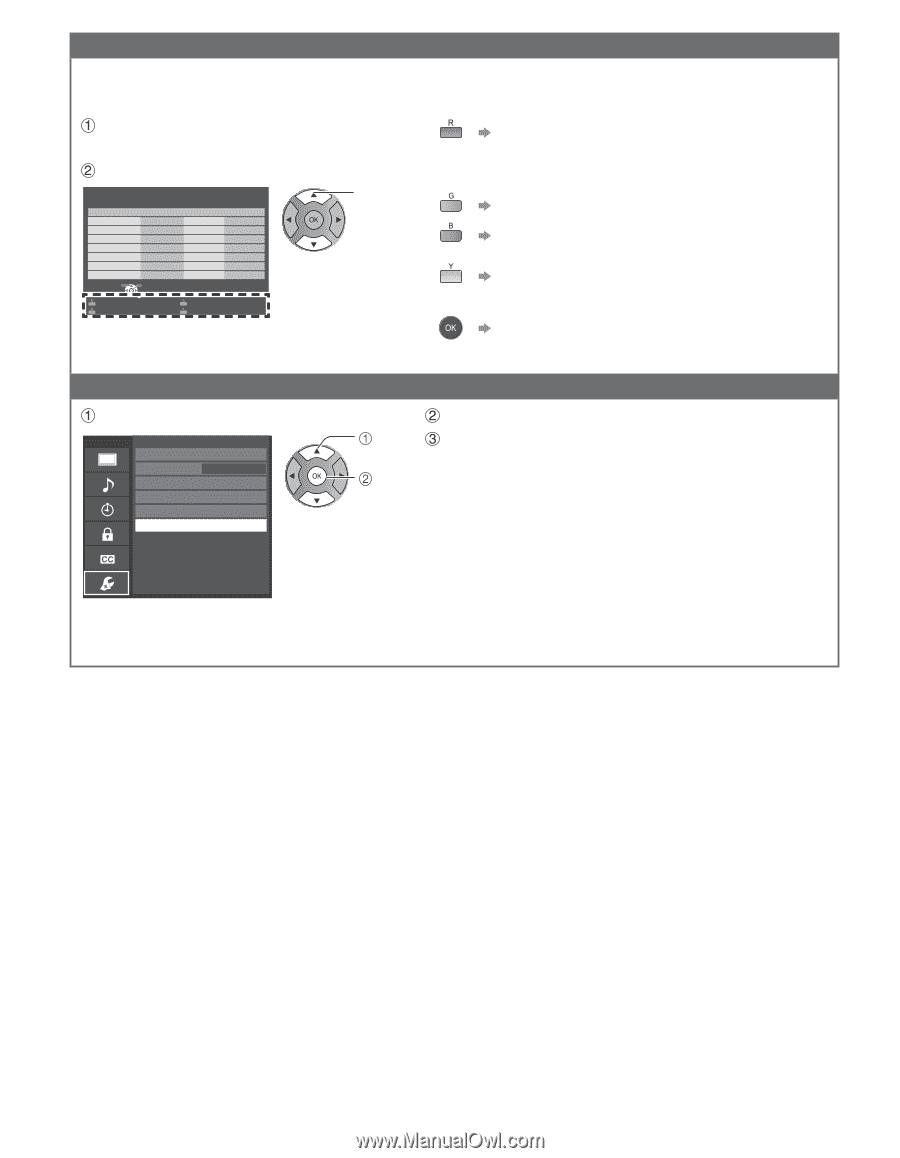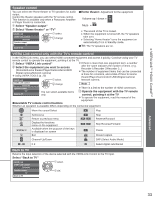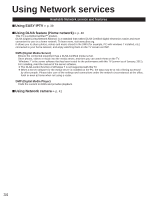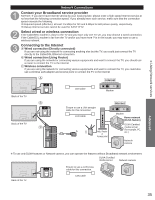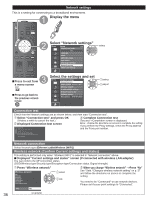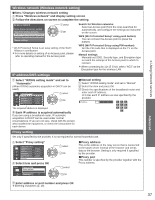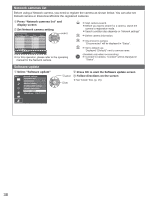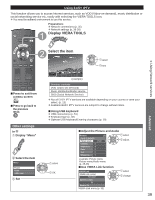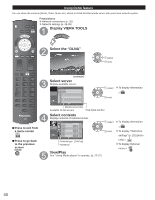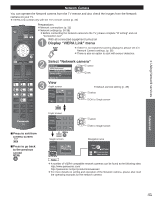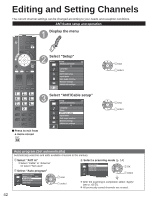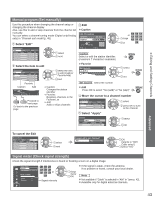Panasonic TCP50S30 TCP42S30 User Guide - Page 39
Network cameras list, Software update, Select Software update - wifi
 |
UPC - 885170043558
View all Panasonic TCP50S30 manuals
Add to My Manuals
Save this manual to your list of manuals |
Page 39 highlights
Network cameras list Before using a Network camera, you need to register the camera as shown below. You can also set Default camera or Disconnect/Delete the registered cameras. Press "Network cameras list" and display screen Set Network camera setting Network cameras list Camera name Model Camera 1 ... BL-C210A ... ... ... ... ... ... ... ... ... ... ... ... ... Status Connected Default select Select Find cameras Disconnect OK RETURN Delete Default camera ● For this operation, please refer to the operating manual for the Network camera. Start camera search. ● Before you start to search for a camera, switch the camera to registration mode. ● Search condition also depends on "Network settings" Delete camera information. Disconnect to camera. "Disconnected" will be displayed in "Status". Set to default use. Displayed "(Default)" next to camera name. (Available only when reconnecting) Connect to Camera. "Connect" will be displayed in "Status". Software update Select "Software update" Menu Network settings Connection test Network connection Wireless (WiFi) Wireless network IP address/DNS settings Network cameras list Software update Mac address 00-0b-97-7c-65-e9 select OK Press OK to start the Software update screen Follow directions on the screen ● Set "Clock" first. (p. 15) 38