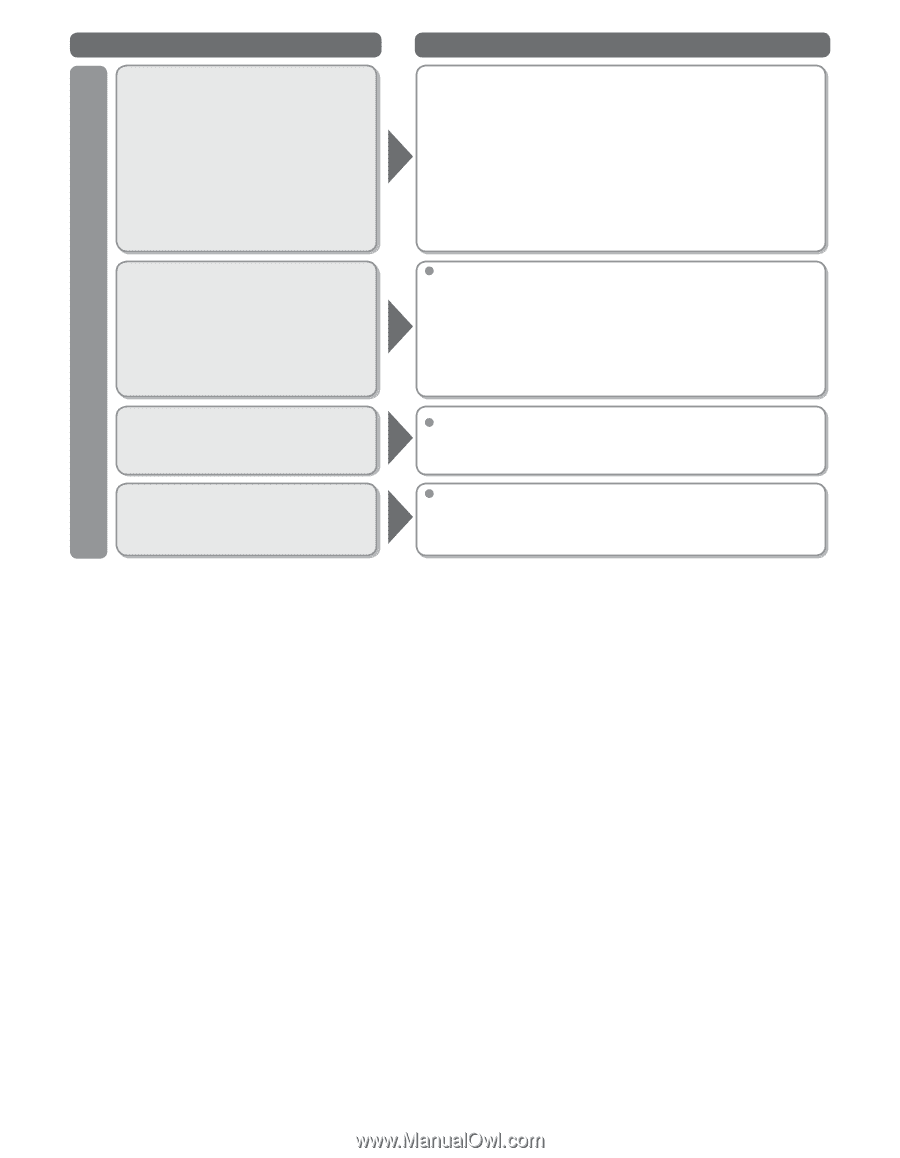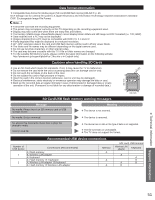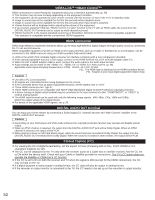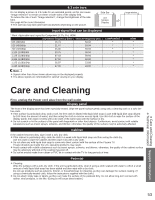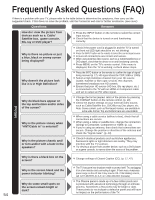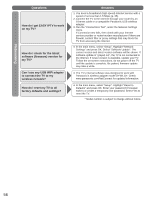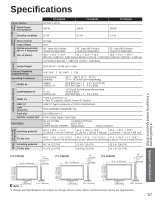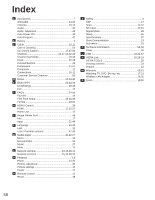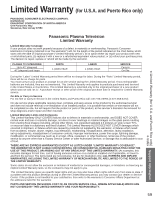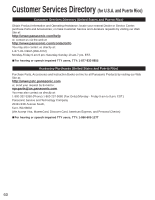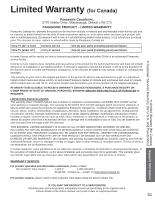Panasonic TCP50S30 TCP42S30 User Guide - Page 57
Networking, Questions, Answers - firmware
 |
UPC - 885170043558
View all Panasonic TCP50S30 manuals
Add to My Manuals
Save this manual to your list of manuals |
Page 57 highlights
Networking Questions How do I get EASY IPTV to work on my TV? How do I check for the latest software (firmware) version for my TV? Can I use any USB WiFi adapter to connect the TV to my wireless network? How do I reset my TV to all factory defaults and settings? Answers 1. You need a broadband (high speed) Internet service with a speed of no less than 1.5 Mbps (p. 35). 2. Connect the TV to the Internet through your router by an Ethernet cable or a compatible Panasonic USB wireless adapter. 3. Run the "Connections Test", under the Network Settings menu. If Connection test fails, then check with your Internet service provider or router/modem manufacturer if there are firewall, content filter or proxy settings that may block the TV from accessing the Internet. In the main menu, select "Setup". Highlight "Network Settings" and press OK. Select "Software Update". The current version and latest version software will be shown. If software update is "grayed out", the TV is not connected to the Internet. If newer version is available, update your TV. Follow the on-screen instructions, do not power off the TV until the update is complete. Be patient; firmware update may take a while. The TV's internal software was designed to work with Panasonic's wireless adapter model DY-WL10*. Check www.panasonic.com/NetConnect for updated information. In the main menu, select "Setup". Highlight "Reset to Defaults" and press OK. Enter your password (if created earlier) or create a temporary new password. Select Yes to reset the TV. * Model number is subject to change without notice. 56