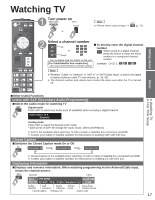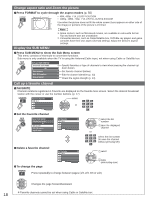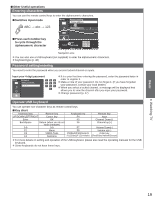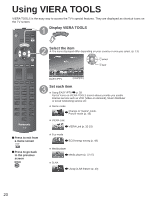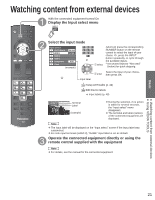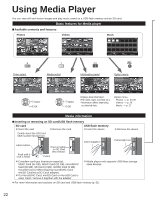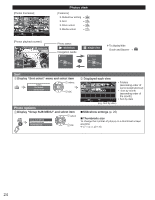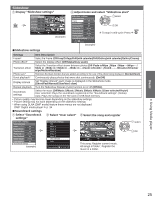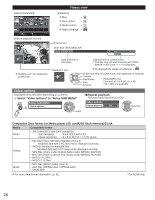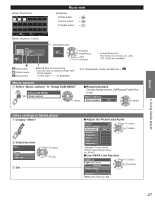Panasonic TCP50S30 TCP42S30 User Guide - Page 23
Using Media player
 |
UPC - 885170043558
View all Panasonic TCP50S30 manuals
Add to My Manuals
Save this manual to your list of manuals |
Page 23 highlights
Using Media Player You can view still and motion images and play music saved on a USB flash memory and an SD card. Basic features for Media player ■Available contents and features Photos Media Player Photos All photos Videos Media Player Videos Titles/Folders view Music Media Player Music Folders Trip1 Trip2 Trip3 Trip4 Trip5 Room Nature1 My Music_1 My Music_2 My Music_3 Nature2 Nature3 Nature4 Nature5 Nature6 2009_4 2009_7 Select SUB MENU Slideshow OK RETURN Sort Info Drive select SD memory card Media select 2009_9 Select SUB MENU Play OK RETURN Info Drive select SD memory card Media select Select SUB MENU Play Folder OK RETURN Info Drive select SD memory card Media select SUB MENU Drive select Media Player Photos All photos Drive select OK Select RSEeTleUcRtN SDSmUBemMoErNyUcard Slideshow OK RETURN Sort Info Drive select SD memory card Media select select OK Media select Media Player Photos All photos Media Select OK Select RSEeTleUcRtN SUB MENU SSlidDemsheomwory card OK Photos RETURN Sort VideInofso Media select Music SD memory card Device select select OK Information panel Media Player Photos File name: Date: Size: 1/70 100-0001.jpg 15/04/2011 640x480 All photos Option menu SMeedtiauPplaySerUB MPhEotoNU Slideshow settings Thumbnails size Select OK RETURN All photos Select SUB MENU Slideshow OK RETURN Sort Info Drive select SD memory card Media select Displays data information. (File name, Date, and Size etc.) *Information differs depending on selected data. Select SUB MENU Slideshow OK RETURN Sort Info Drive select SD memory card Media select Option menu Photos --> p. 24-25 Videos --> p. 26 Music --> p. 27 Media information ■Inserting or removing an SD card/USB flash memory SD card ● Insert the card ● Remove the card USB flash memory ● Insert the device Gently insert the SD Card label surface facing front. ● Remove the device Label surface Push until a click is heard Press in lightly on SD Card, then release. Cutout Insert straight in Pull straight out ● Compliant card type (maximum capacity): SDXC Card (64 GB), SDHC Card (32 GB), microSDHC Card (32 GB), SD Card (2 GB), miniSD Card (2 GB), microSD Card (2 GB) (requiring microSDHC Card/ miniSD Card/microSD Card/ adapter) ● If a microSDHC Card, miniSD Card or microSD Card is used, insert / remove it together with the adapter. ● Media player only supports USB Mass storage class devices. ● For more information and cautions on SD card and USB flash memory (p. 51) 22