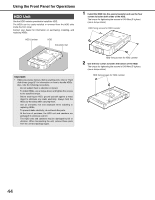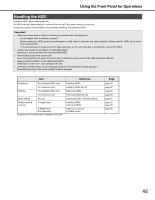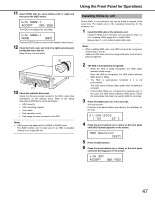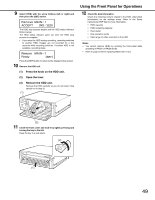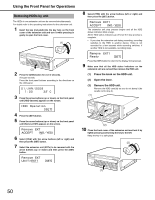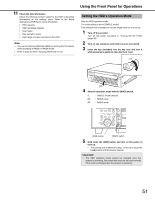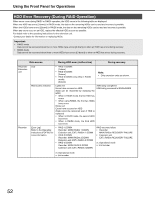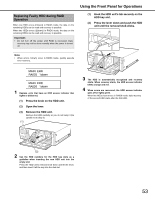Panasonic WJ-ND400/1000 Operating Instructions - Page 118
Press the knob on the HDD unit., Open the lever., Remove the HDD unit., htly pressin
 |
View all Panasonic WJ-ND400/1000 manuals
Add to My Manuals
Save this manual to your list of manuals |
Page 118 highlights
9 Select [YES] with the arrow buttons (left or right) and then press the [SET] button. The HDD stop process begins and the HDD status indicator blinks orange. The HDD status indicator goes out once the HDD stop process is complete. • If you stop the HDD during recording, recording switches to another HDD. Images are not recorded for a few seconds while recording switches. If another HDD is not available, recording stops. Using the Front Panel for Operations 12 Check the disk information. Check the following content related to the HDD under [Disk information] on the settings menu. Refer to the Setup Instructions (PDF file) for more information. • HDD capacity • HDD remaining capacity • Hour meter • Disk operation mode • Date range of video recorded on the HDD Note: • You cannot remove HDDs by opening the front panel while operating in RAID5 or RAID6 mode. • Refer to page 53 when replacing HDDs with errors. Press the [SET] button to return to the display format screen. 10 Remove the HDD unit. (1) Press the knob on the HDD unit. (2) Open the lever. (3) Remove the HDD unit. Remove the HDD carefully so you do not bump it (be careful not to drop it). (1) (3) (2) (2) 11 Close the front cover and lock it by lightly pressing and turning the key to the left. Keep the key in a safe place. (2) (1) 49