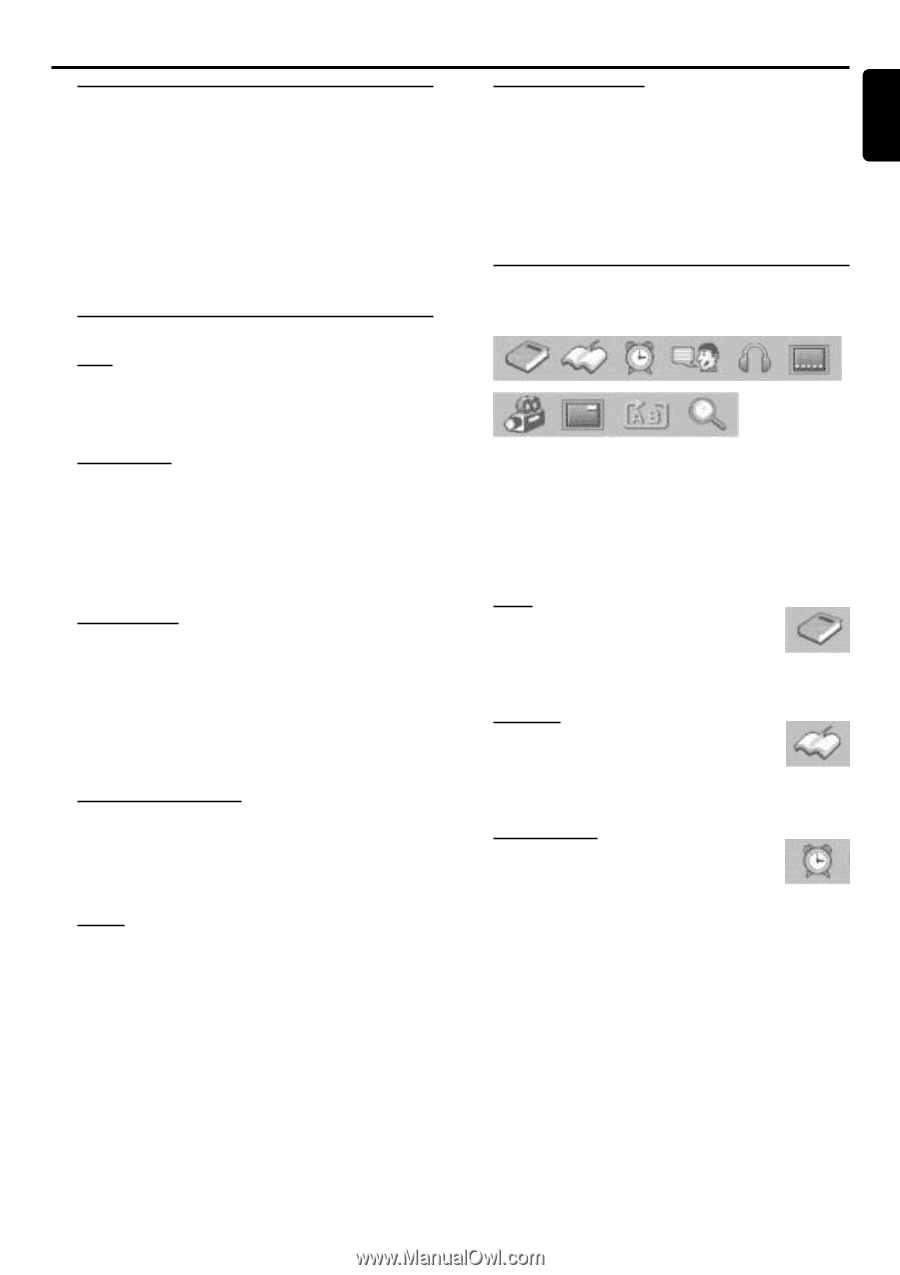Philips DFR150017 User manual - Page 19
DVD/CD Operation
 |
View all Philips DFR150017 manuals
Add to My Manuals
Save this manual to your list of manuals |
Page 19 highlights
English DVD/CD Operation Loading Discs 1 Press OPEN/CLOSE 0 to open the disc tray. 2 Load your chosen disc in the tray, label side up. 3 Press OPEN/CLOSE 0 again to close the tray. ➜ There will be a short delay while the player identifies the disc and reads the menu from the disc. q Some discs will start playing automatically, others will display the Disc Contents Menu. If the menu is presented, use à / á or ( / ) to select a play option, then press £ to confirm the selection. When the DVD is playing Stop/Resume Stop 1 While playing a disc, press Ç once will select "Resume Stop" mode. The disc can resume playback from the point at which it stopped when you press £ . ➜ In resume stop mode, you can display the Setup Menu. 2 While resume stop mode, pressÇ again to enter stop mode. The disc will start playback from the beginning when you press £ . Active Navigation Menu (DVD) A number of operations can be done with the Active Navigation Menu without interrupting disc playback. Skip q Press S or T to skip backward or forward by a Chapter. Each press will take the disc to the beginning of the previous or next chapter. Fast Search 1 Press à or á to reverse or fast forward. There are four speeds; each press will increase the speed. ➜ The sound will be muted. 61 = 62 = 63 = 64 = 61 ... OR 51 = 52 = 53 = 54 = 51 ... 2 To resume normal play, press £. Slow Motion 1 Press( or ) to play slow motion picture backward or forward. There are four speeds; each press will reduce the speed. ➜ The sound will be muted. ⁄1 = ⁄2 = ⁄3 = ⁄4 = ⁄1 ... OR !1 = !2 = !3 = !4 = !1 ... 2 To resume normal play, press £. Disc Contents Menu 1 While playing a disc, press SYSTEM MENU. ➜ The "Disc Contents Menu" will be displayed. 2 Press à / á or ( / ) to select a desired feature and press £ to confirm the selection. Pause 1 Press Åto temporarily stop playing the disc. ➜ The picture freezes and the sound will be muted. q Press Åagain will show the next frame of picture. 2 To resume normal play, press £. 1 Press DISC MENU. ➜ The Active Navigation Menu will be displayed across the top of the TV screen. 2 Press ( or ) to move through the Active Navigation Menu. q Press T to go directly to the second part of the Active Navigation Menu. 3 Press DISC MENU or EXIT to exit. Title q Press à or á to select a title from a multititle DVD disc and press £ to confirm the selection. ➜ The selected title will be displayed. Chapter q Press à or á to select a chapter from a multi-chapter DVD disc and press £ to confirm the selection. ➜ The selected chapter will be displayed. Time Search This function enables you to select and play the disc from any point. 1 Select TIME SEARCH in the Active Navigation Menu. ➜ The figure appears on the screen is the elapsed time for the current playing title. 2 Use the numeric keys to enter the time, then press £ to confirm. ➜ The disc will play from the time you selected. ➜ The associated chapter and elapsed playing time will be displayed. DVD/CD OPERATION 19