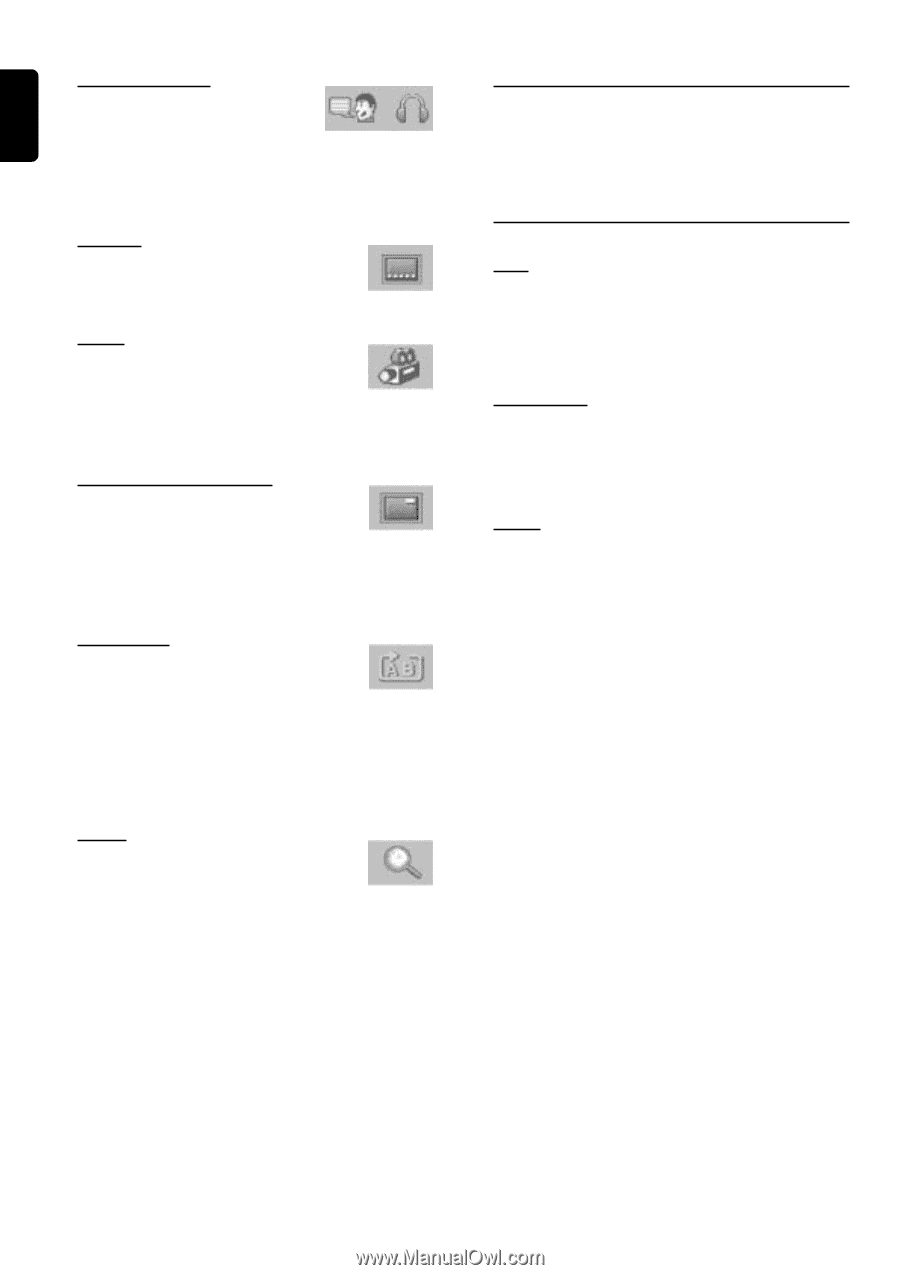Philips DFR150017 User manual - Page 20
Playing a music CD, When the music CD is playing
 |
View all Philips DFR150017 manuals
Add to My Manuals
Save this manual to your list of manuals |
Page 20 highlights
English Language/Sound There could be alternative language tracks or 2 channel and 5.1 channel audio available on a disc. All discs are different in this respect. q Press à or á to cycle through the sound tracks available on the disc, then press £ to confirm. Subtitle q Press à or á to select the available subtitle languages or to turn off the subtitle, then press £ to confirm. Angle If the disc contains sequences recorded from different camera angles, this allows you to view the picture from different angles. q Press à or á to select an angle. ➜ After a while, playback changes to the selected angle. OSD (on screen display) If the OSD is switched on, it will serve as an additional display for messages on the top corner of the screen, e.g. STOP, PLAY, which will appear momentarily when you press a remote control button. q Press £ repeatedly to set On Screen Display to "ON" or "OFF". Repeat A-B Repeat A-B allows a passage to play repeatedly. 1 Press £ at the start of the desired passage. 2 Press £ again at the end of the passage. ➜ The passage will now repeat continuously. 3 To resume normal play, press £ again. q You can also press RDS DISPLAY on the remote control to direct access to Repeat A-B mode. Zoom The zoom function allows you to enlarge or reduce the video image. q Press £ repeatedly to select the zoom factor : 1.0x, 2.0x and 0.5x. ➜ The picture will change accordingly. Playing a music CD 1 Load a music CD in the disc tray. 2 Press £ to start playback. q You can use the numeric keys on the remote control to directly select a desired track, then press £ to confirm. When the music CD is playing Skip q Press S or T to skip backward or forward. Each press will take the disc to the beginning of the previous or next track. q If the RANDOM mode is switched on, skip will jump a RANDOM number of tracks. Fast Search 1 Press à or á to reverse or fast forward the disc. There are three speeds; each press will increase the speed until the maximum speed is reached. 2 Press £ to revert to normal speed playback. Pause 1 Press Åto temporarily stop playing the disc. ➜ The sound will be muted. 2 To resume normal play, pressÅagain or £. 20 DVD/CD OPERATION