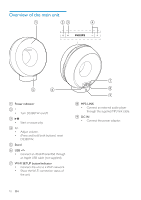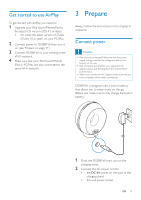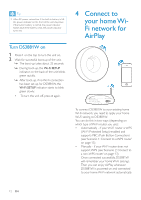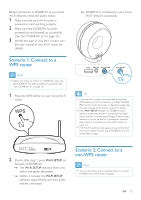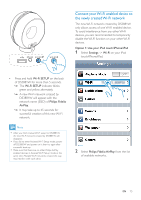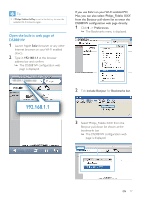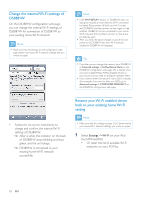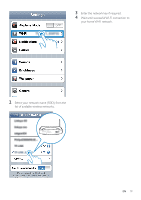Philips DS3881W User Manual - Page 14
Collect settings of your home Wi-Fi, router, Switch DS3881W to Assisted Wi-Fi, Setup mode
 |
View all Philips DS3881W manuals
Add to My Manuals
Save this manual to your list of manuals |
Page 14 highlights
To connect DS3881W to a Wi-Fi router manually, you need access to DS3881W's built-in configuration web page for change of its internal Wi-Fi settings.To do so, you need a Wi-Fi enabled device with an Internet browser for temporary Wi-Fi connection to DS3881W. The Wi-Fi enabled device can be an iPod touch/ iPhone/iPad or a Wi-Fi enabled PC/Mac. Follow the sequence below for connection of DS3881W to a non-WPS wi-Fi router. 1 Collect settings of your home Wi-Fi router and write down on paper for use during DS3881W Wi-Fi setup (see 'Collect settings of your home Wi-Fi router' on page 14). 2 Switch DS3881W to Assisted Wi-Fi Setup mode (see 'Switch DS3881W to Assisted Wi-Fi Setup mode' on page 14). »» A new Wi-Fi network created by DS3881W will appear, with the network name (SSID) of Philips Fidelio AirPlay. 3 Connect your Wi-Fi enabled device to the created new Wi-Fi network temporarily (see 'Connect your Wi-Fi enabled device to the newly created Wi-Fi network' on page 15). 4 Open the built-in web page of DS3881W with the Internet Browser of your Wi-Fi enabled device (see 'Open the built-in web page of DS3881W' on page 17). 5 Change the internal Wi-Fi settings of DS3881W based on the settings you wrote on paper at step 1 (see 'Change the internal Wi-Fi settings of DS3881W' on page 18). 6 Restore your Wi-Fi enabled device back to your existing home Wi-Fi settings (see 'Restore your Wi-Fi enabled device back to your existing home Wi-Fi setting' on page 18). Collect settings of your home Wi-Fi router Note •• Always consult the user manual of your home Wi-Fi router for detailed instructions. 1 Connect your Wi-Fi enabled device to your existing home Wi-Fi network. 2 Launch the Internet browser (for example, Apple Safari or Microsoft Internet Explorer) on your Wi-Fi enabled device. 3 Open the configuration page of your home Wi-Fi router. 4 Find the Wi-Fi settings tab and write down the following information on paper: A Network name (SSID) B Wi-Fi security mode (usually WEP, WPA or WPA2 if enabled) C Wi-Fi password (if Wi-Fi security is enabled) D DHCP mode (enabled or disabled) E Static IP address settings (if DHCP mode is disabled) Switch DS3881W to Assisted Wi-Fi Setup mode Note •• Before you press any button on DS3881W, make sure that DS3881W has been booted up successfully (see 'Turn DS3881W on' on page 12). 14 EN