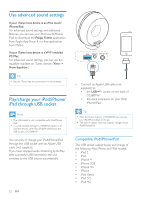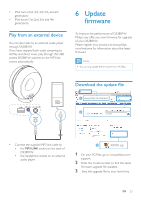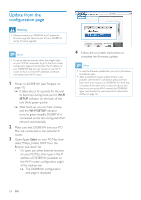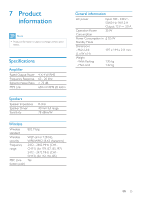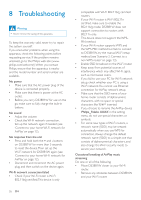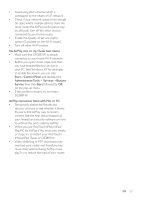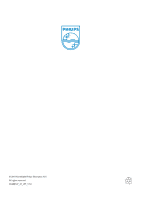Philips DS3881W User Manual - Page 26
Troubleshooting
 |
View all Philips DS3881W manuals
Add to My Manuals
Save this manual to your list of manuals |
Page 26 highlights
8 Troubleshooting Warning •• Never remove the casing of this apparatus. To keep the warranty valid, never try to repair the system yourself. If you encounter problems when using this apparatus, check the following points before requesting service. If the problem remains unsolved, go to the Philips web site (www. philips.com/welcome). When you contact Philips, ensure that the apparatus is nearby and the model number and serial number are available. No power •• Make sure that the AC power plug of the device is connected properly. •• Make sure that there is power at the AC outlet. •• Before you carry DS3881W for use on the go, make sure to fully charge the built-in battery. No sound •• Adjust the volume. •• Check the Wi-Fi network connection. Set up the network again if needed (see 'Connect to your home Wi-Fi network for AirPlay' on page 12). No response from the unit •• Press and hold both the + and - buttons on DS3881W for more than 5 seconds to reset the device.Then set up the Wi-Fi network for DS3881W again (see 'Connect to your home Wi-Fi network for AirPlay' on page 12). •• Disconnect and reconnect the AC power plug, and then switch on the device again. Wi-Fi network connection failed •• Check if your Wi-Fi router is Wi-Fi 802.11b/g certified.This device is only compatible with Wi-Fi 802.11b/g certified routers. •• If your Wi-Fi router is Wi-Fi 802.11n certified, make sure to enable the 802.11b/g mode. DS3881W does not support connection to routers with 802.11n only. •• This device does not support the WPSPIN method. •• If your Wi-Fi router supports WPS and the WPS-PBC method but fails to connect to DS3881W, try the manual Wi-Fi setup method (see 'Scenario 2: Connect to a non-WPS router' on page 13). •• Enable SSID broadcast on the Wi-Fi router. •• Keep away from potential sources of interference which may affect Wi-Fi signal, such as microwave ovens. •• If you fail to use your PC for Wi-Fi network setup, check whether your PC is using a Wi-Fi network.You cannot use Ethernet connection for AirPlay network setup. •• Make sure that the SSID name of your home router consists of alphanumeric characters, with no space or special characters like %/#/* inserted. •• If you choose to rename the AirPlay device 'Philips_Fidelio XXXX' in the setting menu, do not use special characters or symbols. •• For some new types of Wi-Fi routers, a network name (SSID) may be created automatically when you use WPS for connection. Always change the default network name (SSID) to a simple one that consists of alphanumerical characters, and also change the Wi-Fi security mode to secure your network. Occasional breaking of AirPlay music streaming Do one or all of the following: •• Move DS3881W closer to your Wi-Fi router. •• Remove any obstacles between DS3881W and your Wi-Fi router. 26 EN