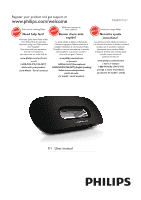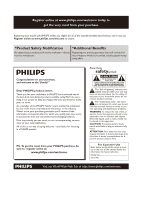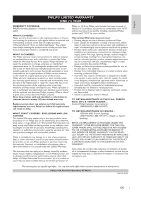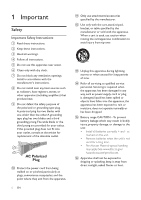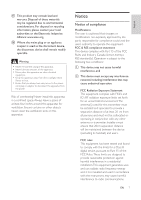Philips DS8800W/37 User Manual
Philips DS8800W/37 Manual
 |
View all Philips DS8800W/37 manuals
Add to My Manuals
Save this manual to your list of manuals |
Philips DS8800W/37 manual content summary:
- Philips DS8800W/37 | User Manual - Page 1
Register your product and get support at www.philips.com/welcome DS8800W/37 EN User manual - Philips DS8800W/37 | User Manual - Page 2
your model with PHILIPS makes you eligible for all of the valuable benefits listed below,so don't miss out. Register online at www.philips.com/ you should read the enclosed literature closely to prevent operating and maintenance problems. WARNING: To reduce the risk of fire or electric shock, - Philips DS8800W/37 | User Manual - Page 3
serviceable used parts and is at least functionally equivalent or most comparable to the original product in Philips current inventory, or (3) refund the original purchase price of the product. Philips return defective product to Philips. F abor charges for installation or setup of the product, - Philips DS8800W/37 | User Manual - Page 4
9 What else you need 9 Overview of the main unit 9 Overview of the remote control 10 3 Prepare 11 Connect 11 4 Set up a Wi-Fi network for AirPlay 13 Connect the unit to a Wi-Fi network (router) 13 Connect an AirPlay device to the same Wi-Fi network 17 5 Play 19 Stream audio from - Philips DS8800W/37 | User Manual - Page 5
openings. Install in accordance with the manufacturer's instructions. h Do not install near any heat sources for long periods of time. n personnel. Servicing is required when the apparatus has been damaged been dropped. o Battery usage CAUTION - To prevent battery leakage which may result in - Philips DS8800W/37 | User Manual - Page 6
harmful interference in a residential installation.This equipment generates, uses and can radiate radio frequency energy and, if not installed and used in accordance with the instructions, may cause harmful interference to radio communications. EN 7 English - Philips DS8800W/37 | User Manual - Page 7
batteries.The correct disposal of batteries helps prevent potentially negative consequences on the environment and human health. Please visit www.recycle.philips this accessory with iPod, iPhone, or iPad may affect wireless performance. AirPlay, iPod, and iPhone are trademarks of Apple Inc., - Philips DS8800W/37 | User Manual - Page 8
the box Check and identify the contents of your package: Main unit Remote control 1 x AC power cord 1 x MP3 link cable 1 x desk top adaptor User manual Quick start guide What else you need To stream audio wirelessly by AirPlay, you need: A wireless router that is powered on and working properly. An - Philips DS8800W/37 | User Manual - Page 9
Overview of the remote control a b g c f e d a Turn on/off the unit. b Select the AirPlay device audio source. c +/Adjust volume. d Mute or restore volume. e / Skip to the previous/next track. f Start or pause play. g Select the AUX IN audio source. 10 EN - Philips DS8800W/37 | User Manual - Page 10
English 3 Prepare Always follow the instructions in this chapter in sequence. Connect Connect power switch the unit on from the standby mode, press again. Prepare the remote control Caution Risk of explosion! Keep batteries away from heat, Perchlorate Material - special handling may apply. See www. - Philips DS8800W/37 | User Manual - Page 11
3 Close the battery compartment. Note Before pressing any function button on the remote control instead of the main unit. If you are not going to use the remote control for a long time, remove the battery. 12 EN - Philips DS8800W/37 | User Manual - Page 12
for AirPlay Note Some operations may vary as you use different types of wireless routers. The unit is compatible with the following iPod/ iPhone/iPad models: . WIFI WSI-FEITSUEPTUP Before setup of the Wi-Fi network, check the points below. 1 Make sure that the wireless router is powered on and - Philips DS8800W/37 | User Manual - Page 13
with iTunes 10 (or later) Connect DS8800W to your iPod touch/iPhone/iPad or PC/Mac 1 Press and hold WI-FI SETUP on the back of the main unit for more than 5 seconds. » The indicator blinks in green and yellow alternately. 2 Wait for about 45 seconds so that Philips Fidelio AirPlay is available - Philips DS8800W/37 | User Manual - Page 14
unit. » A Wi-Fi signal icon is displayed on the iPod touch/iPhone/iPad or PC/Mac. DS8800W to your wireless router 1 Open Safari on your iPod touch/iPhone/ iPad, and then type in 192.168.1.1 at the Configuration 192.168.1.1 3 Change the name of the unit in AirPlay Device Name if you like. EN 15 - Philips DS8800W/37 | User Manual - Page 15
4 Select your router SSID from the pull- down list of . 5 Enter your network key if required (for some routers, you may also need to tick DHCP under Advance Setting). 6 Click Apply at the bottom of the page to apply your settings. » parameters pops up. 16 EN - Philips DS8800W/37 | User Manual - Page 16
the unit. 1 Select Settings -> Wi-Fi on your iPod touch/iPhone/iPad. Or enter the list of available wireless networks on your PC/Mac. 7 Click OK your settings. » After a while, the indicator stops blinking and stays green, and the speaker beeps. » The unit joins the Wi-Fi network successfully. EN 17 - Philips DS8800W/37 | User Manual - Page 17
2 Select your router SSID from the list of available wireless networks. 3 Wait until successful Wi-Fi connection to the router. » A Wi-Fi signal icon is displayed on the AirPlay device. 18 EN - Philips DS8800W/37 | User Manual - Page 18
Note Make sure that the AirPlay device is connected to the same Wi-Fi network as the unit. 3 Select Philips_Fidelio XXXX (or user customized name) from the list. enabled iPod touch/iPhone/iPad 1 Open iPod. 2 Tap on the AirPlay icon. 4 5 Wait until successful audio streaming to the speakers. EN 19 - Philips DS8800W/37 | User Manual - Page 19
Service, and then click Start followed by OK on the pop-up menu. 1 Open iTunes 10 (or later). 2 Click the AirPlay icon at the bottom right corner of the window. 3 Select Philips_Fidelio_AirPlay XXXX (or user customized name) from the list. 4 5 Wait until successful audio streaming to the speaker - Philips DS8800W/37 | User Manual - Page 20
open the web browser on your PC/Mac, and then type in the IP address of DS8800W (available on address bar. » page is displayed. 4 Select the Firmware Update tab, and then follow the on-screen instruction to enter the next page. 5 Click Browse to select the downloaded Open. 6 Click Upload 7 After you - Philips DS8800W/37 | User Manual - Page 21
the list below). You can charge your iPod/iPhone/iPad through the USB socket with a USB cable (not supplied). The USB socket supports the following iPod, iPhone, and iPad models for charging. Made for: iPod touch (1st, 2nd, 3rd, and 4th generation) iPod classic iPod nano (2nd, 3rd, 4th, 5th, and 6th - Philips DS8800W/37 | User Manual - Page 22
Speaker Driver 130 mm woofer + 19 mm tweeter Sensitivity > 85 dB/m/W General information AC power Operation Power Consumption Eco Standby Power Consumption Dimensions - Main Unit Weight - With Packing - Main Unit Model: GFP451DA-1825-1 Input: 100 - 240 V~, 50/60 Hz 1.2 A Output: 18 V 2.5 A 10 - Philips DS8800W/37 | User Manual - Page 23
service. If the problem remains unsolved, go to the Philips web site (www. philips.com/welcome). When you contact Philips, ensure that the apparatus is nearby and the model device does not support WPS-Pin routers. This device does not support all WPSPBC routers (see the user manual of your router). - Philips DS8800W/37 | User Manual - Page 24
Services->Bonjour Service, and then click Start followed by OK on the pop-up menu. If the problem remains, try to restart the unit. AirPlay use iPod Touch/ iPhone/iPad/iMac/PC for AirPlay, restart your iPod Touch/iPhone/iPad, iTunes, or DS8800W. Browsing Internet content like news, music, video - Philips DS8800W/37 | User Manual - Page 25
©2011 Koninklijke Philips Electronics N.V. All rights reserved. DS8800W_37_UM_V1.0
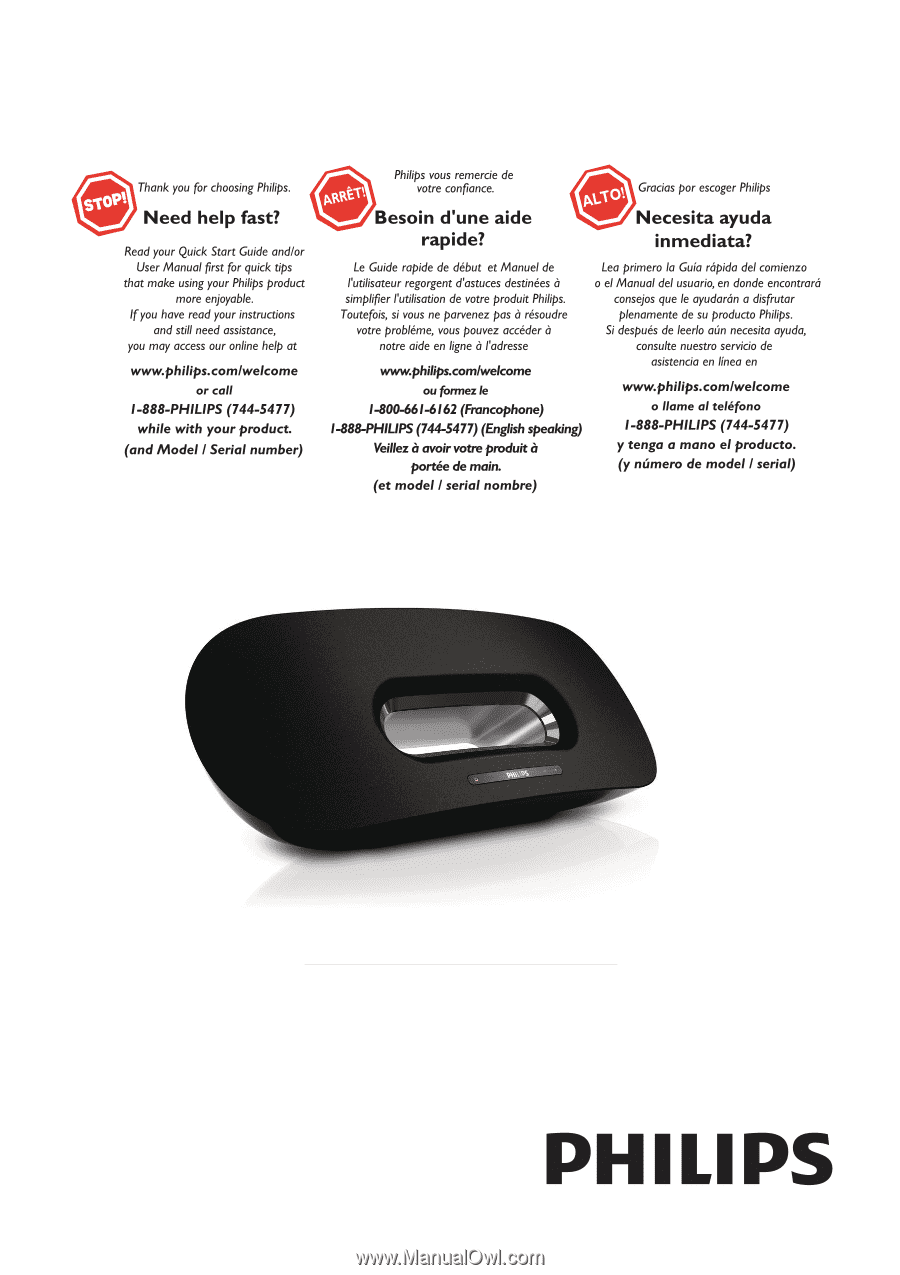
DS8800W/37
www.philips.com/welcome
Register your product and get support at
EN
User manual