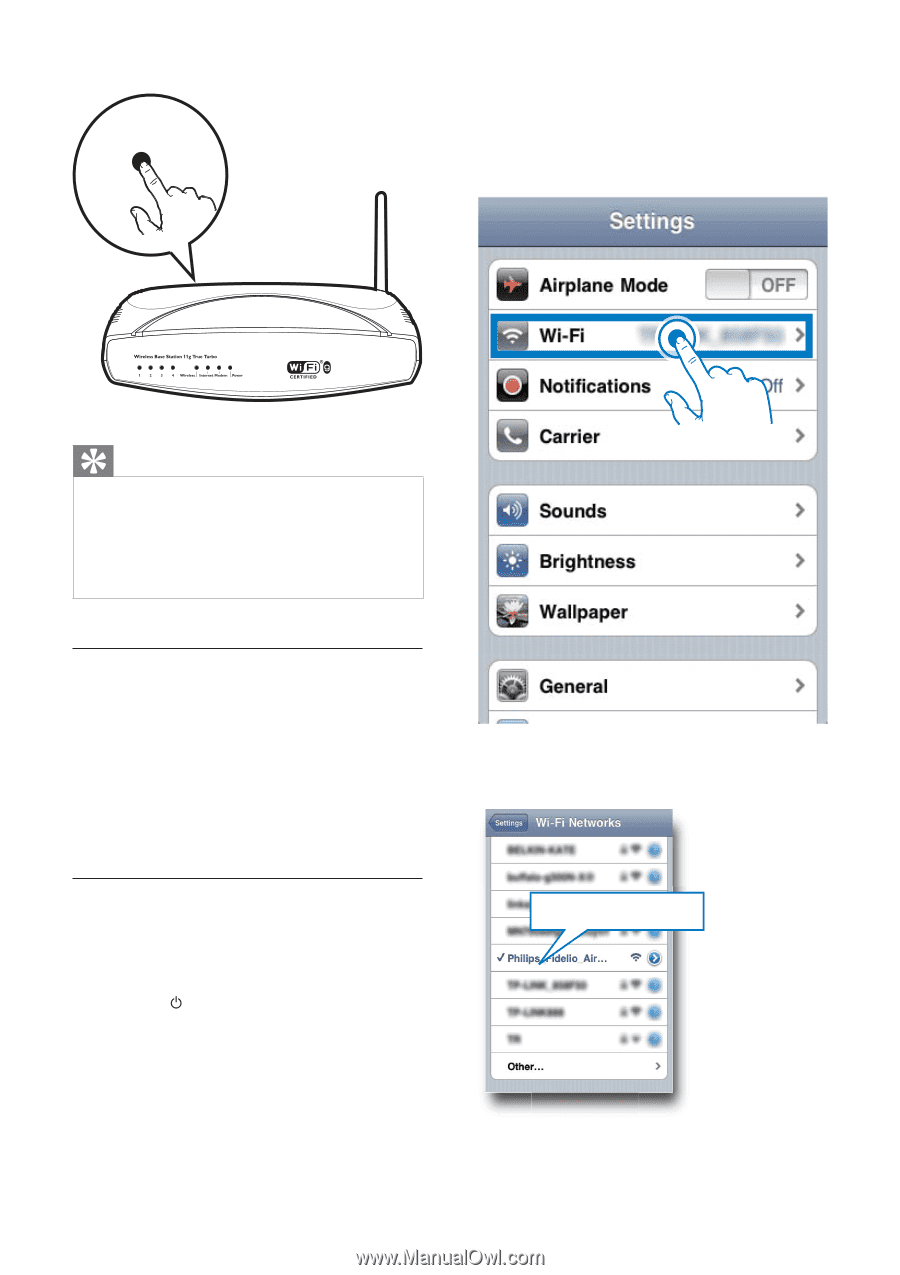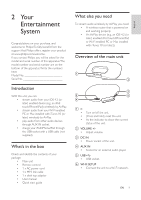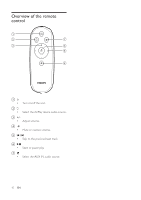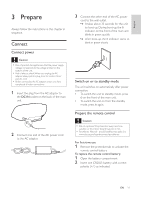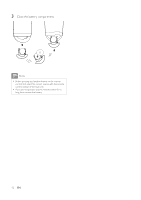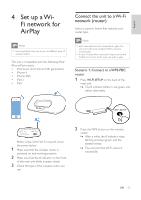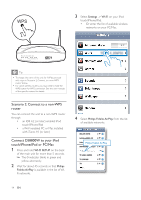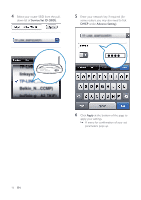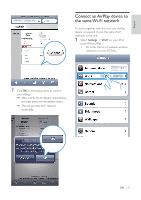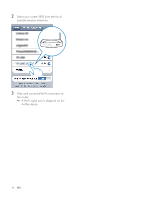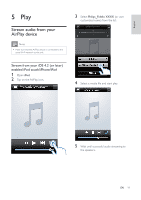Philips DS8800W/37 User Manual - Page 13
Scenario 2: Connect to a non-WPS, router, Connect DS8800W to your iPod, touch/iPhone/iPad or PC/Mac - fidelio
 |
View all Philips DS8800W/37 manuals
Add to My Manuals
Save this manual to your list of manuals |
Page 13 highlights
WPS 3 Select Settings -> Wi-Fi on your iPod touch/iPhone/iPad. Or enter the list of available wireless networks on your PC/Mac. Tip To change the name of the unit for AirPlay, proceed with steps in 'Scenario 2: Connect to a non-WPS router' below. For some wireless routers, you may need to hold the WPS button for WPS connection. See the user manuals Scenario 2: Connect to a non-WPS router You can connect the unit to a non-WPS router through an iOS 4.2 (or later) enabled iPod touch/iPhone/iPad a Wi-Fi enabled PC or Mac installed with iTunes 10 (or later) Connect DS8800W to your iPod touch/iPhone/iPad or PC/Mac 1 Press and hold WI-FI SETUP on the back of the main unit for more than 5 seconds. » The indicator blinks in green and yellow alternately. 2 Wait for about 45 seconds so that Philips Fidelio AirPlay is available in the list of WiFi networks. 4 Select Philips Fidelio AirPlay from the list of available networks. Philips Fidelio AirPlay 14 EN