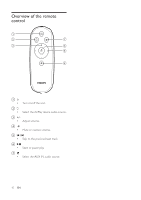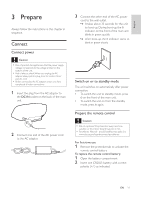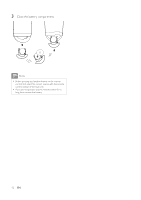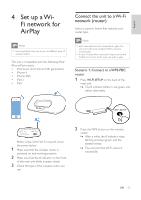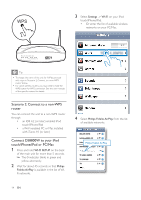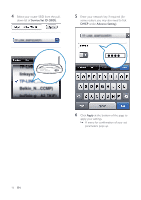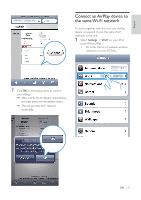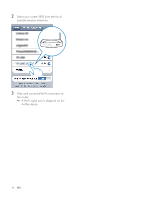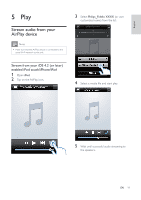Philips DS8800W/37 User Manual - Page 14
Philips DS8800W/37 Manual
 |
View all Philips DS8800W/37 manuals
Add to My Manuals
Save this manual to your list of manuals |
Page 14 highlights
English 5 Wait until successful Wi-Fi connection to 2 Select the tab. the unit. » A Wi-Fi signal icon is displayed on the iPod touch/iPhone/iPad or PC/Mac. DS8800W to your wireless router 1 Open Safari on your iPod touch/iPhone/ iPad, and then type in 192.168.1.1 at the address bar. Or open Safari on your PC/Mac, and then select 'Philips_Fidelio XXX' from the bonjour pull-down list. Or open another web browser on your PC/Mac, and then type in 192.168.1.1 at the address bar. » page is displayed. Network Configuration 192.168.1.1 3 Change the name of the unit in AirPlay Device Name if you like. EN 15

15
English
2
Select the
Õ³»ÔÆÂĸÖÆ¿¶ÊÀ¾»µÆ¿
tab.
3
Change the name of the unit in
AirPlay
Device Name
if you like.
Network Configuration
5
Wait until successful Wi-Fi connection to
the unit.
»
A Wi-Fi signal icon is displayed on the
iPod touch/iPhone/iPad or PC/Mac.
ÖÆ¿¶ÊÀ³¸×µÒѵ¸´Æ¿¿³´»µÆ¿¸ÁÂƽ¸
DS8800W to your wireless router
1
Open
Safari
on your iPod touch/iPhone/
iPad, and then type in
192.168.1.1
at the
address bar.
·
Or open
Safari
on your PC/Mac, and
then select ‘Philips_Fidelio XXX’ from
the bonjour pull-down list.
·
Or open another web browser
on your PC/Mac, and then type in
192.168.1.1
at the address bar.
»
×ȶ·Ó¼ÜÜÝÝÙ·½¿À¸ÏÒ¹´µ¾¿À·
page is displayed.
192.168.1.1
EN