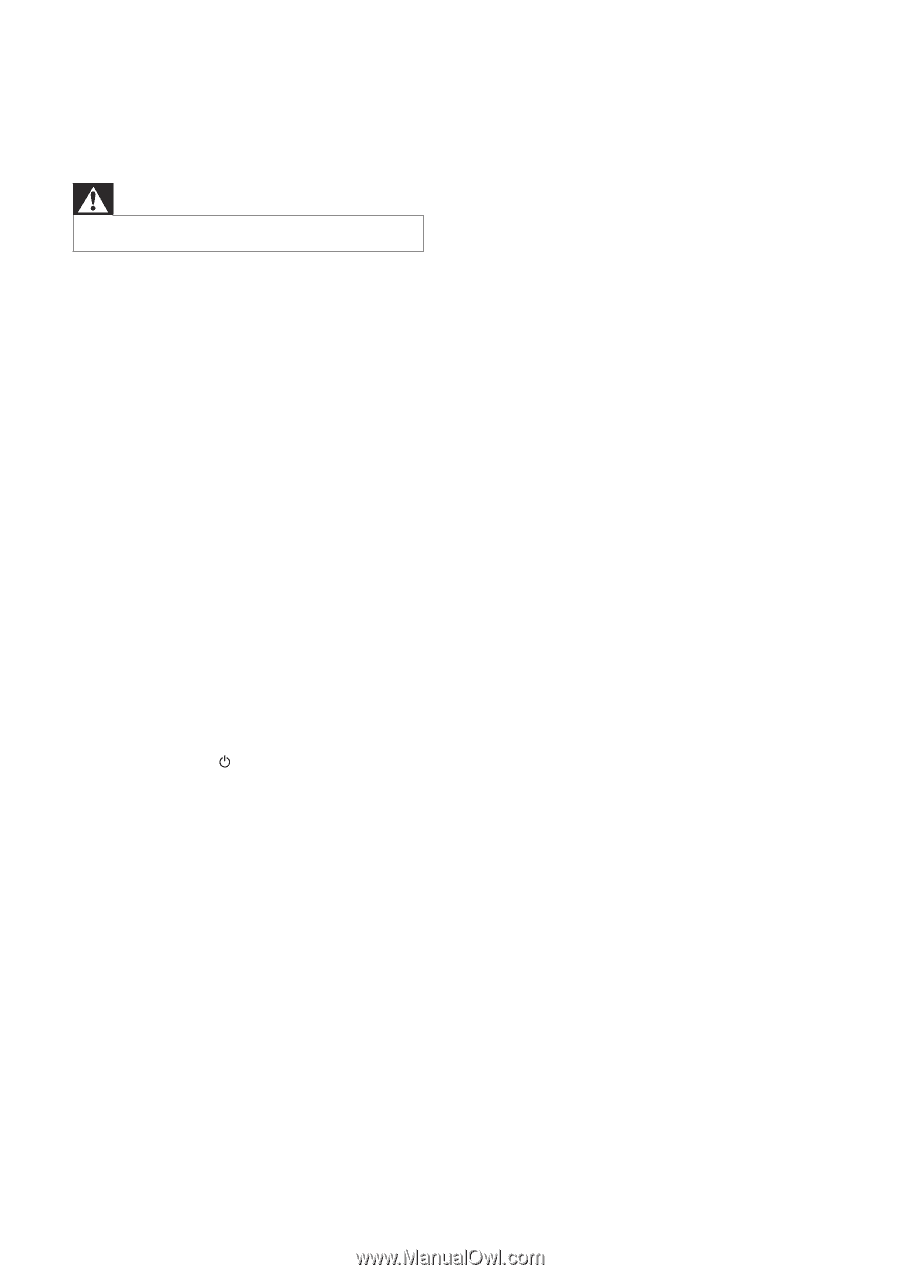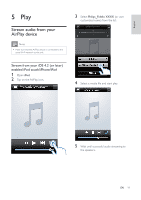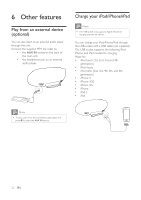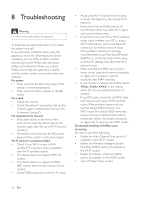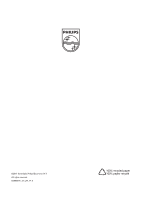Philips DS8800W/37 User Manual - Page 23
Troubleshooting - reset
 |
View all Philips DS8800W/37 manuals
Add to My Manuals
Save this manual to your list of manuals |
Page 23 highlights
8 Troubleshooting Warning Never remove the casing of this apparatus. To keep the warranty valid, never try to repair the system yourself. If you encounter problems when using this apparatus, check the following points before requesting service. If the problem remains unsolved, go to the Philips web site (www. philips.com/welcome). When you contact Philips, ensure that the apparatus is nearby and the model number and serial number are available. No power Make sure that the AC power plug of the device is connected properly. Make sure that there is power at the AC outlet. No sound Adjust the volume. Check the network connection. Set up the network again if needed (see 'Set up a WiFi network (router)'). No response from the unit Press and hold on the front of the main unit to reset the device. Set up the network again (see 'Set up a Wi-Fi network (router)'). Disconnect and reconnect the AC power plug, and then switch on the device again. Wi-Fi network connection failed Check if your Wi-Fi router is Wi-Fi This device does not support WPS-Pin routers. This device does not support all WPSPBC routers (see the user manual of your router). Enable SSID broadcast on the Wi-Fi router. Avoid using Wi-Fi channel which is using or much overlapped by the nearby Wi-Fi network. Keep away from potential sources of interference which may affect Wi-Fi signal, such as microwave ovens. If you fail to use your PC for Wi-Fi network setup, check whether your PC is using a Wi-Fi network.You cannot use Ethernet connection for AirPlay network setup. If the problem remains, it is strongly recommended to use iPod Touch/iPhone/ as some PC settings may affect the Wi-Fi network setup. Make sure that the SSID name of your home router consists of normal characters or digits, with no space or special characters like %/#/* inserted. If you choose to rename the AirPlay device 'Philips_Fidelio XXXX' in the setting menu, do not use special characters or symbols. If you fail to get connected via WPS, make router. If the problem remains, do not use the default SSID name for your WPS router.The default SSID name may involve security protection that leads to connection failure. Use simple characters or digits only to rename your WPS router. Occasional breaking of AirPlay music streaming Do one or all of the following: Enable the Auto Channel Scan option (if available on the Wi-Fi router). Enable the Wireless Intelligent Stream Handling (WISH) option (if available on the Wi-Fi router). Enable the Quality of Service (QoS) option (if available on the Wi-Fi router). Turn off other home routers. 24 EN