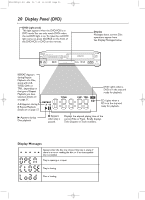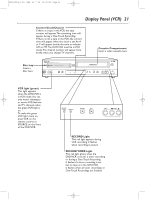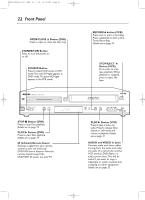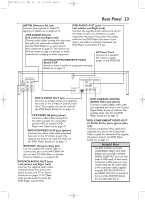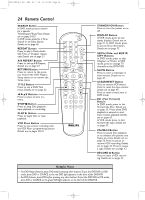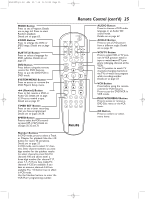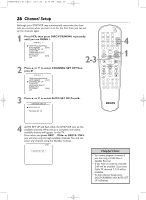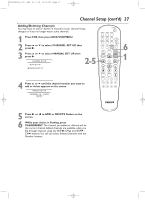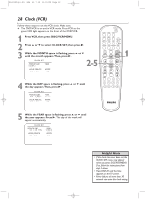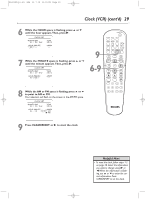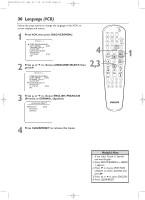Philips DVD750VR User manual - Page 25
Remote Control cont'd
 |
View all Philips DVD750VR manuals
Add to My Manuals
Save this manual to your list of manuals |
Page 25 highlights
H9420UD(p1-51).QX4 03.7.18 11:59 AM Page 25 MODE Button Press to set a Program. Details are on page 64. Press to start Random playback. Details are on page 65. ZOOM Button Press to enlarge the DVD, or JPEG image. Details are on page 63. SUBTITLE Button Press to select a language for DVD subtitles. Details are on page 59. DVD Button Press before using the remote control for DVD features. Press to put the DVD/VCR in DVD mode. SYSTEM/MENU Button Press to access or remove the DVD Player's Setup menu. h (Rewind) Button Press to fast reverse a DVD or Audio CD. Details are on page 53. Press to rewind a tape. Details are on page 47. TIMER SET Button Press to set a timer recording that you have programmed. Details are on pages 36-38. SPEED Button Press to select the VCR's recording speed (SP or SLP). Details are on pages 30, 35, and 76. Number Buttons In DVD mode, press to select a Track or Chapter for playback. Use the +10 button for items 10 and above. Details are on page 55. In VCR mode, use to select TV channels. Enter channel numbers as a twodigit number for the quickest results (to select channel 6, press 0,6). For channels 100 and above, enter a three-digit number (for channel 117, press 1, 1, 7). If you have Cable TV, channels 1-125 are available. If you have an antenna, channels 2-69 are available.The +10 button has no effect in VCR mode. Use the Number buttons to enter the VCR Plus+ programming number. Remote Control (cont'd) 25 STANDBY-ON SEARCH MODE DISPLAY REPEAT REPEAT AUDIO A-B SUBTITLE ZOOM ANGLE SKIP / CH RETURN TITLE CLEAR/RESET SLOW DVD SYSTEM MENU VCR/TV VCR DISC/VCR MENU OK STOP PLAY PAUSE TIMER SET VCR Plus+ RECORD SPEED 1 45 89 2 3 67 0 +10 AUDIO Button Press to choose a DVD audio language or an Audio CD sound mode. Details are on page 62. ANGLE Button Press to see a DVD picture from a different angle. Details are on page 59. VCR/TV Button Press to select VCR or TV position. In VCR position, watch a tape or watch/record TV programs (changing channels at the VCR). Use TV position to watch TV channels (changing channels at the TV) or watch one program while recording another. Details are on page 33. VCR Button Press before using the remote control for VCR features. Press to put the DVD/VCR in VCR mode. DISC/VCR/MENU Button Press to access or remove a DVD Disc menu or the VCR menu. OK Button Press to confirm or select menu items.