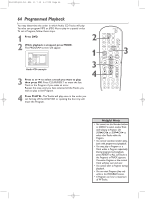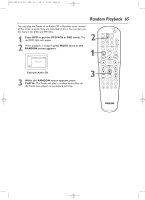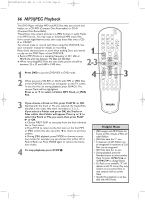Philips DVD750VR User manual - Page 69
Display cont'd
 |
View all Philips DVD750VR manuals
Add to My Manuals
Save this manual to your list of manuals |
Page 69 highlights
H9420UD(p52-84).QX4 03.7.18 0:07 PM Page 69 5 Press o or p to select an item, then press OK. ● If you selected TV ASPECT, press o or p to select a setting, then press OK. Choose 4:3 LETTER BOX if you want to see the entire, widened picture with black bars at the top and bottom of the screen.This looks like the picture you see when watching movies in a theater. This setting is possible only if the DVD was recorded in the letterbox or widescreen format. Choose 4:3 PAN & SCAN for a full height picture, with both sides trimmed. Some companies refer to this as reformatting the picture to fit your TV screen and may call it the regular or normal format. Choose 16:9 WIDE if a widescreen TV is connected to the DVD/VCR. ● If you selected ANGLE ICON, press OK repeatedly to turn ANGLE ICON ON or OFF.The default setting is ON. Choose ON to see the Angle icon when multiple camera angles are available during DVD playback. Details are on page 59. Choose OFF to disable the Angle icon. ● If you selected AUTO POWER OFF, press OK repeatedly to set AUTO POWER OFF to ON or OFF.The default setting is ON. Choose ON if you want the DVD/VCR to switch to VCR mode automatically if there is no activity at the DVD Player for 35 minutes. DISPLAY TV ASPECT 4:3 LETTER BOX 4:3 PAN & SCAN 16:9 WIDE OK TV ASPECT DISPLAY TV ASPECT 4:3 LETTERBOX ANGLE ICON ON AUTO POWER OFF ON OK ANGLE ICON DISPLAY TV ASPECT 4:3 LETTERBOX ANGLE ICON ON AUTO POWER OFF ON OK AUTO POWER OFF 6 Press SYSTEM/MENU to remove the menus. Display (cont'd) 69 6 STANDBY-ON SEARCH MODE DISPLAY REPEAT REPEAT AUDIO A-B SUBTITLE ZOOM ANGLE SKIP / CH RETURN TITLE CLEAR/RESET SLOW DVD SYSTEM MENU VCR/TV VCR DISC/VCR MENU OK 5 STOP PLAY PAUSE TIMER SET VCR Plus+ RECORD SPEED 1 45 89 2 3 67 0 +10 Helpful Hints • Selecting a different TV ASPECT setting is only effective if it is available on the DVD. Check the DVD Disc menu or case for details. • You also can adjust TV ASPECT in the QUICK SETUP menu that appears when you first press the SYSTEM/MENU button.With QUICK selected, press OK. Press p to select TV ASPECT, then press OK. Press o or p to choose a setting, then press OK. Press SYSTEM/MENU to remove the menu.