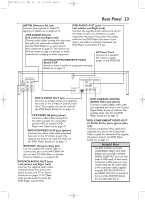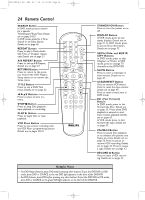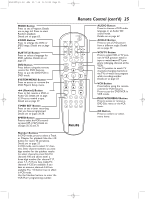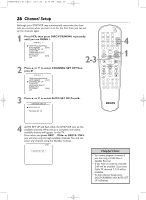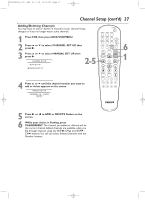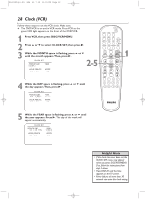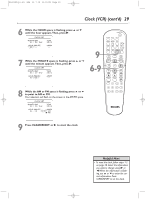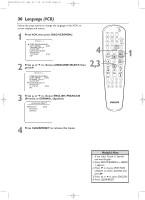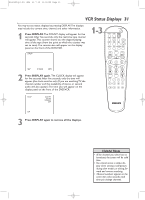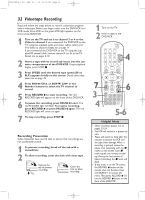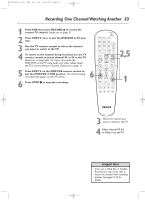Philips DVD750VR User manual - Page 28
Clock VCR
 |
View all Philips DVD750VR manuals
Add to My Manuals
Save this manual to your list of manuals |
Page 28 highlights
H9420UD(p1-51).QX4 03.7.18 11:59 AM Page 28 28 Clock (VCR) Follow these steps to set the VCR clock. Make sure: ● The DVD/VCR is on and in VCR mode. Press VCR so the green VCR light appears on the front of the DVD/VCR. 1 Press VCR, then press DISC/VCR/MENU. 2 Press o or p to select CLOCK SET, then press B. 3 While the MONTH space is flashing, press o or p until the month appears.Then, press B. CLOCK SET MONTH DAY 03 / -- YEAR - - - - 2-5 HOUR MINUTE AM/PM -- : -- - - 4 While the DAY space is flashing, press o or p until the day appears.Then, press B. CLOCK SET MONTH DAY 03 / 20 YEAR - - - - HOUR MINUTE AM/PM -- : -- - - STANDBY-ON SEARCH MODE DISPLAY REPEAT REPEAT AUDIO A-B SUBTITLE ZOOM ANGLE SKIP / CH RETURN TITLE CLEAR/RESET SLOW DVD SYSTEM MENU VCR/TV VCR DISC/VCR MENU OK STOP PLAY PAUSE TIMER SET VCR Plus+ RECORD SPEED 1 45 89 2 3 67 0 +10 1 5 While the YEAR space is flashing, press o or p until the year appears. Press B. The day of the week will appear automatically. CLOCK SET MONTH DAY 0 3 / 2 0 THU HOUR MINUTE -- : -- YEAR 2 0 0 3 AM/PM - - Helpful Hints • If the clock has never been set, the CLOCK SET menu may appear when you press DISC/VCR/MENU. If so, follow the instructions from step 3 above. • Press DISPLAY until the time appears on the TV screen. • Power failures of more than 30 seconds can erase the clock setting.