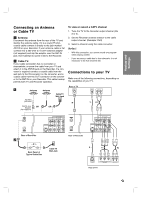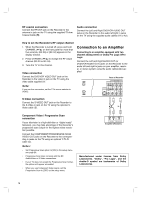Philips DVDR3320V User manual - Page 17
To Add or Erase Channels from Memory, Clock Set - service manual
 |
View all Philips DVDR3320V manuals
Add to My Manuals
Save this manual to your list of manuals |
Page 17 highlights
Hookup and Settings To Add or Erase Channels from Memory This feature allows you to add to or erase channels from memory manually. 1. Select the [CH. Add/Del] option. 2. Press B to move to the third level. [Edit] icon is highlighted. 3. Press OK and the Channel Edit menu appears. Manual If your local TV station does not send date and time information, or sends incorrect information, you can set the clock manually. 4. Use v / V or number buttons to select a channel to add or delete then press B. [Add] or [Delete] icon is highlighted. 5. Press OK to confirm your setting. 6. Repeat steps 4-5 to add or erase additional channels. 7. Press SYSTEM MENU or RETURN (O) to exit the menu. Clock Set 1. Select the [Clock Set] option. 2. Press B to move to the third level. Auto The Auto option is set at the factory. In the Auto option, the Recorder looks for a channel carrying XDS (Extended Data Services) information. XDS updates the clock using the Coordinated Universal Time. 1. Enter the necessary information for year, date and time. b / B (left/right): Moves the cursor to the previous or next column. v / V (up/down): Changes the setting at the current cursor position. 2. Press OK to confirm your setting. 3. Press SYSTEM MENU to exit the Setup menu. TV Aspect Selects the aspect ratio of the connected TV (4:3 standard or 16:9 wide). [4:3] Select this when connecting to a 4:3 screen TV. When you select [4:3], set [Display Mode] below. [16:9] Select this when connecting to a wide-screen TV or TV with a wide mode function. 1. Use v / V to choose your Time Zone manually. When Timezone is set to Auto, the Recorder will use XDS information to determine the proper setting. 2. Use B to choose the [Daylight Savings] option. Use v / V to choose Auto, On, or Off. When it is set to Auto, the Recorder will use XDS information to determine the proper setting. 3. Press OK to confirm your setting. Note : The Auto Clock Feature enables the Recorder to set up the clock when the Recorder is turned off. 17