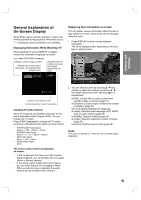Philips DVDR3320V User manual - Page 27
Changing the Audio Soundtrack
 |
View all Philips DVDR3320V manuals
Add to My Manuals
Save this manual to your list of manuals |
Page 27 highlights
Playback Title Menu DVD 1. Press TITLE. If the current title has a menu, the menu appears on the screen. Otherwise, the disc menu may not appear. 2. The menu offers features such as camera angles, spoken language and subtitle options, and chapters for the title. Disc Menu DVD 1. Press LIST/ DISC MENU and the disc menu is displayed. 2. Press LIST/ DISC MENU again to exit. Camera Angle DVD If the disc contains scenes recorded at different camera angles, you can change to a different camera angle during playback. Press DISPLAY then select the Angle icon during playback. Use b / B to select a desired angle. Note that the number of the current angle appears on the display. Tip: The Camera Angle icon is displayed on the TV screen when alternate angles are available. Subtitles DVD 1. Press DISPLAY then select the Subtitle icon during playback. 2. Use b / B to display desired subtitle language. Changing the Audio Soundtrack DVD Press AUDIO then press b / B repeatedly during playback to hear a different audio language or audio soundtrack if available. Note: Some discs feature both Dolby Digital and DTS soundtracks. There is no analog audio output when DTS is selected. To listen to the DTS soundtrack, connect this recorder to a DTS decoder via one of the digital outputs. See page 14 for connection details. Changing the Audio Channel +RW +R DVD Press AUDIO then press b / B repeatedly during playback to hear a different audio channel. 3D Surround +RW +R DVD This unit can produce a 3D Surround effect, which simulates multi-channel audio playback from two conventional stereo speakers, instead of the five or more speakers normally required to listen to multichannel audio from a home theater system. 1. Press DISPLAY then use v / V to select the sound icon. Then, use b / B to select [3D SUR]. 2. To turn off the 3D Surround effect, select [NORMAL]. Last Scene Memory DVD This Recorder memorizes last scene from the last disc that is viewed. The last scene remains in memory even if you remove the disc from the Recorder or switch off the Recorder. If you load a disc that has the scene memorized, the scene is automatically recalled. Notes: • Settings are stored in memory for use any time. • This Recorder does not memorize settings of a disc if you switch off the Recorder before commencing to play it. • The Last Scene Memory function may not work on some DVDs. • Last Scene Memory function for a previous DVD title is erased once a different DVD title is played. 27