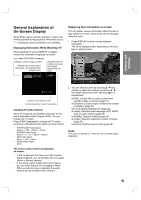Philips DVDR3320V User manual - Page 22
Finalize, Disc Label, Disc Protect, AutoPlay
 |
View all Philips DVDR3320V manuals
Add to My Manuals
Save this manual to your list of manuals |
Page 22 highlights
Finalize Finalizing a disc enables it to be played on a regular DVD player or computer equipped with DVD-ROM drives. Finalizing a Video mode disc creates a menu screen for navigating the disc. This is accessed by pressing LIST/ DISC MENU or TITLE. Caution Once you have finalized a DVD+R disc, you cannot edit or record anything else on that disc except DVD+RW. Disc Protect Depending on the type of disc you are using, Disc Protect allows you to preserve your recordings in a variety of ways: • DVD+RW : Prevents editing, erasing, regular recording, or overwriting of existing recordings. • DVD+R : Prevents editing, regular recording or erasing of existing recordings. Note: If you need to unlock a disc to make edits, select [OFF]. 1. Select [DISC] > [Finalize] > [Finalize] and press OK. 2. Select [Yes] then press OK. Finalization can take up to 3-4 minutes or more depending on the type of disc, how much is recorded on the disc, and the number of titles on the disc. Tips: • You cannot unfinalize a DVD+R disc. • If [Disc Protect] option is set to [ON], the finalize is not available. To finalize, set [Disc Protect] option to [OFF]. AutoPlay When you load a DVD with AutoPlay turned on, the Recorder will bypass the Disc menu and trailers and start playing the movie automatically. Set [AutoPlay] to [ON] or [OFF]. Disc Label Use the Disc Label feature to enter a name for the disc. This name appears when you load the disc and when you display disc information on-screen. • The Disc label can be up to 32 characters long. • For discs formatted on a different Recorder, you will see only a limited character set. 1. Select [DISC] > [Disc Label] > [Edit] and press OK. Keyboard menu appears. 2. To enter characters, see page 42. 22