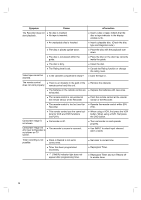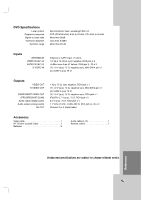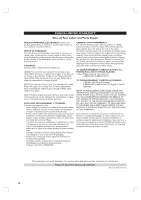Philips DVDR3320V User manual - Page 43
Troubleshooting
 |
View all Philips DVDR3320V manuals
Add to My Manuals
Save this manual to your list of manuals |
Page 43 highlights
Troubleshooting Check the following guide for the possible cause of a problem before contacting service. Symptom No power. No picture. No sound. The playback picture is poor. Picture from external input is distorted. Some channels are skipped over when using v / V. Cause The power cord is disconnected. The TV is not set to receive Recorder signal output. The video cable is not connected securely. The Progressive Scan is set to On on the setup menu but is connected to a standard(analog) television with component video input. Wrong connection. The equipment connected with the audio cable is not set to receive Recorder signal output. The audio cables are not connected securely. The power of the equipment connected with the audio cable is turned off. The AUDIO options are set to the wrong position. The disc is dirty. The TV channels are not tuned in properly. Tape heads are dirty. Tape is a rental or was recorded on another VCR. This unit can only output 525p Progressive scan picture. The video signal from the external component is copy-protected. The skipped channels were deleted with the CH. Add/Del feature. Correction Plug the power cord into the wall outlet securely. Select the appropriate video input mode on the TV so the picture from the Recorder appears on the TV screen. Connect the video cable into the jacks securely. Set Progressive Scan to [OFF] (see page 20). Check the connection. Select the correct input mode of the audio receiver so you can listen to the sound from the Recorder. Connect the audio cable into the jacks securely. Turn on the equipment connected with the audio cable. Set the AUDIO options to the correct position. Clean the disc. Check tuning, carry out tuning again. Clean video heads. Use v/V for manual tracking adjustment while tape is playing. Make sure that your TV can support 525p Progressive scan picture or set Progressive scan to off. You cannot connect via the Recorder. Connect the component directly to your TV. Use the CH. Add/Del feature to restore channels. See [To Add or Erase Channels from Memory] on page 18. Reference 43