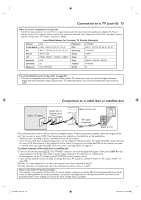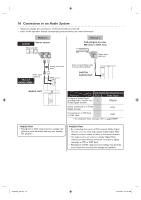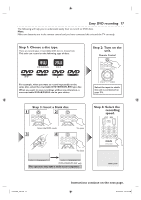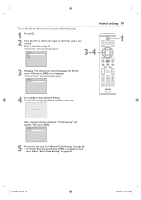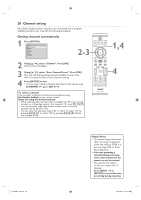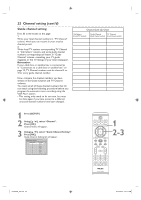Philips DVDR3435V User manual - Page 20
Channel setting
 |
UPC - 609585112032
View all Philips DVDR3435V manuals
Add to My Manuals
Save this manual to your list of manuals |
Page 20 highlights
20 Channel setting If you have changed antenna connection, we recommend you to program available channels in your area with the following procedures. Getting channels automatically 1 Press [SETUP]. Setup Required Settings Playback Display Recording Clock Channel Disc Edit 2-3 2 Using [K / L], select "Channel". Press [OK]. Channel menu will appear. 3 Using [K / L], select "Auto Channel Preset". Press [OK]. The unit will start getting channels available in your area. Wait for several minutes to finish channel scanning. 4 Press [SETUP] to exit. • You can select only the channels memorized in this unit by using [CHANNEL L / K] or [CH +/-]. TV/VIDEO VCR DVD OPEN/CLOSE SEARCH AUDIO TITLE RAPID PLAY DISC MENU SETUP OK BACK REW PLAY DISPLAY FFW PREV PAUSE NEXT COMMERCIAL SKIP STOP DIRECT TV DUBBING VOL CH .@/: GHI PQRS ABC DEF JKL MNO TUV WXYZ CLEAR VCR REC VCR Plus+ TIMER REC MODE TIMER DVD REC SET To select a channel You can select a channel by directly entering channel using the Number buttons on the remote control. Notes for using the Number buttons: • When selecting cable channels which are higher than 99, enter channel numbers as a three-digit number. (For example: 117, press [1], [1], [7]) • You must precede single-digit channel numbers with a zero (For example: 02, 03, 04 and so on). • You can select the line input mode ("E1" or "E2"). To select "E1" by pressing [0], [0], [1]. To select "E2" by pressing [0], [0], [2]. Details are on pages 41-42. DVD RECORDER 1,4 4 E9A90UD_EN.indb 20 Helpful Hints • You cannot change the channel when one of the components of the unit (VCR or DVD) is in the recording, OTR or Timer Recording mode. • If the auto presetting is cancelled during presetting, some of the channels not yet preset may not be received. • The selection will depend on how you receive the TV channels. Press [BACK ] or [SETUP] to cancel the auto presetting during scanning. 6/12/2006 4:21:15 PM